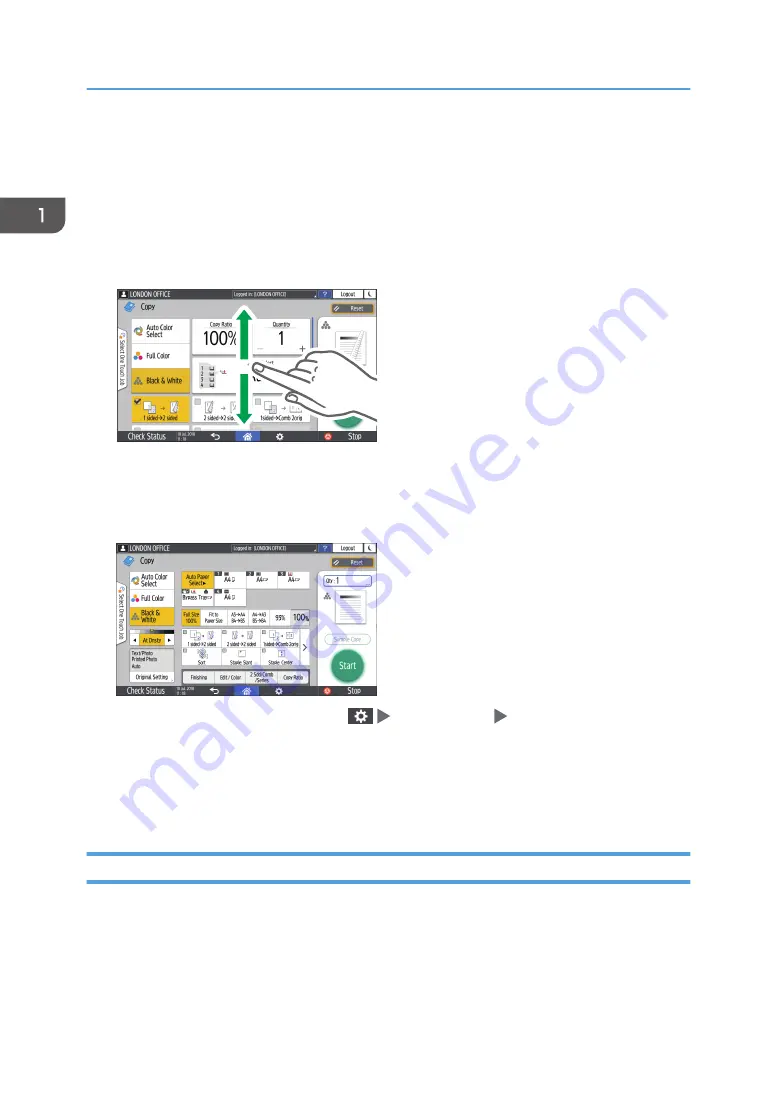
How to Use the Copy Screen
You can select from one of two types for the Copy screen:
Standard (factory-default)
The basic functions that are used frequently are displayed with big keys. Scroll down the screen to
see the keys used to configure the functions for finishing or editing.
DZX020
No Scrolling Screen
You can see all the function keys on a single screen. You do not need to scroll through the screens
to select a function.
• To switch the screen type, press [Menu](
) [Screen Settings] [Select Screen Layout] on the
Copy screen.
• You can use the same functions on either screen.
• When the administrator has configured user authentication and User's Own Customization is
enabled, each login user can change the screen type.
How to Use the Copy Screen (Standard)
You can customize the layout and how the keys are displayed on the Copy screen in Standard. For
details, see page 35 "Changing the Layout or Display of the Keys of the Copy Function".
1. Getting Started
32
Содержание IM C2000 Series
Страница 2: ......
Страница 12: ...10 ...
Страница 68: ...1 Getting Started 66 ...
Страница 90: ...2 Copy 88 ...
Страница 144: ...4 Print 142 ...
Страница 166: ...5 Scan 164 ...
Страница 174: ...6 Document Server 172 ...
Страница 180: ...7 Web Image Monitor 178 ...
Страница 394: ...MEMO 392 EN GB EN US EN AU D0BQ 7053A ...
Страница 395: ... 2018 2019 ...
Страница 396: ...D0BQ 7053A AU EN US EN GB EN ...






























