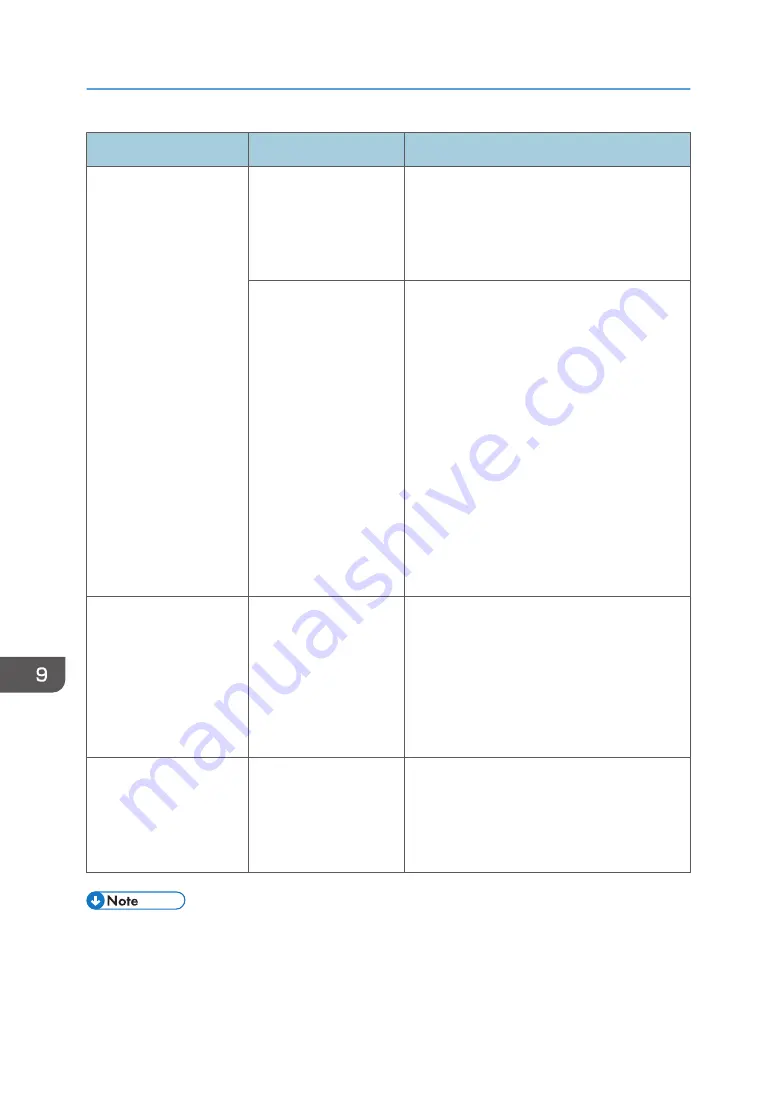
Message
Condition
Solution and reference
"Please wait."
The machine is
preparing to perform a
function or executing the
image stabilization
process.
Wait a while and do not turn off the power of
the machine.
The ambient
temperature is outside
the temperature range
specified for the
machine operation.
Check the room temperature and whether it
satisfies the operational requirements of the
machine. If the machine has just been moved
to the current location, leave it be for some
time and allow it to adapt to the environment
before use.
See "Installation Requirements After Moving
the Machine", User Guide (Full Version).
If the message persists after five minutes even
when the room temperature is within the
specifications, wait for 10 seconds or more
after confirming that the main power indicator
is turned off, and then turn on the power.
page 11 "Turning On and Off the Power"
"Please wait."
A consumable or supply
such as the toner has
been replenished.
Wait a while and do not turn off the power of
the machine. Turn off the power of the machine
if the message persists after five minutes, wait
for 10 seconds or more after confirming that
the main power indicator is turned off, and
then turn on the power.
page 11 "Turning On and Off the Power"
"Shutting down... Please
wait. Main power will be
turned off automatically.
Maximum waiting time: 5
minute(s)"
The power of the
machine was turned off
while the machine was
starting up or in the
standby mode.
Wait until the power is turned off.
• If the message persists even after you have performed the operations as instructed in the following
message, a malfunction may temporarily occur on the machine. Turn off the power of the machine,
wait for 10 seconds or more after confirming that the main power indicator is turned off, and then
turn on the power.
9. Troubleshooting
236
Содержание IM C2000 Series
Страница 2: ......
Страница 12: ...10 ...
Страница 68: ...1 Getting Started 66 ...
Страница 90: ...2 Copy 88 ...
Страница 144: ...4 Print 142 ...
Страница 166: ...5 Scan 164 ...
Страница 174: ...6 Document Server 172 ...
Страница 180: ...7 Web Image Monitor 178 ...
Страница 394: ...MEMO 392 EN GB EN US EN AU D0BQ 7053A ...
Страница 395: ... 2018 2019 ...
Страница 396: ...D0BQ 7053A AU EN US EN GB EN ...






























