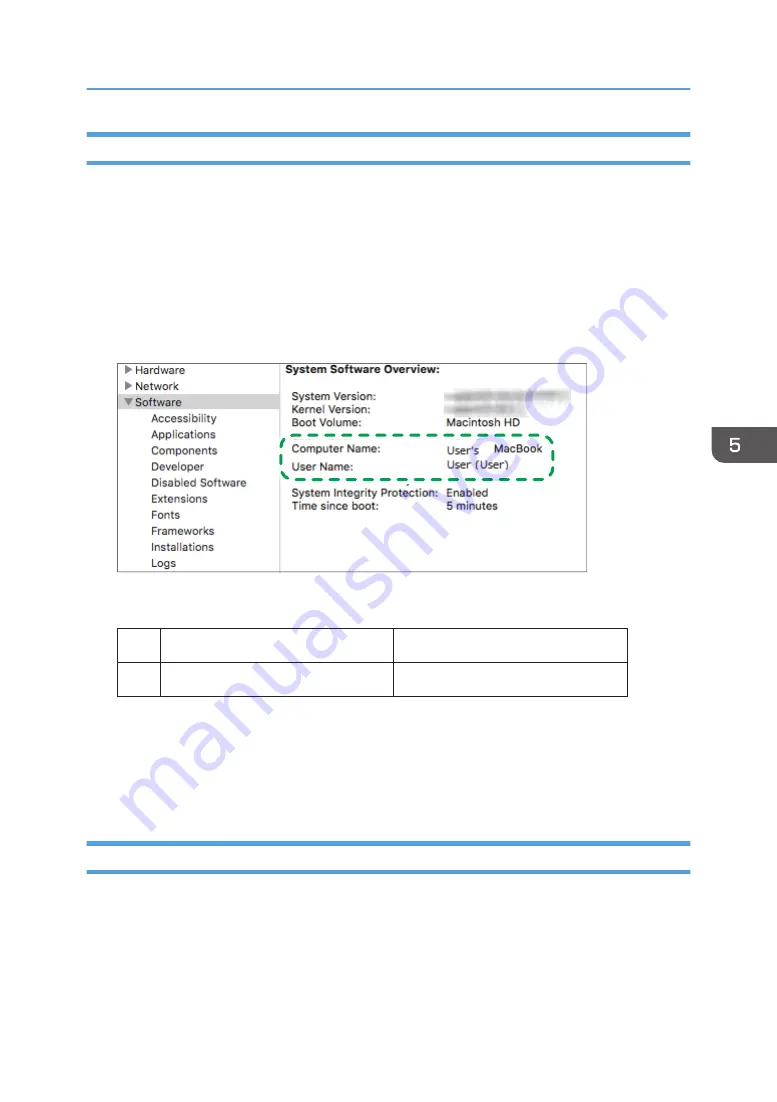
Confirming the Computer Information (OS X/macOS)
Confirm the name of the computer used to create the shared folder, login user name and other settings
and write down the information on the check list.
1.
Log on to OS X/macOS as a user with administrative privileges.
2.
Click the Apple menu.
3.
Click [System Report].
4.
Click [Software] on the left pane and write down the displayed computer name in [1] and
the user name in [2] on the check sheet.
DZC525
When the screen shown above is displayed, fill in the sheet as follow:
Computer name
[1]
Computer login user name
User's MacBook
User
[2]
DZC526
5.
Click the Apple menu and select [System Preferences].
6.
In [Network], click [Ethernet] or [Wi-Fi] and write down the displayed IP address in [1]
on the check sheet.
The required information on the computer is configured. Now create a shared folder.
Creating a Shared Folder (OS X/macOS)
Create a shared folder and specify the access permissions of the folder.
1.
Create a new folder and write down the folder name in [4] on the check sheet.
2.
Click the Apple menu and select [System Preferences].
Scanning Documents and Sending the Scanned Data to a Folder
153
Содержание IM C2000 Series
Страница 2: ......
Страница 12: ...10 ...
Страница 68: ...1 Getting Started 66 ...
Страница 90: ...2 Copy 88 ...
Страница 144: ...4 Print 142 ...
Страница 166: ...5 Scan 164 ...
Страница 174: ...6 Document Server 172 ...
Страница 180: ...7 Web Image Monitor 178 ...
Страница 394: ...MEMO 392 EN GB EN US EN AU D0BQ 7053A ...
Страница 395: ... 2018 2019 ...
Страница 396: ...D0BQ 7053A AU EN US EN GB EN ...






























