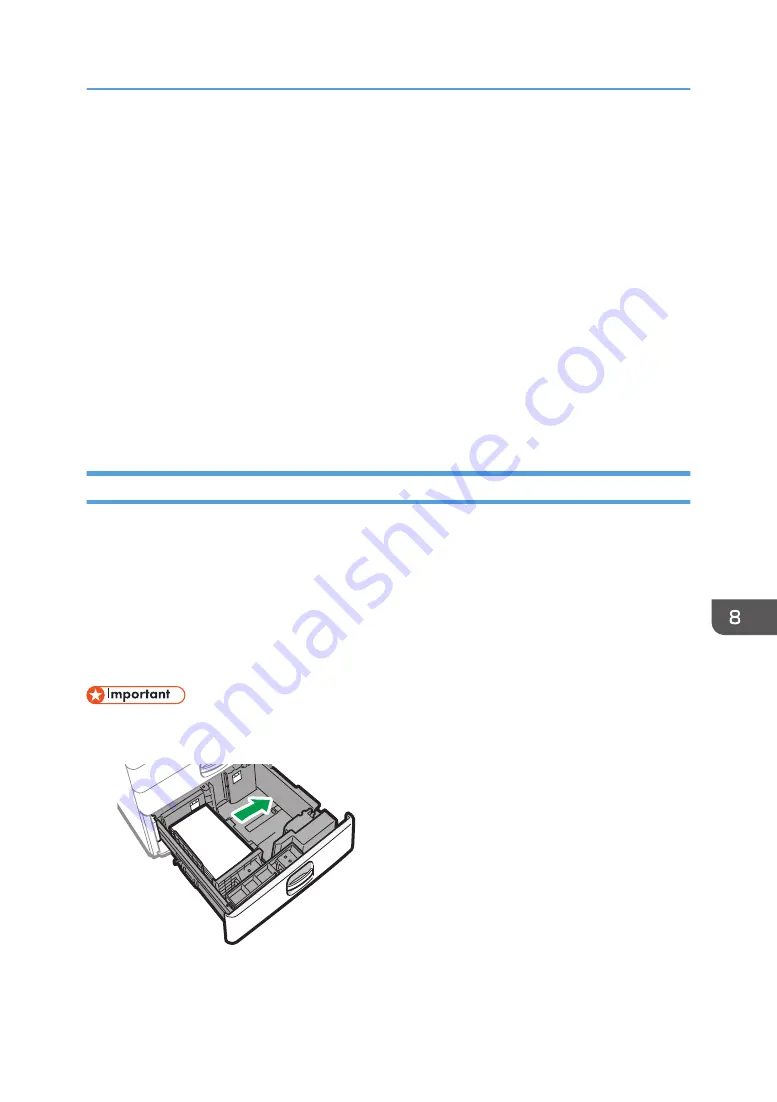
of paper into the banner paper guide tray, be sure to separate them one by one before
loading them.
• When [Notification Sound] is set to [No Sound], it does not sound if you load paper into
the banner paper guide tray.
Closing the banner paper guide tray
1.
Remove any paper that is loaded.
2.
Fold the subtray up.
3.
Slide the paper guides outward to the maximum width.
4.
Fold up the banner paper guide tray.
5.
Hold the handle in one hand while supporting the back of the bypass tray with the
other hand, and then close the bypass tray slowly.
6.
Turn the knob counter-clockwise until its triangle mark stops at the lock mark.
Loading Paper into Tray 3 (LCT)
Tray 3 (LCT) can hold A4 portrait paper only. Contact a service representative to set paper of 81/2 ×
11 size.
• You can load paper in both the left and right sides of the tray.
• The paper in the right side of Tray 3 (LCT) is fed to the machine. When the paper loaded in the
right side of Tray 3 (LCT) runs out, paper on the left side is automatically shifted to the right, and the
tray continues to feed the paper.
• While printing from Tray 3 (LCT), you can pull out the left side of the tray and load new paper.
• When the paper loaded in the right side of Tray 3 (LCT) runs out, paper on the left is automatically
shifted to the right. Do not pull out Tray 3 (LCT) while you hear the sound of moving paper.
DZW120
Loading Paper into the Paper Tray
189
Содержание IM C2000 Series
Страница 2: ......
Страница 12: ...10 ...
Страница 68: ...1 Getting Started 66 ...
Страница 90: ...2 Copy 88 ...
Страница 144: ...4 Print 142 ...
Страница 166: ...5 Scan 164 ...
Страница 174: ...6 Document Server 172 ...
Страница 180: ...7 Web Image Monitor 178 ...
Страница 394: ...MEMO 392 EN GB EN US EN AU D0BQ 7053A ...
Страница 395: ... 2018 2019 ...
Страница 396: ...D0BQ 7053A AU EN US EN GB EN ...






























