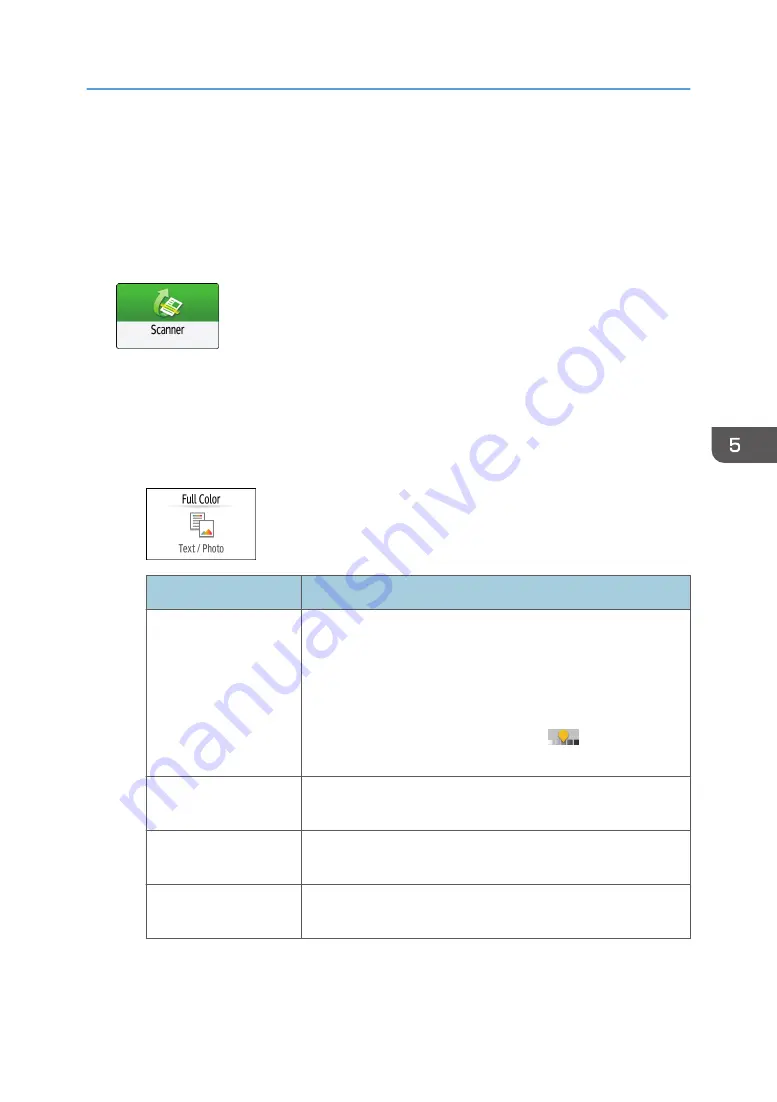
Scanning an Original with Suitable Quality
and Density
Specify the quality and density to scan on the [Send Settings] screen.
1.
Press [Scanner] on the Home screen.
2.
Place the original on the scanner.
See "Placing an Original to Scan", User Guide (Full Version).
3.
Press [Send Settings] on the scanner screen and specify the original type (quality), density
and resolution.
When specifying the original type
Original Type
Appropriate for
Black & White: Text
A document mainly composed of text in black and white. The
original is scanned in two tones of black and white.
• Dropout Color
The machine scans the original while erasing the specified
color (Chromatic Color, Red, Green, Blue). To specify a
color to erase more precisely, move
toward [Narrow]
in the color range to erase.
Black & White: Text/
Photo
A document with text and photos in black and white. The original
is scanned in two tones of black and white.
Black & White: Text/
Line Art
A document with text and figures in black and white. The original
is scanned in two tones of black and white.
Black & White: Photo
A document with figures and photos in black and white. The
original is scanned in two tones of black and white.
Scanning an Original with Suitable Quality and Density
159
Содержание IM C2000 Series
Страница 2: ......
Страница 12: ...10 ...
Страница 68: ...1 Getting Started 66 ...
Страница 90: ...2 Copy 88 ...
Страница 144: ...4 Print 142 ...
Страница 166: ...5 Scan 164 ...
Страница 174: ...6 Document Server 172 ...
Страница 180: ...7 Web Image Monitor 178 ...
Страница 394: ...MEMO 392 EN GB EN US EN AU D0BQ 7053A ...
Страница 395: ... 2018 2019 ...
Страница 396: ...D0BQ 7053A AU EN US EN GB EN ...






























