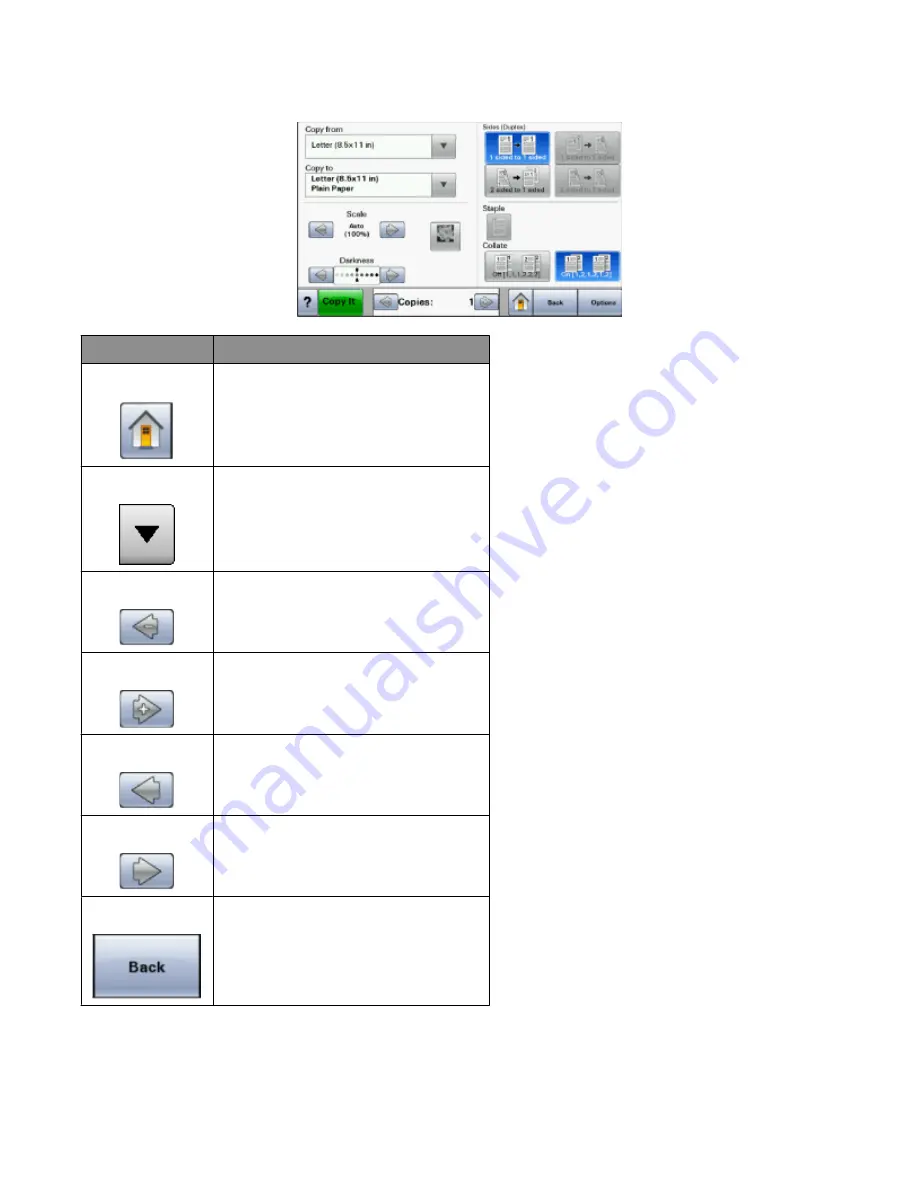
Sample touch screen
Button
Function
Home
Returns to the home screen
Down arrow
Opens an options screen
Left scroll decrease Scrolls to another value in decreasing order
Right scroll increase Scrolls to another value in increasing order
Left arrow
Scrolls left
Right arrow
Scrolls right
Back
Navigates back to the previous screen
Learning about the printer
24
Содержание hn1
Страница 125: ...3 Connect the answering machine or telephone to the adapter Answering machine Telephone Faxing 125...
Страница 240: ...3 Remove the jam 4 Close the rear door 5 Close the front door 6 Touch Continue Clearing jams 240...
Страница 246: ...4 Remove the separator roll 5 Remove the jammed paper 6 Reinstall the separator roll Clearing jams 246...






























