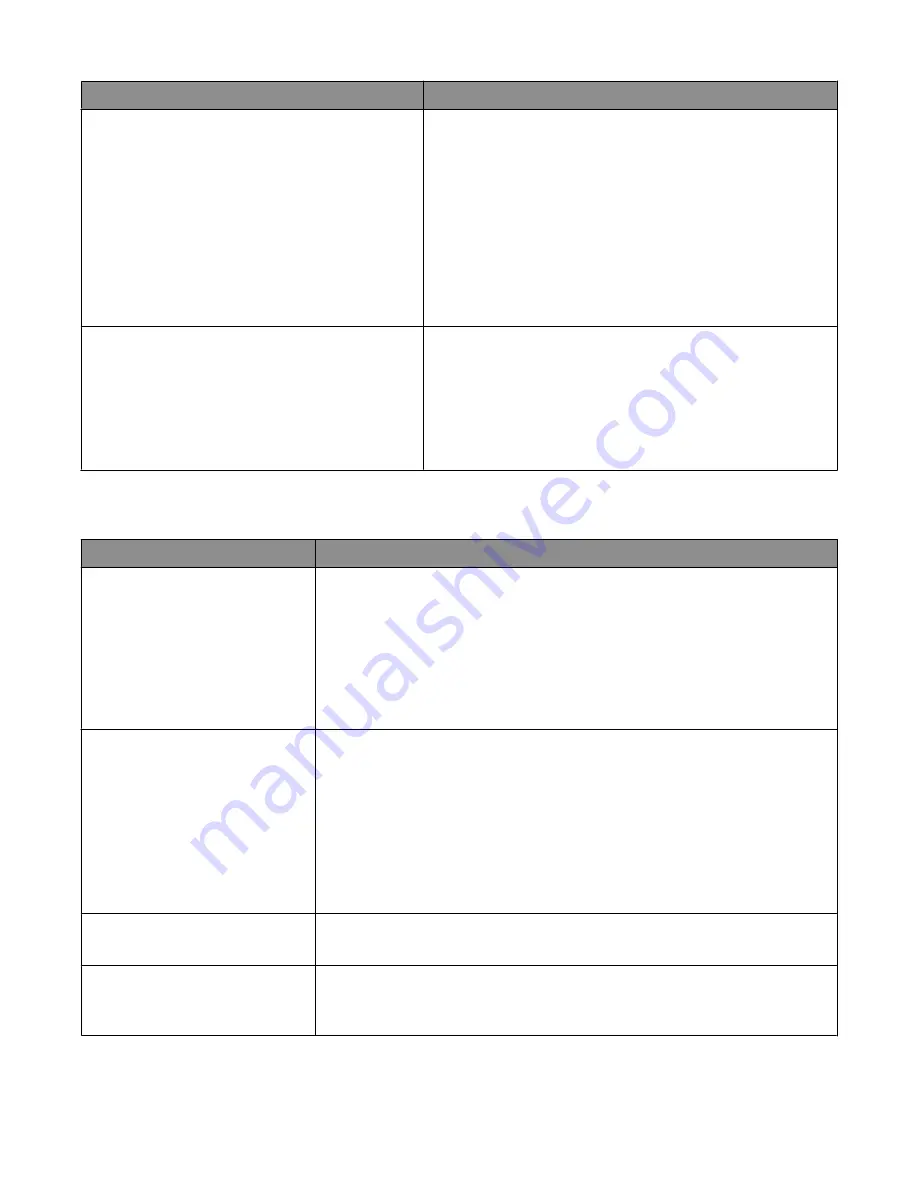
Menu item
Description
Resource Save
On
Off
Specifies how the printer handles temporary downloads, such as
fonts and macros stored in RAM, when the printer receives a job
that requires more memory than is available
Notes:
•
Off is the factory default setting. Off sets the printer to retain
the downloads only until memory is needed. Downloads are
deleted in order to process print jobs.
•
The On setting retains the downloads during language changes
and printer resets. If the printer runs out of memory,
38
Memory Full
appears, and downloads are not deleted.
Print All Order
Alphabetically
Newest First
Oldest First
Specifies the order in which held and confidential jobs are printed
when Print All is selected
Notes:
•
Alphabetically is the factory default setting.
•
Print jobs always appear in alphabetical order on the printer
control panel.
Finishing menu
Menu item
Description
Sides (Duplex)
2 sided
1 sided
Specifies whether duplex (2-sided) printing is set as the default for all print jobs
Notes:
•
1 sided is the factory default setting.
•
To set 2-sided printing from the software program: for Windows users, click
File
, and then click
Properties
,
Preferences
,
Options
, or
Setup
; for
Macintosh users, choose
File
>
, and then adjust the settings from the Print
dialog and pop-up menus.
Duplex Binding
Long Edge
Short Edge
Defines the way duplexed pages are bound and how the printing on the back of the
page is oriented in relation to the printing on the front of the page
Notes:
•
Long Edge is the factory default setting.
•
Long Edge specifies that binding be placed on the left edge of portrait pages and
the top edge of landscape pages.
•
Short Edge specifies that binding be placed on the top edge of portrait pages and
the left edge of landscape pages.
Copies
1–999
Specifies a default number of copies for each print job
Note:
1 is the factory default setting.
Blank Pages
Do Not Print
Print
Specifies whether blank pages are inserted in a print job
Note:
Do Not Print is the factory default setting.
Understanding printer menus
216
Содержание hn1
Страница 125: ...3 Connect the answering machine or telephone to the adapter Answering machine Telephone Faxing 125...
Страница 240: ...3 Remove the jam 4 Close the rear door 5 Close the front door 6 Touch Continue Clearing jams 240...
Страница 246: ...4 Remove the separator roll 5 Remove the jammed paper 6 Reinstall the separator roll Clearing jams 246...
















































