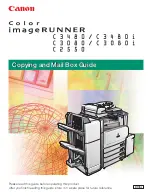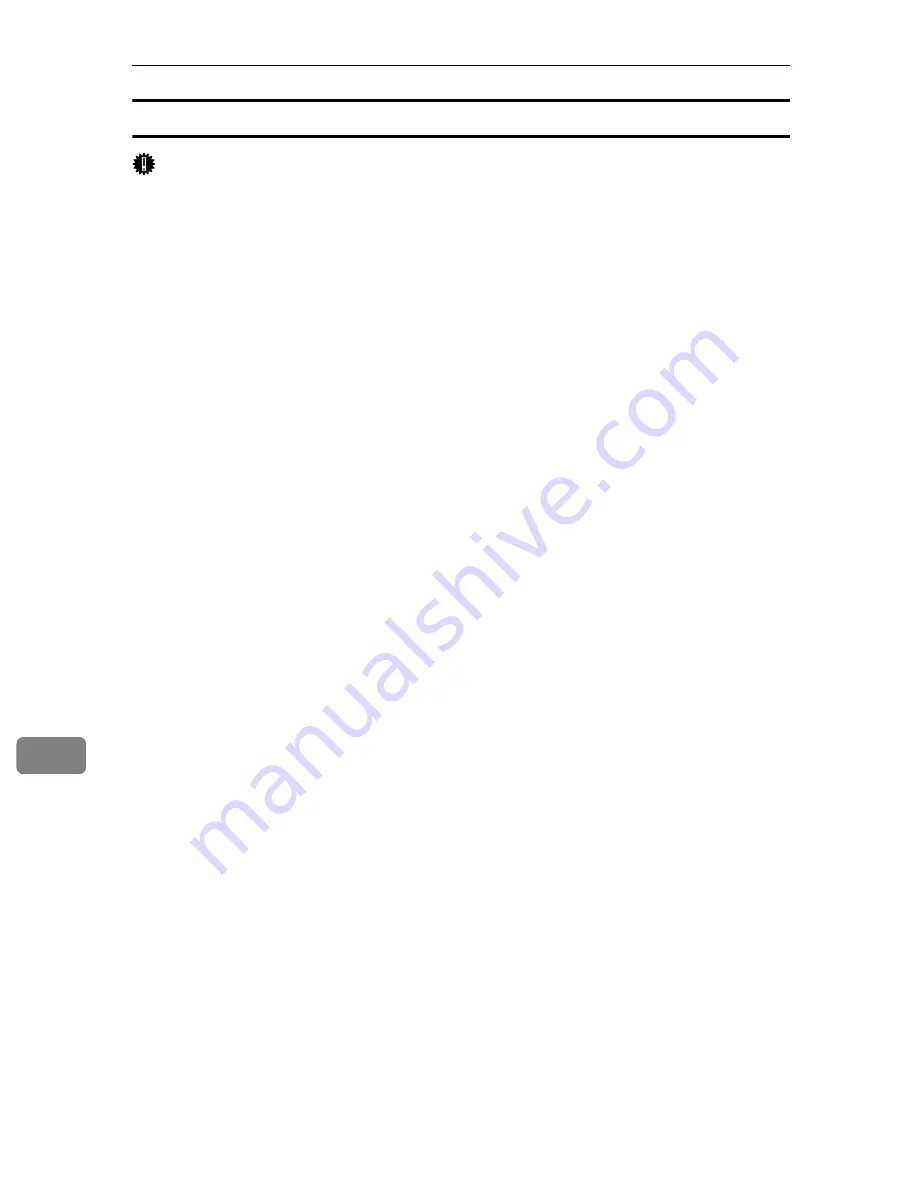
Mac OS Configuration
306
9
Using Locked Print
Important
❒
You need Mac OS X v10.2 or higher to use this function.
❒
To use this function, the optional hard disk must be installed on the printer.
❒
The number of pages the printer can save varies depending on the contents of
the print images. At most, the printer can save 100 jobs or 9,000 pages for Sam-
ple Print, Locked Print and Hold Print.
❒
Locked Print files will not appear on the display panel if they have already
been printed or deleted using Web Image Monitor before you select
[
Locked
]
using the control panel.
❒
Locked Print files printed or deleted using Web Image Monitor after you have
selected
[
Locked Print
]
using the control panel will still appear on the display
panel. However, an error message will appear if you try to print or delete
those Locked Print files.
❒
If the application has a collate option, make sure that it is not selected before
sending a print job. By default, locked print jobs are automatically collated by
the printer driver. If the collate option is selected in the application print dia-
log box, more prints than intended may be printed.
❒
Print jobs are not saved on the hard disk in the following cases. You can check
the error log for jobs not saved.
• When there are 100 Sample Print, Locked Print, Hold Print and Stored
Print jobs saved on the hard disk.
• When the total number of pages saved on the hard disk exceeds 9,000 pages.
A
In the application, click
[
]
on the
[
File
]
menu.
The
[
]
dialog box appears.
B
In the pop-up menu, click
[
Job Log
]
.
C
On the
[
Job Type:
]
pop-up menu, click
[
Locked Print
]
.
D
In the
[
User ID:
]
box, enter a user ID using up to eight alphanumeric (a-z, A-
Z, 0-9) characters, and then enter a 4-8 digit password in the
[
Password:
]
box.
The user ID associates the user with his/her jobs.
E
After making the necessary settings, click
[
]
.
The document file is saved in the printer.
To print the document, perform the following steps.
To delete the document, see “Delete a Locked Print File”.
F
On the printer's control panel, press
[
Prt.Jobs
]
.
A list of print files stored in the printer appears.
G
Select
[
Locked Print Jobs
]
, and then press
[
Job List
]
.
A list of locked print files stored in the printer appears.
User ID, Date/Time and File Name also appear.
Содержание Aficio SP C400DN
Страница 10: ...10 MEMO...
Страница 11: ...11 MEMO...
Страница 12: ...12 Copyright 2007 Printed in China EN USA G158 8601...
Страница 18: ......
Страница 22: ...iv...
Страница 30: ...8...
Страница 86: ...Connecting the Printer 64 3...
Страница 158: ...Replacing Consumables and Maintenance Kit 136 6...
Страница 192: ...Troubleshooting 170 9...
Страница 198: ...Removing Misfed Paper 176 10...
Страница 213: ...Copyright 2007...
Страница 214: ...Operating Instructions Hardware Guide Model Number SP C400DN Aficio SP C400DN EN USA G158 8611...
Страница 224: ...viii...
Страница 228: ...4...
Страница 314: ...Setting Up the Printer Driver 90 2...
Страница 358: ...Other Print Operations 134 3...
Страница 414: ...Making Printer Settings Using the Control Panel 190 5...
Страница 498: ...Monitoring and Configuring the Printer 274 6...
Страница 516: ...Special Operations under Windows 292 8...
Страница 525: ...Configuring the Printer 301 9 Configuring the Printer Use the control panel to enable AppleTalk The default is active...
Страница 558: ...Security Measures Provided by this Printer 334 10...
Страница 582: ...358 EN USA G158 8614...
Страница 583: ...Copyright 2007...
Страница 584: ...Operating Instructions Software Guide Model Number SP C400DN Aficio SP C400DN EN USA G158 8614...