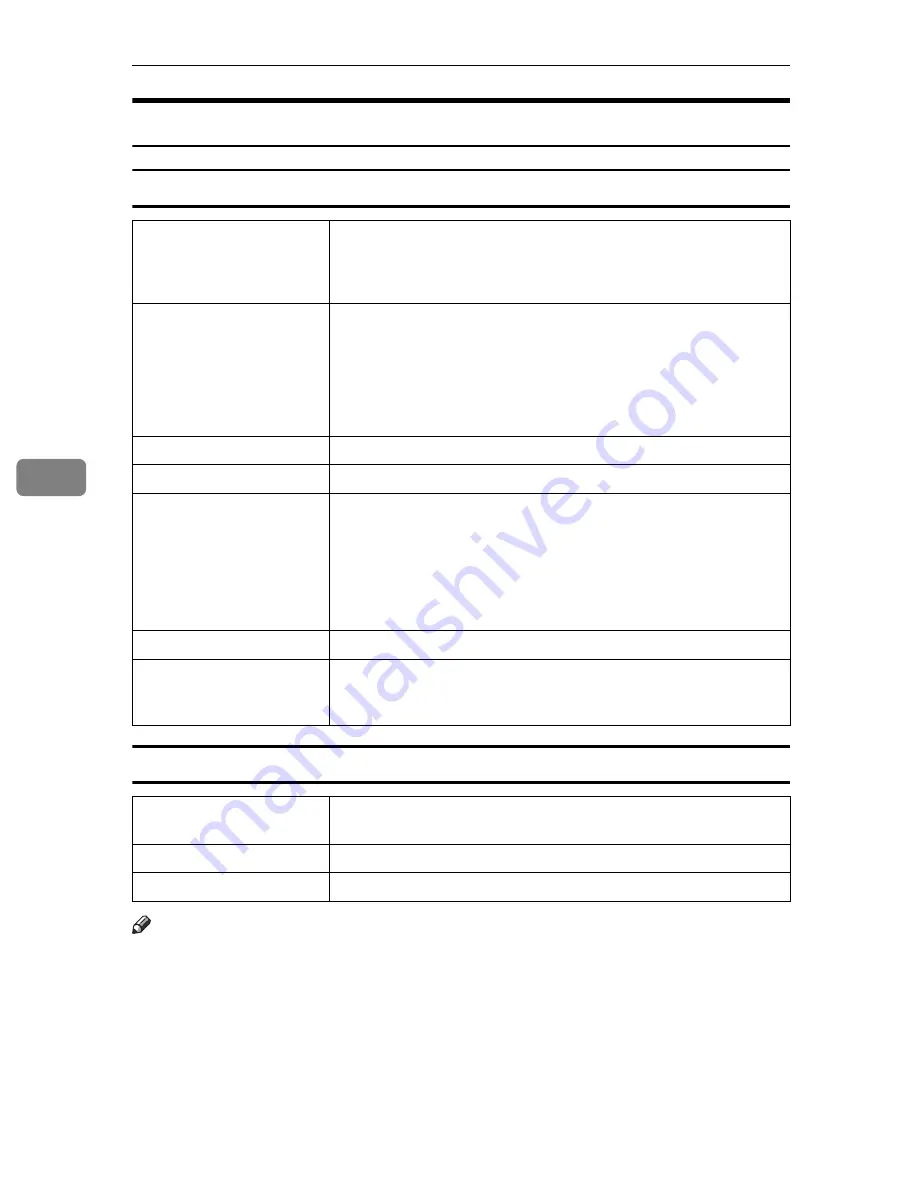
Paper and Other Media
82
5
Types of Paper and Other Media
Plain Paper
Letterhead
Note
❒
If the printing result is badly wet or smudged, change the setting on the
printer's control panel as the following:
• Press the
{
Menu
}
key, select
[
Maintenance
]
,
[
General Settings
]
, and then select
[
Letterhead
]
. Select one from
[
Letterhead 1
]
,
[
Letterhead 2
]
, or
[
Letterhead 3
]
.
The greater number corresponds to the thicker setting.
The one of these items is normally detected automatically according to the
paper type you set. It is not necessary to change this setting when the print-
ing result has no problem.
Paper thickness
60.2 - 104.7 g/m
2
(16 - 28 lb.)
•
[
Plain Paper 1
]
: 60.2 - 90.2 g/m
2
(16 - 24 lb.)
•
[
Plain Paper 2
]
: 90.2 - 104.7 g/m
2
(24 - 28 lb.)
Printer setup
Make the following two settings using the control panel:
• Press the
{
Menu
}
key, select
[
Paper Input
]
, and then select
[
No
Display (Plain Paper)
]
for the selected tray's paper type.
• Press the
{
Menu
}
key, select
[
Maintenance
]
,
[
General Settings
]
,
and then select
[
Plain Paper Setting
]
. Select the tray you want to
set, and then select
[
Plain Paper 1
]
or
[
Plain Paper 2
]
.
Printer driver setup
Select
[
Plain
]
or
[
Plain/Recycled
]
in the
[
Paper type:
]
list.
Enabled paper feeding tray Any input tray can be used.
Number of sheets that can
be set
• Tray 1: 550
• Tray 2, Tray 3 (Paper Feed Unit Type 4000): 550
• Bypass Tray: 100
Make sure paper is not stacked higher than the upper limit mark
(
T
) inside the tray. Make sure paper is not stacked higher than the
paper guides inside the bypass tray.
Duplex printing
Possible
Additional cautions
When printing on the reverse side of plain paper that is already
printed on, select
[
Plain: Dup.Back
]
from
[
Paper Type:
]
using the con-
trol panel or printer driver.
Printer setup
• Press the
{
Menu
}
key, select
[
Paper Input
]
, and then select
[
Let-
terhead
]
for the selected tray's paper type.
Printer driver setup
Select
[
Letterhead
]
in the
[
Paper type:
]
list.
Duplex Printing
Possible
Содержание Aficio SP C400DN
Страница 10: ...10 MEMO...
Страница 11: ...11 MEMO...
Страница 12: ...12 Copyright 2007 Printed in China EN USA G158 8601...
Страница 18: ......
Страница 22: ...iv...
Страница 30: ...8...
Страница 86: ...Connecting the Printer 64 3...
Страница 158: ...Replacing Consumables and Maintenance Kit 136 6...
Страница 192: ...Troubleshooting 170 9...
Страница 198: ...Removing Misfed Paper 176 10...
Страница 213: ...Copyright 2007...
Страница 214: ...Operating Instructions Hardware Guide Model Number SP C400DN Aficio SP C400DN EN USA G158 8611...
Страница 224: ...viii...
Страница 228: ...4...
Страница 314: ...Setting Up the Printer Driver 90 2...
Страница 358: ...Other Print Operations 134 3...
Страница 414: ...Making Printer Settings Using the Control Panel 190 5...
Страница 498: ...Monitoring and Configuring the Printer 274 6...
Страница 516: ...Special Operations under Windows 292 8...
Страница 525: ...Configuring the Printer 301 9 Configuring the Printer Use the control panel to enable AppleTalk The default is active...
Страница 558: ...Security Measures Provided by this Printer 334 10...
Страница 582: ...358 EN USA G158 8614...
Страница 583: ...Copyright 2007...
Страница 584: ...Operating Instructions Software Guide Model Number SP C400DN Aficio SP C400DN EN USA G158 8614...






























