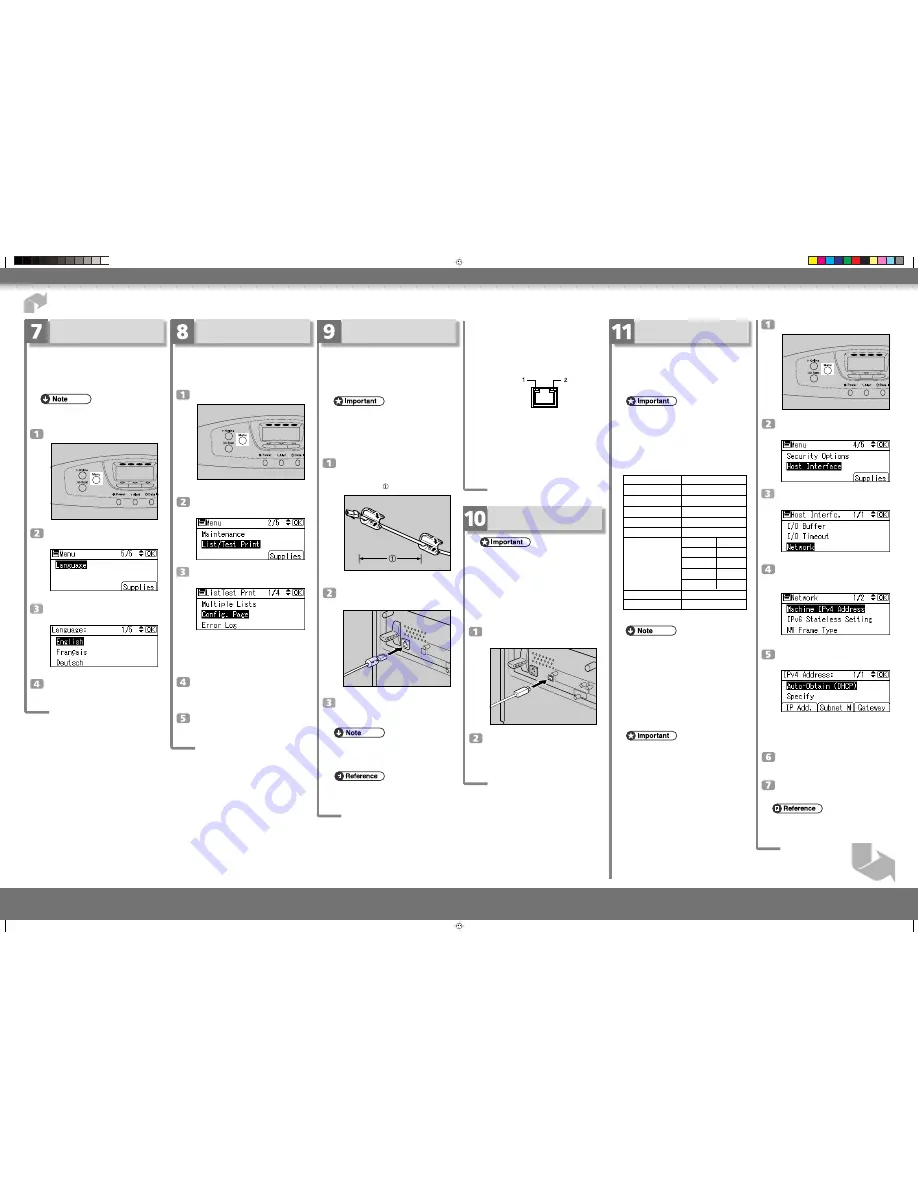
Quick Installation Guide
Quick Installation Guide
2/2
Press the
{
{
{
{
{
Menu
}
}
}
}
}
key.
AQC001S
Y
M
C
K
Select [Host Interface] using ,
{
{
{
{
{
▼
}
}
}
}
}
or
{
{
{
{
{
▲
}
}
}
}
}
, and then press the
{
{
{
{
{
OK
}
}
}
}
}
key.
Select [Network] using
{
{
{
{
{
▼
}
}
}
}
}
or
{
{
{
{
{
▲
}
}
}
}
}
, and
then press the
{
{
{
{
{
OK
}
}
}
}
}
key.
Select [Machine IPv4 Address] using
{
{
{
{
{
▼
}
}
}
}
}
or
{
{
{
{
{
▲
}
}
}
}
}
, and then press the
{
{
{
{
{
OK
}
}
}
}
}
key.
Select [Auto-Obtain (DHCP)] using
{
{
{
{
{
▼
}
}
}
}
}
or
{
{
{
{
{
▲
}
}
}
}
}
, and then press the
{
{
{
{
{
OK
}
}
}
}
}
key.
The address detected by the printer will appear.
To check the detected addresses, press the followings:
• [IP Add.] : IP address
• [Subnet] : Subnet Mask
Press the
{
{
{
{
{
MENU
}
}
}
}
}
key to return to the
initial screen.
Print a configuration page to confirm
the settings made.
•
For details about printing the configuration page, see
“Test Printing”.
Test Printing
The following explains the procedure for test printing
of the configuration page.
Test printing is in order to verify that the printer is work-
ing normally. Test printing checks printer performance
only; it does not test the connection to the computer.
Press the
{
{
{
{
{
Menu
}
}
}
}
}
key.
AQC001S
Y
M
C
K
Select [List/Test Print] using
{
{
{
{
{
▼
}
}
}
}
}
or
{
{
{
{
{
▲
}
}
}
}
}
, and then press the
{
{
{
{
{
OK
}
}
}
}
}
key.
Select [Config. Page] using
{
{
{
{
{
▼
}
}
}
}
}
or
{
{
{
{
{
▲
}
}
}
}
}
,
and then press the
{
{
{
{
{
OK
}
}
}
}
}
key.
The configuration page will be printed.
If printing is not normal, check to see if an error
message appears on the display. If there is an error
message, see “Troubleshooting”, Hardware Guide.
Check the options.
For details about the configuration page, see
“Interpreting the Configuration Page”, Software
Guide.
Press the
{
{
{
{
{
Menu
}
}
}
}
}
key to return to the
initial screen.
Ethernet Configuration
Make the following network settings according to the
network interface you are using.
You can use SmartDeviceMonitor for Admin or a Web
browser to make IP address-related settings in a TCP/
IP-capable environment.
•
Configure the printer for the network using the
control panel.
•
The following table shows the control panel
settings and their default values.
These items appear in the “Host Interface” menu.
•
After configuring the network settings, making
security settings is recommended. For details, see
the “Notes to Administrator” sheet.
Setting Name
Value
Auto-Obtain (DHCP) On
IPv4 Address
011.022.033.044
Subnet Mask
000.000.000.000
Gateway Address
000.000.000.000
Frame Type (NW)
Auto
Effective Protocol
IPv4
Effective
IPv6
Effective
NetWare
Effective
SMB
Effective
AppleTalk
Effective
Ethernet Speed
Auto
LAN Type
Auto
•
If Auto Obtain (DHCP) is in use, the IPv4 address,
subnet mask, and gateway address are all set
automatically.
•
Make this setting only when it is necessary. See
Software Guide.
Detecting the Network Address
Automatically (Using DHCP)
•
When you use this printer in DHCP environment,
select [Auto-Obtain (DHCP)] following this
procedure.
•
When [Auto-Obtain (DHCP)] is selected, you
cannot make settings for the following items:
•
IP Address
•
Subnet Mask
•
Gateway Address
•
Consult your network administrator for information
about making network settings.
SP C400DN/Aficio SP C400DN
Network Connection
Follow the procedure below to connect the printer to
the computer through the network. Prepare the hub and
other network devices before connecting the 10 BASE-
T or 100 BASE-TX cable to the machine's Ethernet
port.
•
Use shielded Ethernet cable. Unshielded cables
create electromagnetic interference that could
cause malfunctions.
•
The Ethernet cable is not supplied with this
machine. Select your cable according to the
network environment.
Attach one ferrite core at the printer
end of the Ethernet cable, and then
attach the other ferrite core about 10
cm (4 inches) (
) from this core.
AET121S
Connect the Ethernet cable to the
Ethernet port.
AET122S
Connect the other end of the cable to the
printer's network, such as a hub.
•
The printer's ethernet and USB ports are not
available when the gigabit ethernet board is
attached to the printer.
•
For details about network environment settings, see
Software Guide.
Selecting the Display
Language
Select a language using the procedure described here.
The message for the selected language will appear on
the display. If you want to use the display in English,
the following procedures are unnecessary.
•
The default setting is English.
Press the
{
{
{
{
{
Menu
}
}
}
}
}
key.
AQC001S
Y
M
C
K
Select [Language] using
{
{
{
{
{
▼
}
}
}
}
}
or
{
{
{
{
{
▲
}
}
}
}
}
, and
t
hen press the
{
{
{
{
{
OK
}
}
}
}
}
key.
Select the language using
{
{
{
{
{
▼
}
}
}
}
}
or
{
{
{
{
{
▲
}
}
}
}
}
,
and then press the
{
{
{
{
{
OK
}
}
}
}
}
key.
Press the
{
{
{
{
{
Menu
}
}
}
}
}
key to return to the
initial screen.
Reading the LED Lamps
❖
For standard ethernet port
AQC070S
1. Yellow: comes on when 100BASE-TX is being
used. It comes off when 10BASE-T is
being used.
2. Green: comes on when the printer is properly
connected to the network.
USB Connection
•
USB2.0 interface cable is not supplied. Obtain it
separately, according to the computer you are
using.
•
USB connection is possible under Windows 98 SE/
Me/2000/XP, Windows Server 2003, Mac OS 9.x,
and Mac OS X.
•
Windows 98SE/Me supports USB1.1 speeds.
•
USB connection with Macintosh is only possible
via the printer's USB port.
Connect the square-shaped connector
of the USB2.0 cable to the USB port.
AET124S
Connect the opposite end's flat
connector to devices such as your
computer's USB interface, or a USB
hub.
G1588605-F.p65
2/7/07, 8:19 am
3
Содержание Aficio SP C400DN
Страница 10: ...10 MEMO...
Страница 11: ...11 MEMO...
Страница 12: ...12 Copyright 2007 Printed in China EN USA G158 8601...
Страница 18: ......
Страница 22: ...iv...
Страница 30: ...8...
Страница 86: ...Connecting the Printer 64 3...
Страница 158: ...Replacing Consumables and Maintenance Kit 136 6...
Страница 192: ...Troubleshooting 170 9...
Страница 198: ...Removing Misfed Paper 176 10...
Страница 213: ...Copyright 2007...
Страница 214: ...Operating Instructions Hardware Guide Model Number SP C400DN Aficio SP C400DN EN USA G158 8611...
Страница 224: ...viii...
Страница 228: ...4...
Страница 314: ...Setting Up the Printer Driver 90 2...
Страница 358: ...Other Print Operations 134 3...
Страница 414: ...Making Printer Settings Using the Control Panel 190 5...
Страница 498: ...Monitoring and Configuring the Printer 274 6...
Страница 516: ...Special Operations under Windows 292 8...
Страница 525: ...Configuring the Printer 301 9 Configuring the Printer Use the control panel to enable AppleTalk The default is active...
Страница 558: ...Security Measures Provided by this Printer 334 10...
Страница 582: ...358 EN USA G158 8614...
Страница 583: ...Copyright 2007...
Страница 584: ...Operating Instructions Software Guide Model Number SP C400DN Aficio SP C400DN EN USA G158 8614...






























