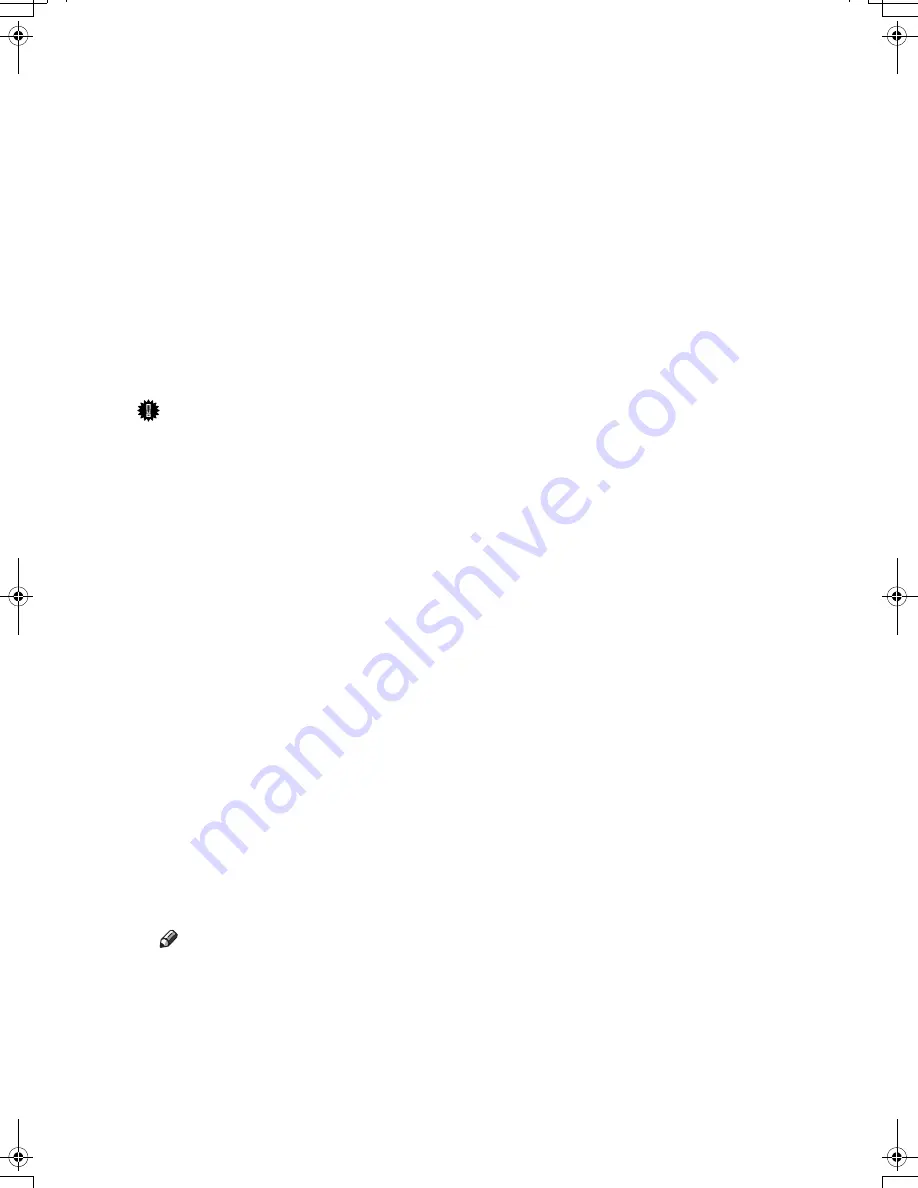
A-8
Installing the Printer Driver Using USB
This section explains how to install printer drivers using USB.
Before installing, check that only the operating system is running on the comput-
er and no print jobs are in progress.
If the printer driver is already installed and plug-and-play is enabled, the icon of
the printer connected to the "USB" port appears in the [Printers] window.
The printer drivers can be installed from the CD-ROM provided with this ma-
chine.
If the printer driver is not already installed, follow the printer's plug and play
instructions to install it from the provided CD-ROM.
Important
❒
To install a printer driver, you must have Administrators privilege. Log on
using an account that has Administrators privilege.
A
Connect the machine to the computer using a USB cable.
Connect the USB cable firmly.
The [Found New Hardware] dialog box appears.
B
Click [Locate and install driver software (Recommended)].
If the [User Account Control] dialog box appears, click [Continue].
C
Click [Don't search online].
A message prompting you to insert the provided CD-ROM appears.
D
Insert the “Printer Drivers and Utilities” CD-ROM into the CD-ROM drive.
The printer driver search begins, and a list of printer drivers appears.
E
Select the printer driver you want to use, and then click [Next].
If the [Windows can't verify the publisher of this driver software] message
appears, click [Install this driver software anyway].
F
Click [Close].
If the installation is successful, the icon of the printer connected to the
“USB001” port appears in the [Printers] window.
Note
❒
The number after “USB” varies depending on the number of printers that
the computer is connected to.
GaiaP2L_pare_vista_Chapter-1 Page 8 Friday, July 13, 2007 11:36 AM
Содержание Aficio SP C400DN
Страница 10: ...10 MEMO...
Страница 11: ...11 MEMO...
Страница 12: ...12 Copyright 2007 Printed in China EN USA G158 8601...
Страница 18: ......
Страница 22: ...iv...
Страница 30: ...8...
Страница 86: ...Connecting the Printer 64 3...
Страница 158: ...Replacing Consumables and Maintenance Kit 136 6...
Страница 192: ...Troubleshooting 170 9...
Страница 198: ...Removing Misfed Paper 176 10...
Страница 213: ...Copyright 2007...
Страница 214: ...Operating Instructions Hardware Guide Model Number SP C400DN Aficio SP C400DN EN USA G158 8611...
Страница 224: ...viii...
Страница 228: ...4...
Страница 314: ...Setting Up the Printer Driver 90 2...
Страница 358: ...Other Print Operations 134 3...
Страница 414: ...Making Printer Settings Using the Control Panel 190 5...
Страница 498: ...Monitoring and Configuring the Printer 274 6...
Страница 516: ...Special Operations under Windows 292 8...
Страница 525: ...Configuring the Printer 301 9 Configuring the Printer Use the control panel to enable AppleTalk The default is active...
Страница 558: ...Security Measures Provided by this Printer 334 10...
Страница 582: ...358 EN USA G158 8614...
Страница 583: ...Copyright 2007...
Страница 584: ...Operating Instructions Software Guide Model Number SP C400DN Aficio SP C400DN EN USA G158 8614...






























