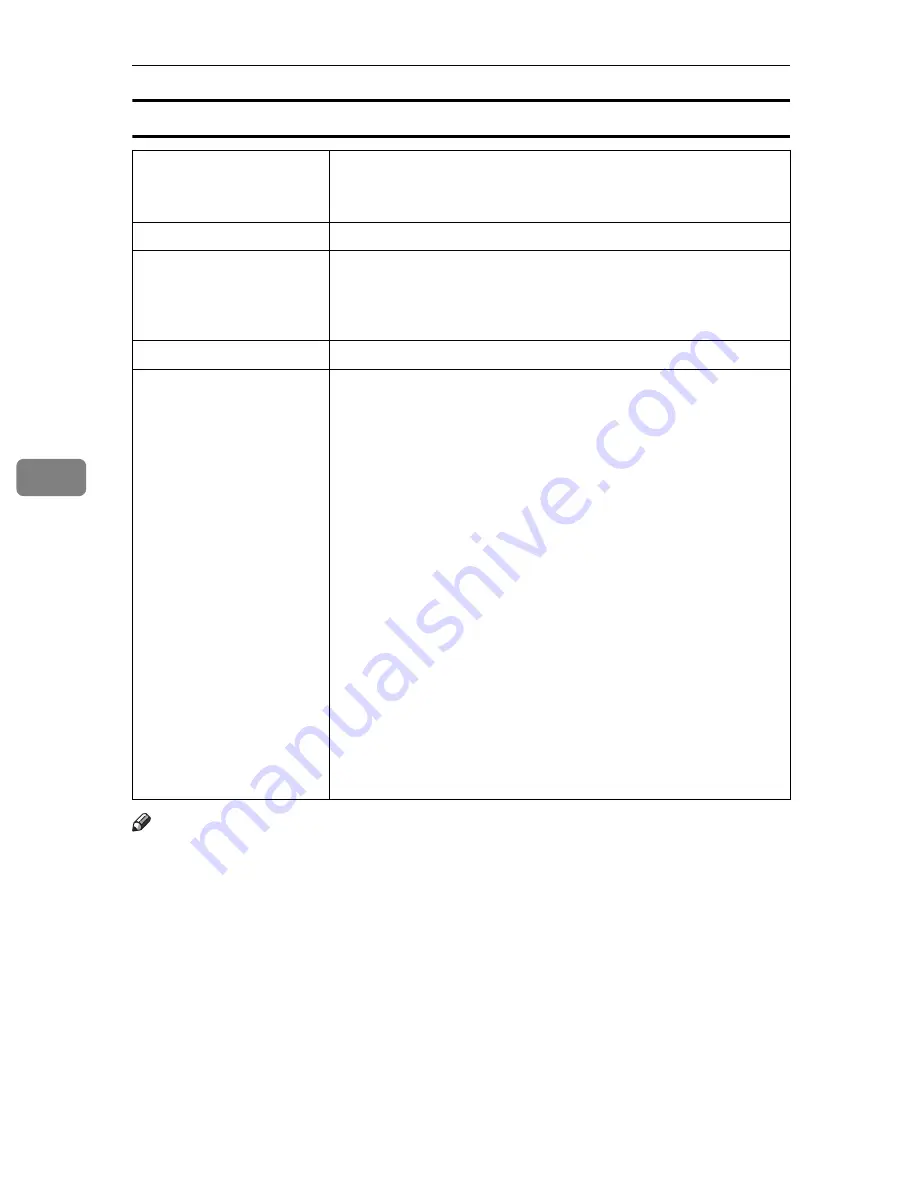
Paper and Other Media
86
5
Envelopes
Note
❒
If the printing result is badly wet or smudged, change the setting on the
printer's control panel as the following:
• Press the
{
Menu
}
key, select
[
Maintenance
]
,
[
General Settings
]
, and then select
[
Envelope
]
. Select one from
[
Envelope 1
]
,
[
Envelope 2
]
,
[
Envelope 3
]
, or
[
Enve-
lope 4
]
.
The greater number corresponds to the thicker setting.
The one of these items is normally detected automatically according to the
paper type you set. It is not necessary to change this setting when the print-
ing result has no problem.
Printer setup
Make the following settings using the control panel:
• Press the
{
Menu
}
key, select
[
Paper Input
]
, and then select
[
Enve-
lope
]
for the selected tray's paper type.
Printer driver setup
Select
[
Envelope
]
in the
[
Paper type:
]
list.
Enabled paper feeding tray Any input tray can be used.
Make sure paper is not stacked higher than the upper limit mark
(
T
) inside the tray. Make sure paper is not stacked higher than the
paper guides inside the bypass tray.
Duplex printing
Not possible
Additional cautions
• If printed envelopes come out badly creased, load the enve-
lopes in the opposite direction. Also, configure the printer
driver to rotate the print object 180 degrees.
• Load envelopes print side down on the bypass tray.
• Load envelopes print side up in the input tray or optional pa-
per feed unit.
• Check there is no air in the envelopes before loading.
• For better print quality, we recommend the right, left, top, and
bottom print margins to be at least 20 mm (0.8 ”) each.
• Load only one size and type of envelope at a time.
• Before loading envelopes, flatten their leading edges (the edge
going into the printer) by running a pencil or ruler across
them.
• Some kinds of envelope might cause misfeeds, wrinkles or
print poorly.
• Print quality on envelopes may be uneven if parts of an enve-
lope have differing thicknesses. Print one or two envelopes to
check print quality.
• In a hot and humid environment, the envelope might be out-
put creased or improper printing quality.
Содержание Aficio SP C400DN
Страница 10: ...10 MEMO...
Страница 11: ...11 MEMO...
Страница 12: ...12 Copyright 2007 Printed in China EN USA G158 8601...
Страница 18: ......
Страница 22: ...iv...
Страница 30: ...8...
Страница 86: ...Connecting the Printer 64 3...
Страница 158: ...Replacing Consumables and Maintenance Kit 136 6...
Страница 192: ...Troubleshooting 170 9...
Страница 198: ...Removing Misfed Paper 176 10...
Страница 213: ...Copyright 2007...
Страница 214: ...Operating Instructions Hardware Guide Model Number SP C400DN Aficio SP C400DN EN USA G158 8611...
Страница 224: ...viii...
Страница 228: ...4...
Страница 314: ...Setting Up the Printer Driver 90 2...
Страница 358: ...Other Print Operations 134 3...
Страница 414: ...Making Printer Settings Using the Control Panel 190 5...
Страница 498: ...Monitoring and Configuring the Printer 274 6...
Страница 516: ...Special Operations under Windows 292 8...
Страница 525: ...Configuring the Printer 301 9 Configuring the Printer Use the control panel to enable AppleTalk The default is active...
Страница 558: ...Security Measures Provided by this Printer 334 10...
Страница 582: ...358 EN USA G158 8614...
Страница 583: ...Copyright 2007...
Страница 584: ...Operating Instructions Software Guide Model Number SP C400DN Aficio SP C400DN EN USA G158 8614...






























