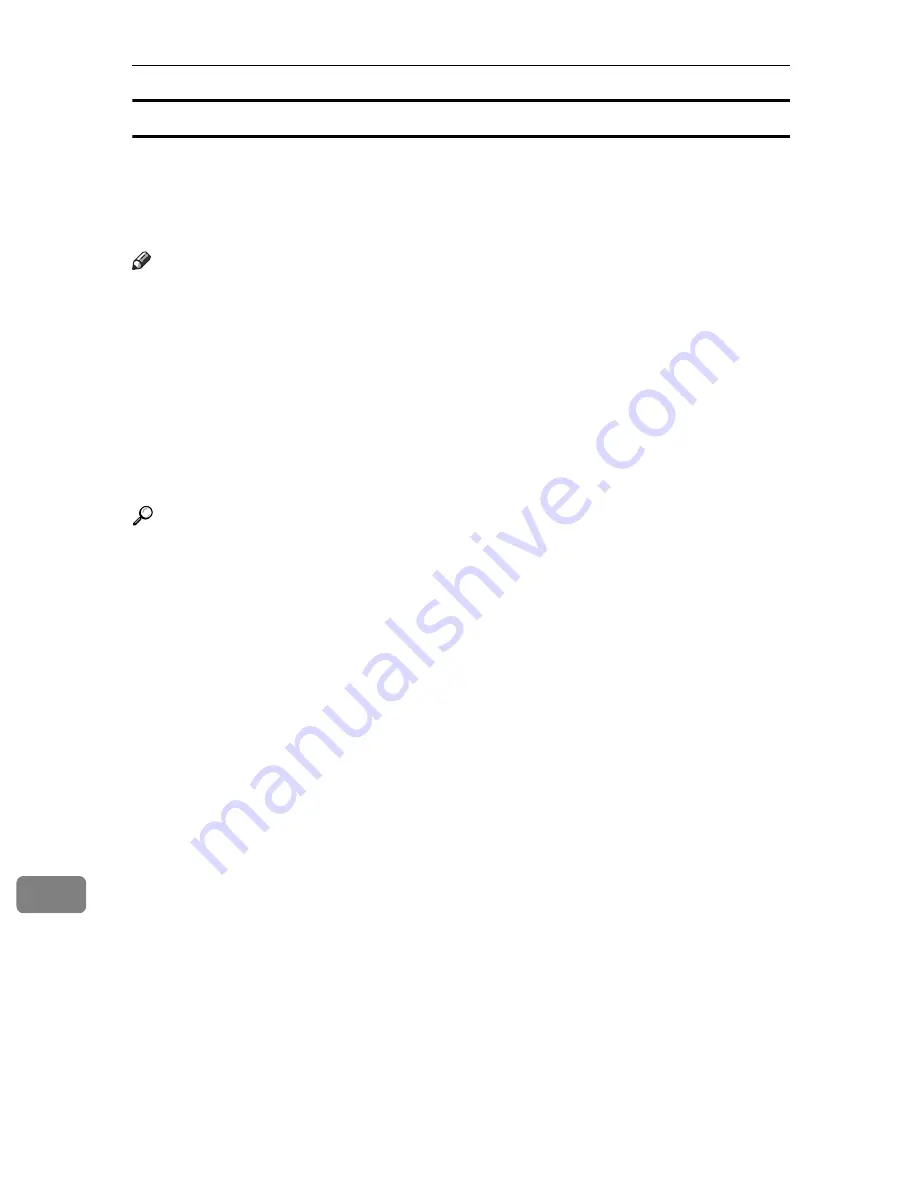
Appendix
342
11
Using AutoNet
If the printer IPv4 address is not assigned by a DHCP server automatically, a
temporary IPv4 address starting with 169.254, which is not used on the network,
can be automatically selected by the printer.
You must change this setting to “on” to use AutoNet.
Note
❒
The IP address assigned by the DHCP server is given priority over that select-
ed by AutoNet.
❒
You can confirm the current IPv4 address on the configuration page.
❒
For more information about the configuration page, see p.164 “Interpreting
the configuration page”.
❒
When AutoNet is running, the NetBIOS name is not registered on the WINS server.
❒
The printer cannot communicate with devices that do not have the AutoNet
function. However, this printer can communicate with Macintosh computers
running Mac OS X 10.2.3. or higher.
Reference
See p.224 “autonet”.
Содержание Aficio SP C400DN
Страница 10: ...10 MEMO...
Страница 11: ...11 MEMO...
Страница 12: ...12 Copyright 2007 Printed in China EN USA G158 8601...
Страница 18: ......
Страница 22: ...iv...
Страница 30: ...8...
Страница 86: ...Connecting the Printer 64 3...
Страница 158: ...Replacing Consumables and Maintenance Kit 136 6...
Страница 192: ...Troubleshooting 170 9...
Страница 198: ...Removing Misfed Paper 176 10...
Страница 213: ...Copyright 2007...
Страница 214: ...Operating Instructions Hardware Guide Model Number SP C400DN Aficio SP C400DN EN USA G158 8611...
Страница 224: ...viii...
Страница 228: ...4...
Страница 314: ...Setting Up the Printer Driver 90 2...
Страница 358: ...Other Print Operations 134 3...
Страница 414: ...Making Printer Settings Using the Control Panel 190 5...
Страница 498: ...Monitoring and Configuring the Printer 274 6...
Страница 516: ...Special Operations under Windows 292 8...
Страница 525: ...Configuring the Printer 301 9 Configuring the Printer Use the control panel to enable AppleTalk The default is active...
Страница 558: ...Security Measures Provided by this Printer 334 10...
Страница 582: ...358 EN USA G158 8614...
Страница 583: ...Copyright 2007...
Страница 584: ...Operating Instructions Software Guide Model Number SP C400DN Aficio SP C400DN EN USA G158 8614...










































