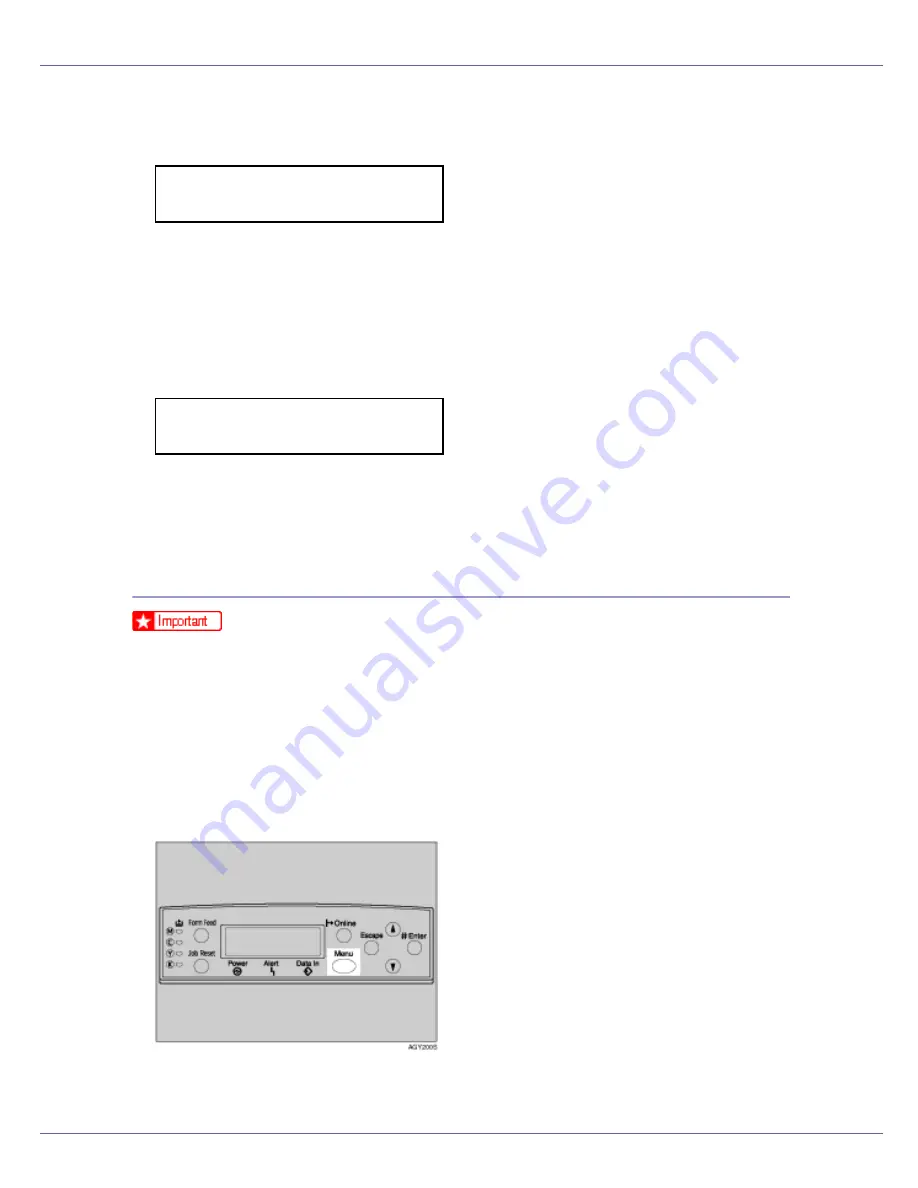
Paper and Other Media
31
E
Press the
{U}
or
{T}
key to display [
Paper Input
], and then press the
{
#
Enter
}
key.
The paper selection menu appears.
F
Check [
Bypass Size
] appears, and then press the
{
# Enter
}
key.
The paper size selection menu appears.
G
Press the
{U}
or
{T}
key to display the size and orientation of the paper
in the bypass tray.
After about two seconds, the display returns to the menu.
H
Press the
{
Online
}
key.
The initial screen appears.
Specifying custom size paper for the Bypass Tray
❒
The paper size selected using the printer driver overrides that selected using
the control panel. You do not have to make settings using the control panel if
you already made them using the printer driver. However, when printing with
a printer driver other than the RPCS
TM
printer driver, you must make the set-
tings using the control panel. For details about the printer driver, see Help.
❒
The printer cannot print from applications that do not support custom size pa-
per.
A
Press the
{
Menu
}
key.
The
[
Menu
]
screen appears on the display.
Menu:
Paper Input
Bypass Size
*11 x 17
Содержание Aficio C7528n
Страница 35: ...Paper and Other Media 35 The initial screen appears ...
Страница 91: ...Adjusting the Printer 91 The initial screen appears ...
Страница 145: ...Removing Misfed Paper 145 M Put the output tray back into place Raise the tray N Lower it slowly ...
Страница 147: ...Removing Misfed Paper 147 D Remove the misfed paper E Close the upper cover F Attach the booklet finisher ...
















































