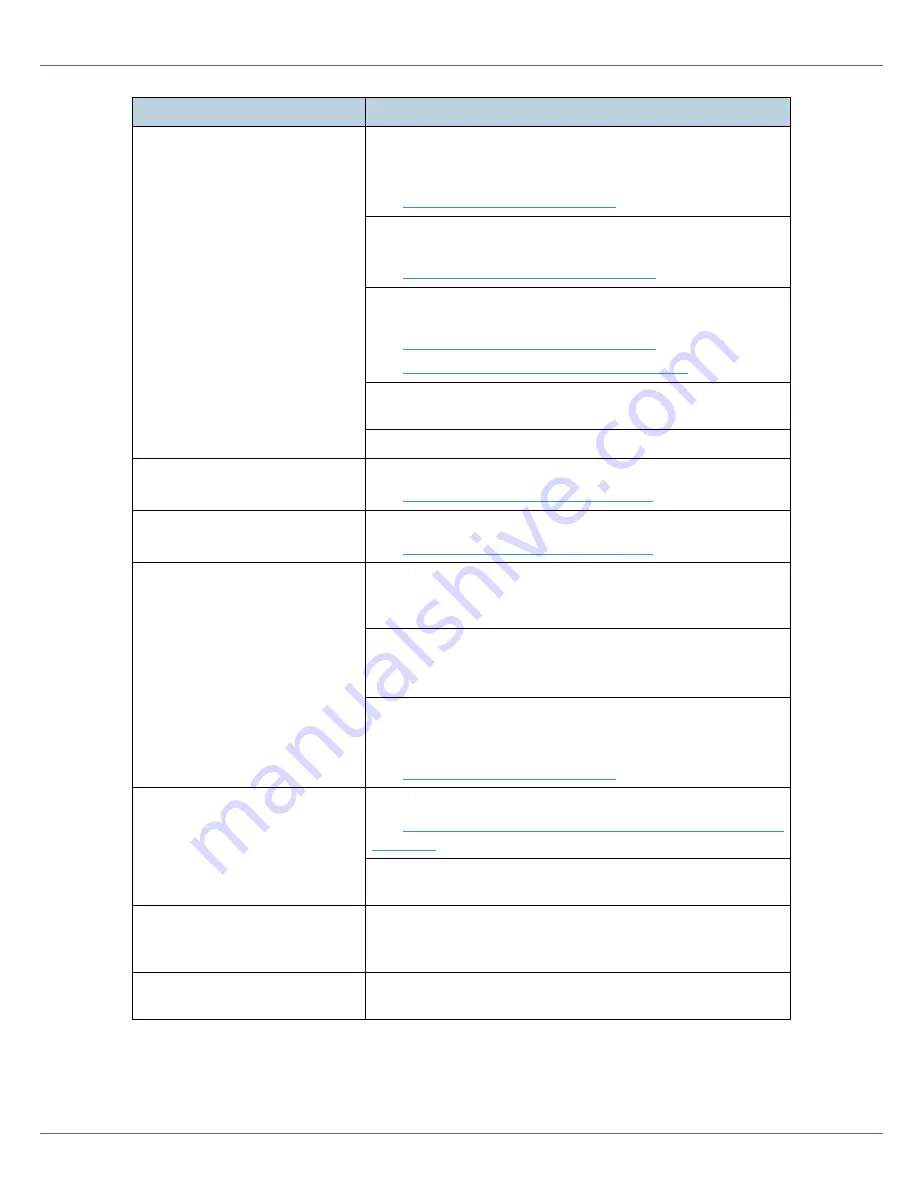
Troubleshooting
115
Printing is partly patchy.
Try reducing the print density. To adjust the print density,
press
{
Menu
}
on the control panel, and then select
[
Image
Density
]
from the Maintenance menu.
See
p.92 “Adjusting Image Density”
.
If “Add Toner XXX” (where “XXX” is a color) appears on the
display, replace the appropriate color toner cartridge.
See
p.40 “Replacing the Toner Cartridge”
.
Make sure the toner cartridges and photoconductor unit are
installed correctly.
See
p.40 “Replacing the Toner Cartridge”
.
See
p.45 “Replacing the Photoconductor Unit”
.
Non-recommended paper is loaded. Use paper recommend-
ed by the supplier.
Make sure the machine is level.
Prints have white lines on them. Clean the dustproof glass.
See
p.75 “Cleaning the DustProof Glass”
.
Prints have black lines on them. Clean the dustproof glass.
See
p.75 “Cleaning the DustProof Glass”
.
Text and graphics are blurred.
Select
[
Text Priority
]
under
[
4C.Graphic Mode
]
, and then print.
To set 4C.Graphic Mode, select
[
4C.Graphic Mode
]
from the
Maintenance menu.
Reduce the resolution, and then print. In the RPCS
TM
printer
driver
[
Change User Settings
]
dialog box, change the
[
Resolu-
tion:
]
setting on the
[
Image Adjustments
]
tab.
Try reducing the print density. It is recommended to reduce
the image density of black, cyan, magenta, and yellow equal-
ly, as this will preserve the color balance.
See
p.92 “Adjusting Image Density”
.
Printing is skewed.
Make sure the side guides inside the paper tray are locked.
See
p.20 “Loading Paper in Tray 1/2 and the optional paper
feed unit”
.
Make sure the lower left cover of the printer is properly
closed.
The print orientation is wrong.
The paper orientation you selected may conflict with that se-
lected in the printer driver option setup. Make the settings
correctly.
Printing is not done in the speci-
fied color.
If printing is not done in the specified color, restart the printer
by turning it off and back on, and then try printing again.
Problem
Possible causes and solutions
Содержание Aficio C7528n
Страница 35: ...Paper and Other Media 35 The initial screen appears ...
Страница 91: ...Adjusting the Printer 91 The initial screen appears ...
Страница 145: ...Removing Misfed Paper 145 M Put the output tray back into place Raise the tray N Lower it slowly ...
Страница 147: ...Removing Misfed Paper 147 D Remove the misfed paper E Close the upper cover F Attach the booklet finisher ...






























