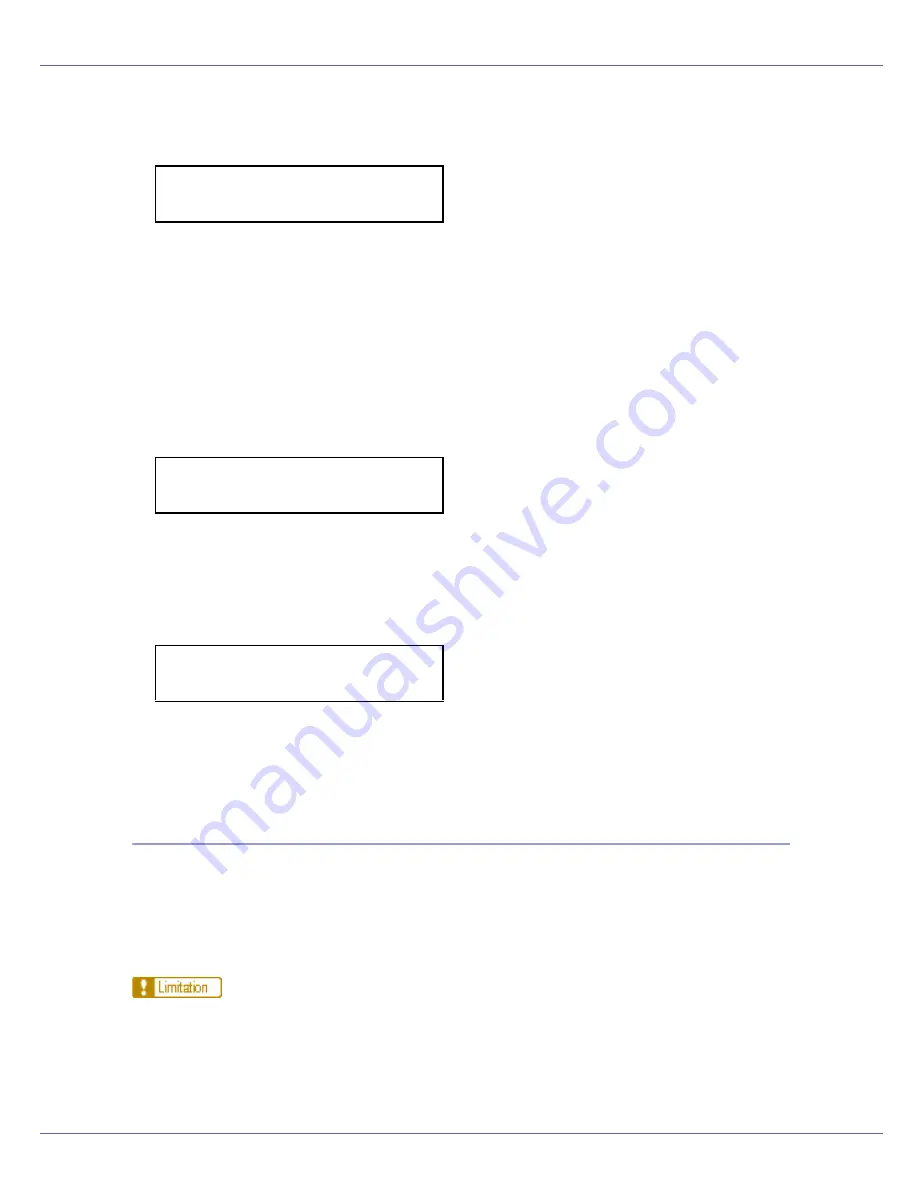
Paper and Other Media
32
B
Press the
{U}
or
{T}
key to display [
Paper Input
], and then press the
{
#
Enter
}
key.
The paper selection menu appears.
C
Check [
Bypass Size
] appears, and then press the
{
# Enter
}
key.
The paper size selection menu appears.
D
Press the
{U}
or
{T}
key to display [
Custom Size
], and then press the
{
#
Enter
}
key.
E
Press the
{U}
or
{T}
key to set the horizontal value, and then press the
{
# Enter
}
key.
By pressing the key, the value increases or decreases by 0.01 inch. By press-
ing and holding the key, the value varies by 1 inch.
F
Press the
{U}
or
{T}
key to set the vertical value, and then press the
{
#
Enter
}
key.
After about two seconds, the display returns to the menu.
G
Press the
{
Online
}
key.
The initial screen appears.
Specifying a paper type for the Bypass Tray
By selecting the paper type you want to load, the printer performs better. You can
select from the following paper types:
• Plain Paper, Recycled Paper, Special Paper, Color Paper, Letterhead, Pre-
printed Paper, OHP Transparencies, Thick Paper, Plain Paper (Duplex),
Thick Paper (Duplex)
❒
You cannot use the following functions when printing on paper loaded in the
bypass tray:
• Duplex Print
• Job Separation
Menu:
Paper Input
Custom Size:
Horiz. 8.50”
Custom Size:
Vert. 11.00”
Содержание Aficio C7528n
Страница 35: ...Paper and Other Media 35 The initial screen appears ...
Страница 91: ...Adjusting the Printer 91 The initial screen appears ...
Страница 145: ...Removing Misfed Paper 145 M Put the output tray back into place Raise the tray N Lower it slowly ...
Страница 147: ...Removing Misfed Paper 147 D Remove the misfed paper E Close the upper cover F Attach the booklet finisher ...
















































