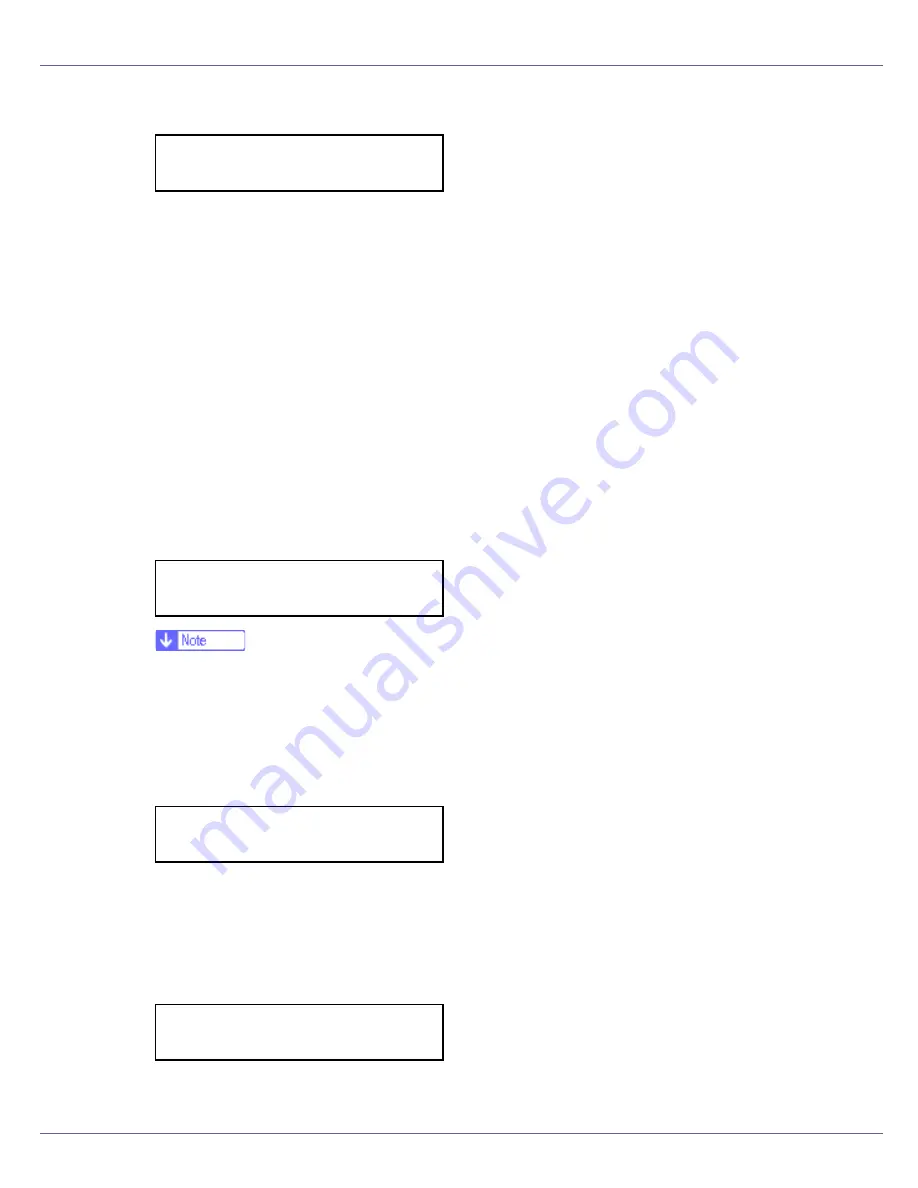
Adjusting the Printer
86
A confirmation message appears when complete.
Return to the color calibrate menu.
G
Press the
{U}
or
{T}
key to display “Start Calibr. 1”, and then press the
{
# Enter
}
key.
H
Check “Yes” is displayed, and then press the
{
# Enter
}
key to print gra-
dation correction sheet 1.
I
Set the gradation correction value of the highlighted part using correc-
tion 1. For setting K (black) gradation, hold the correction value (0-6) for
“K” of the correction value setting sheet 1 over the color sample (K) for
gradation correction 1 of the Color Calibration Sample Sheet, and set
the numerical value of the closest color using either the
{U}
or
{T}
key.
Set the correction value using the supplied Color Calibration Sample Sheet
and the gradation correction sheet 1 printed in the previous step.
Set M (magenta), C (cyan), and Y (yellow) using the same method.
❒
Each time the
{U}
or
{T}
key is pressed, the value increases or decreases
respectively, in increments of 1.
❒
The correction value can be set between 0 and 6.
J
Press the
{
# Enter
}
key after setting the K (black) gradation. The cursor
shifts to M (magenta).
K
Set the gradation correction values for M (magenta), C (cyan), and Y (yel-
low) using the same procedure as for the K (black).
L
If you finished all settings, ensure that the cursor is on the correction
value for Y (yellow), and then press the
{
# Enter
}
key.
The example shows the display of the control panel when the correction value
for each color is changed to 2.
Completed
Calibrate 1:
K:3 M:3 C/Y:3/3
Calibrate 1:
K:2 M:3 C/Y:3/3
Calibrate 1:
K:2 M:2 C/Y:2/2
Содержание Aficio C7528n
Страница 35: ...Paper and Other Media 35 The initial screen appears ...
Страница 91: ...Adjusting the Printer 91 The initial screen appears ...
Страница 145: ...Removing Misfed Paper 145 M Put the output tray back into place Raise the tray N Lower it slowly ...
Страница 147: ...Removing Misfed Paper 147 D Remove the misfed paper E Close the upper cover F Attach the booklet finisher ...






























