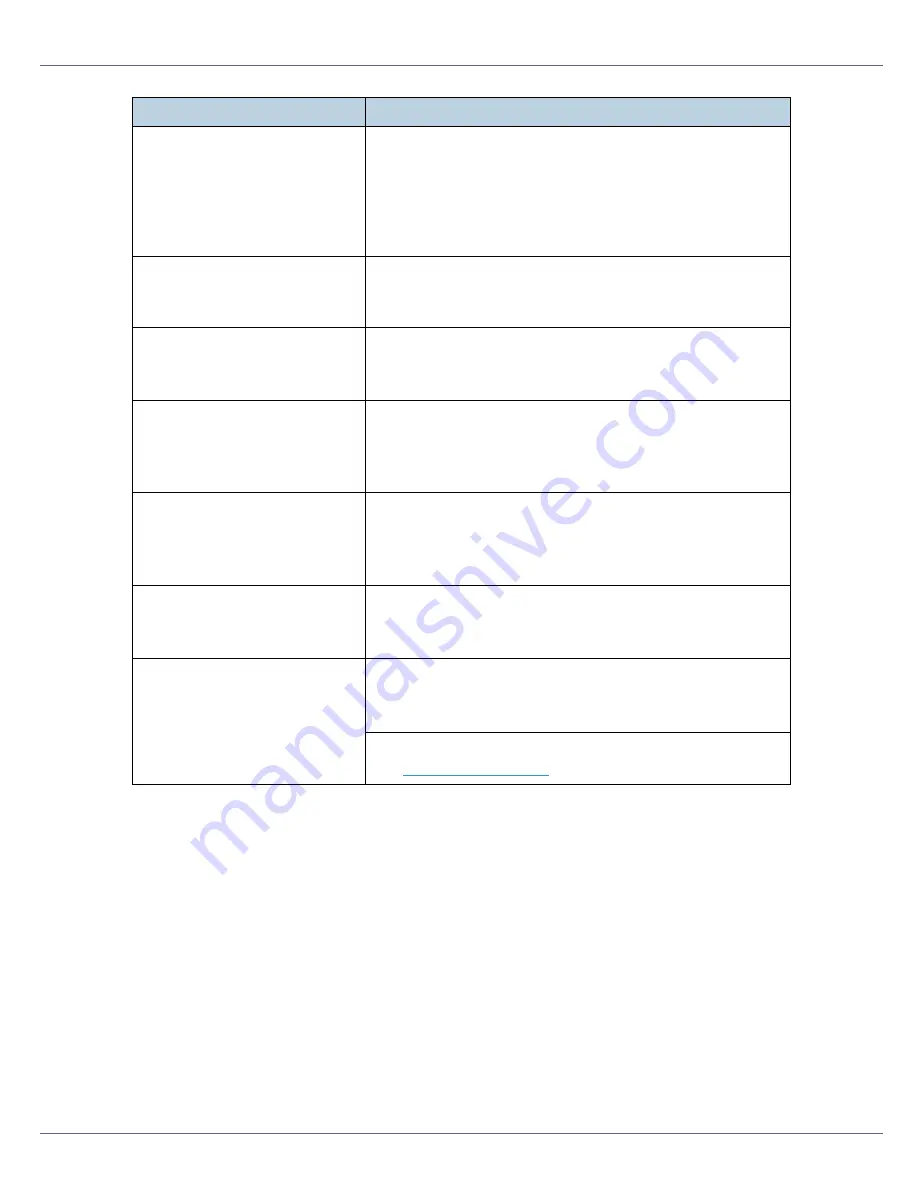
Troubleshooting
116
The color changes considerably
when you adjust it with the RPC-
S
TM
printer driver.
When you adjust the color on the
[
Balance Adjustments
]
tab of
the RPCS
TM
printer driver
[
Change User Settings
]
dialog box,
do not change the values too much. Note that the printed col-
ors will not be exactly the same as those in the sample im-
age.
For details, see the printer driver Help.
Photographs are grainy.
Some applications require the resolution to be reduced when
printing. On the
[
Print Quality
]
tab, set
[
Print priority
]
to
[
Quality
]
.
For details, see the printer driver Help.
Fine dot patterns do not come
out.
In the RPCS
TM
printer driver
[
Change User Settings
]
dialog box,
change the
[
Dithering:
]
setting on the
[
Image Adjustments
]
tab.
For details, see the printer driver Help.
Black areas and lines are not
pure black
In the RPCS
TM
printer driver
[
Change User Settings
]
dialog box,
set
[
Gray reproduction (Text/Line Art):
]
on the
[
Image Adjustments
]
tab to
[
K (Black)
]
.
For details, see the printer driver Help.
The black areas in the gradation
are not pure black.
In the RPCS
TM
printer driver
[
Change User Settings
]
dialog box,
set
[
Gray reproduction (Text/Line Art):
]
on the
[
Image Adjustments
]
tab to
[
CMY + K
]
.
For details, see the printer driver Help.
Solid lines are printed as broken
lines.
In the RPCS
TM
printer driver
[
Change User Settings
]
dialog box,
change the
[
Dithering:
]
setting on the
[
Image Adjustments
]
tab.
For details, see the printer driver Help.
Two or more sheets are fed to-
gether.
In the RPCS
TM
printer driver
[
Change User Settings
]
dialog box,
change the
[
Dithering:
]
setting on the
[
Image Adjustments
]
tab.
For details, see the printer driver Help.
Fan the sheets well before loading them.
See
p.20 “Loading Paper”
.
Problem
Possible causes and solutions
Содержание Aficio C7528n
Страница 35: ...Paper and Other Media 35 The initial screen appears ...
Страница 91: ...Adjusting the Printer 91 The initial screen appears ...
Страница 145: ...Removing Misfed Paper 145 M Put the output tray back into place Raise the tray N Lower it slowly ...
Страница 147: ...Removing Misfed Paper 147 D Remove the misfed paper E Close the upper cover F Attach the booklet finisher ...






























