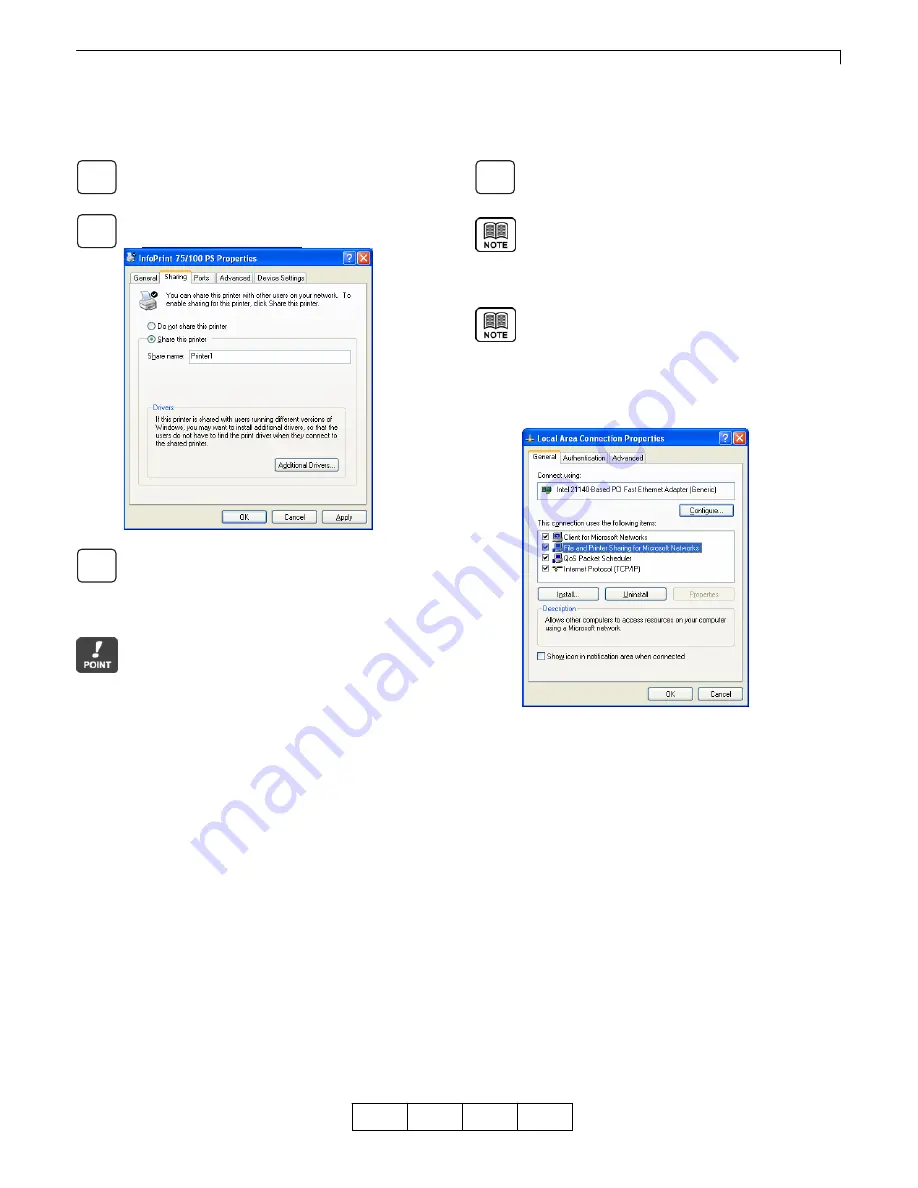
Chapter 3 Print from Windows 2000/XP/Server 2003
3-10
OG
A
3.4 Printer
Sharing
To print from another client computer connected to a network via a computer running Windows 2000/XP/Server 2003,
use the printer [Sharing] function. The diagrams (screens) used here give an example of Windows XP.
Log on to Windows with the user name with
Administrator privileges.
View [Sharing] properties, following the steps outlined
in .
"3.3 Displaying Properties"
Select [Share this printer] and enter the printer’s
shared name.
The client computer recognizes the name entered
here as the “shared printer name”.
Sharing printer will be made available as a
shared printer on the network.
The shared printer on Windows receives data
to be printed from a client computer and sends
this printing data to the port specified in the [Port]
properties. To print from the client computer via a
shared printer on Windows, you need to log on to
Windows and connect to a network which has shared
printers.
Click [OK] to close Properties.
Clicking [Additional Drivers] under [Sharing] enables
the printer driver to be stored on Windows, so that the
printer driver can be automatically downloaded when
requested by the client computer.
If you cannot configure [Sharing] settings, log on to
Windows with the user name that has Administrator
privileges. Select [Start] - [Settings] - [Network and
Dialup Connections] to view [Properties] in [Local
Area Connection]. Confirm that [File and Printer
Sharing for Microsoft Networks] is included and the
box is checked.
00
1
2
3
4
Содержание 4372-001
Страница 2: ......
Страница 7: ...Chapter 1 Before Using This Product 1 1 OG A Chapter 1 Before Using This Product 00 ...
Страница 10: ...Chapter 1 Before Using This Product 1 4 OG A 00 ...
Страница 29: ...Chapter 3 Print from Windows 2000 XP Server 2003 3 1 OG A Chapter 3 Print from Windows 2000 XP Server 2003 00 ...
Страница 45: ...Chapter 4 Various Settings of PostScript Driver 4 1 OG A Chapter 4 Various Settings of PostScript Driver 00 ...



























