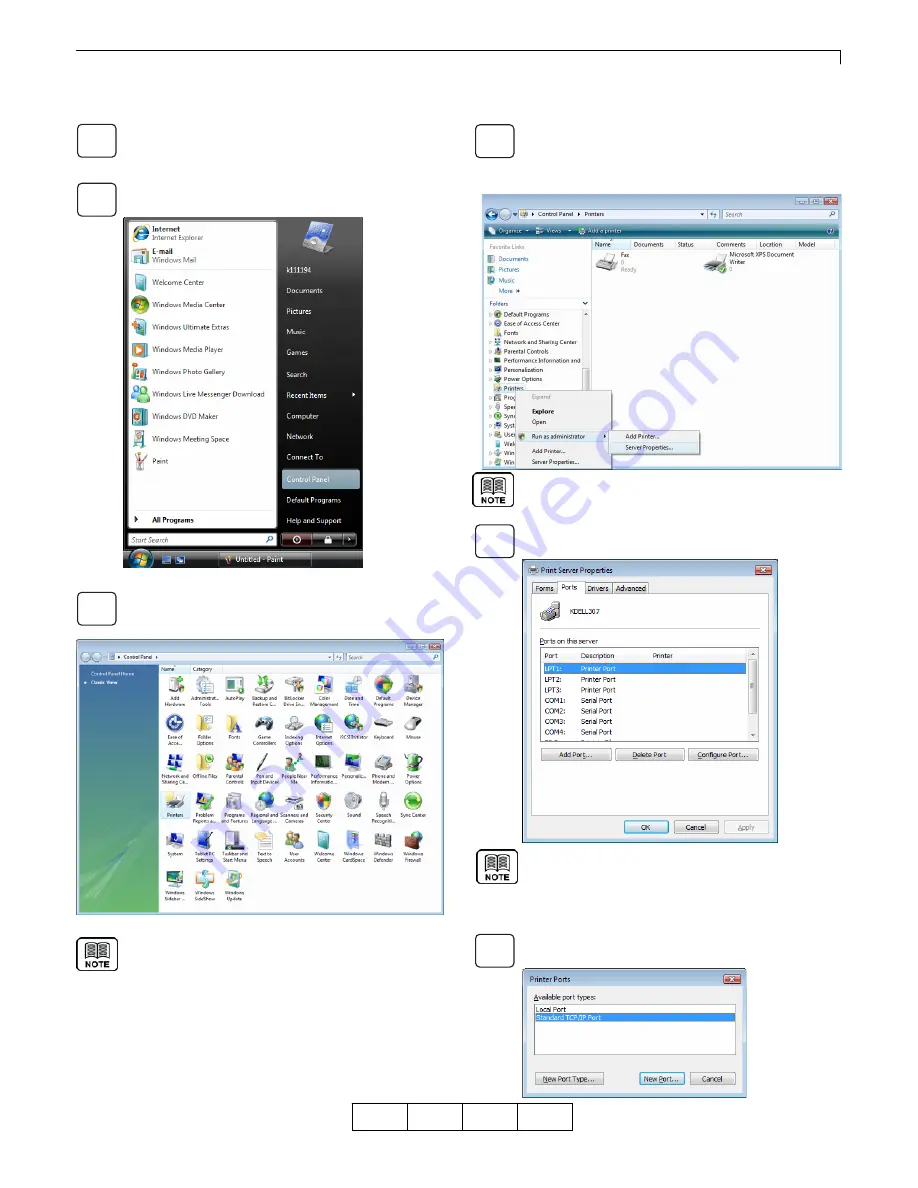
Chapter 2 Print from Windows Vista/Server 2008/7/Server 2008 R2
2-5
OG
A
2.2 Adding LPR Port
Add a port for printer output, following the steps below:
Log on with the user name with Administrator
privileges.
Select [Start] - [Control Panel] and open the
Control Panel.
Double click on the [Printer] icon. When the [Printer]
icon is not displayed, select [Classic View] from
the menu on the left hand side of the window.
For Windows 7/Server 2008 R2,
click the [Devices and Printers] icon.
If icons are not displayed, change [View by:]
on the right hand side of the window
from [Category] to [Large icons] or [Small icons].
Right-click the printer menu on the left hand side of
the window and select [Run as administrator] -
[Server Properties]. The [Print Server Properties]
dialog is displayed.
For Windows 7/Server 2008 R2, select Fax
or Printer, click the [Print Server Properties].
Select the [Ports] tab in the [Print Server Properties]
dialog, and then click the [Add Port] button.
For Windows Server 2008 R2, when
[Change Port Settings] button is displayed,
click the [Change Port Settings] button and
click the [Add Port…].
Select [Standard TCP/IP Port], and then click the
[New Port] button.
01
2
6
1
3
5
4
Содержание 4372-001
Страница 2: ......
Страница 7: ...Chapter 1 Before Using This Product 1 1 OG A Chapter 1 Before Using This Product 00 ...
Страница 10: ...Chapter 1 Before Using This Product 1 4 OG A 00 ...
Страница 29: ...Chapter 3 Print from Windows 2000 XP Server 2003 3 1 OG A Chapter 3 Print from Windows 2000 XP Server 2003 00 ...
Страница 45: ...Chapter 4 Various Settings of PostScript Driver 4 1 OG A Chapter 4 Various Settings of PostScript Driver 00 ...






























