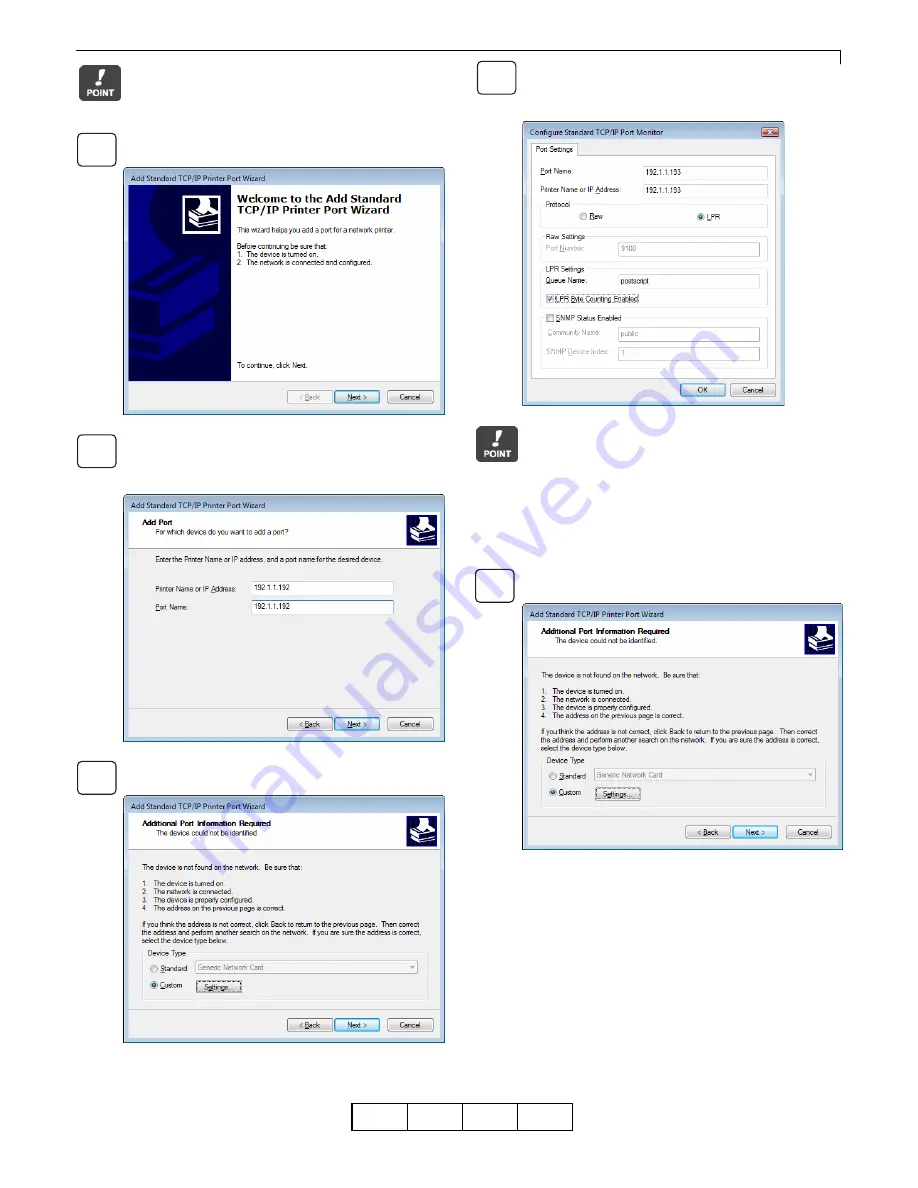
Chapter 2 Print from Windows Vista/Server 2008/7/Server 2008 R2
2-6
OG
A
Even if [LPR Port] is displayed in the list, be sure
to select [Standard TCP/IP Port].
Click the [Next] button.
Enter the printer’s IP address in the [Printer Name or
IP Address] field, and then click the [Next] button.
Under [Port Name], you can also change to any
name.
Select [Custom], and then click the [Settings] button.
Under [Protocol], select [LPR]. Enter the logical
printer name in [Queue Name] and turn on (check)
[LPR Byte Counting Enabled] and turn off (uncheck)
[SNMP Status Enabled], and then select [OK].
The logical printer is configured on the printer unit.
The logical printer such as ”postscript” is pre-defined.
Use ”postscript” as the logical printer name in factory
default settings. Enter ”postscript” in lower-case
alphabetic letters. For information about how to
configure the network printer, see “User’s Guide” that
came with the product.
Click the [Next] button.
01
7
9
10
11
8
Содержание 4372-001
Страница 2: ......
Страница 7: ...Chapter 1 Before Using This Product 1 1 OG A Chapter 1 Before Using This Product 00 ...
Страница 10: ...Chapter 1 Before Using This Product 1 4 OG A 00 ...
Страница 29: ...Chapter 3 Print from Windows 2000 XP Server 2003 3 1 OG A Chapter 3 Print from Windows 2000 XP Server 2003 00 ...
Страница 45: ...Chapter 4 Various Settings of PostScript Driver 4 1 OG A Chapter 4 Various Settings of PostScript Driver 00 ...






























