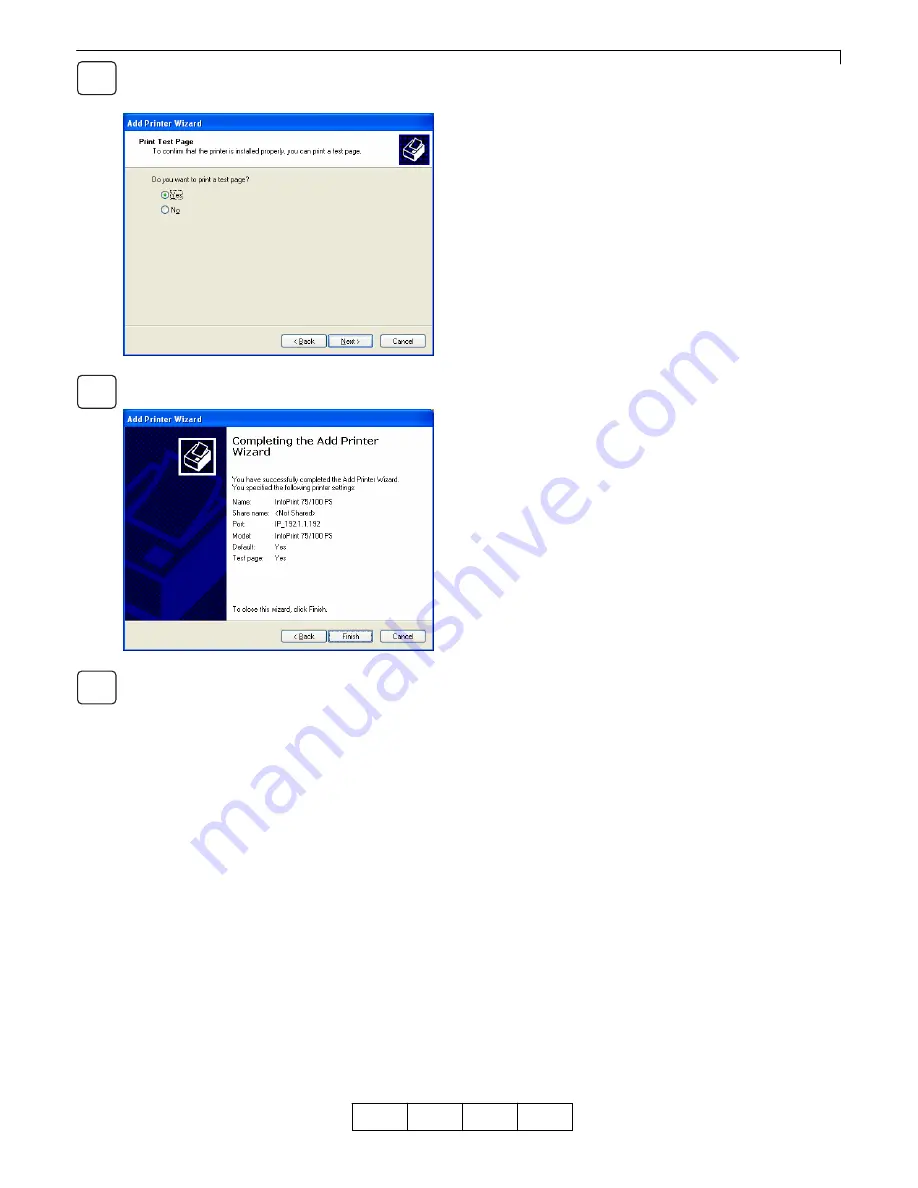
Chapter 3 Print from Windows 2000/XP/Server 2003
3-8
OG
A
To confirm that the printer is set up and the printer
driver is installed properly, select [Yes], and then
click [Next] to continue.
Click on the [Finish] button to complete the Add
Printer Wizard.
For Windows 2000, the [Digital Signature Not Found]
dialog box is displayed. Click [Yes]. For Windows XP/
Server 2003, the [Install Hardware] dialog box
is displayed. Click [Continue]. The file is copied here
and the printer icon is added to the [Printer] folder.
00
15
16
17
Содержание 4372-001
Страница 2: ......
Страница 7: ...Chapter 1 Before Using This Product 1 1 OG A Chapter 1 Before Using This Product 00 ...
Страница 10: ...Chapter 1 Before Using This Product 1 4 OG A 00 ...
Страница 29: ...Chapter 3 Print from Windows 2000 XP Server 2003 3 1 OG A Chapter 3 Print from Windows 2000 XP Server 2003 00 ...
Страница 45: ...Chapter 4 Various Settings of PostScript Driver 4 1 OG A Chapter 4 Various Settings of PostScript Driver 00 ...





























