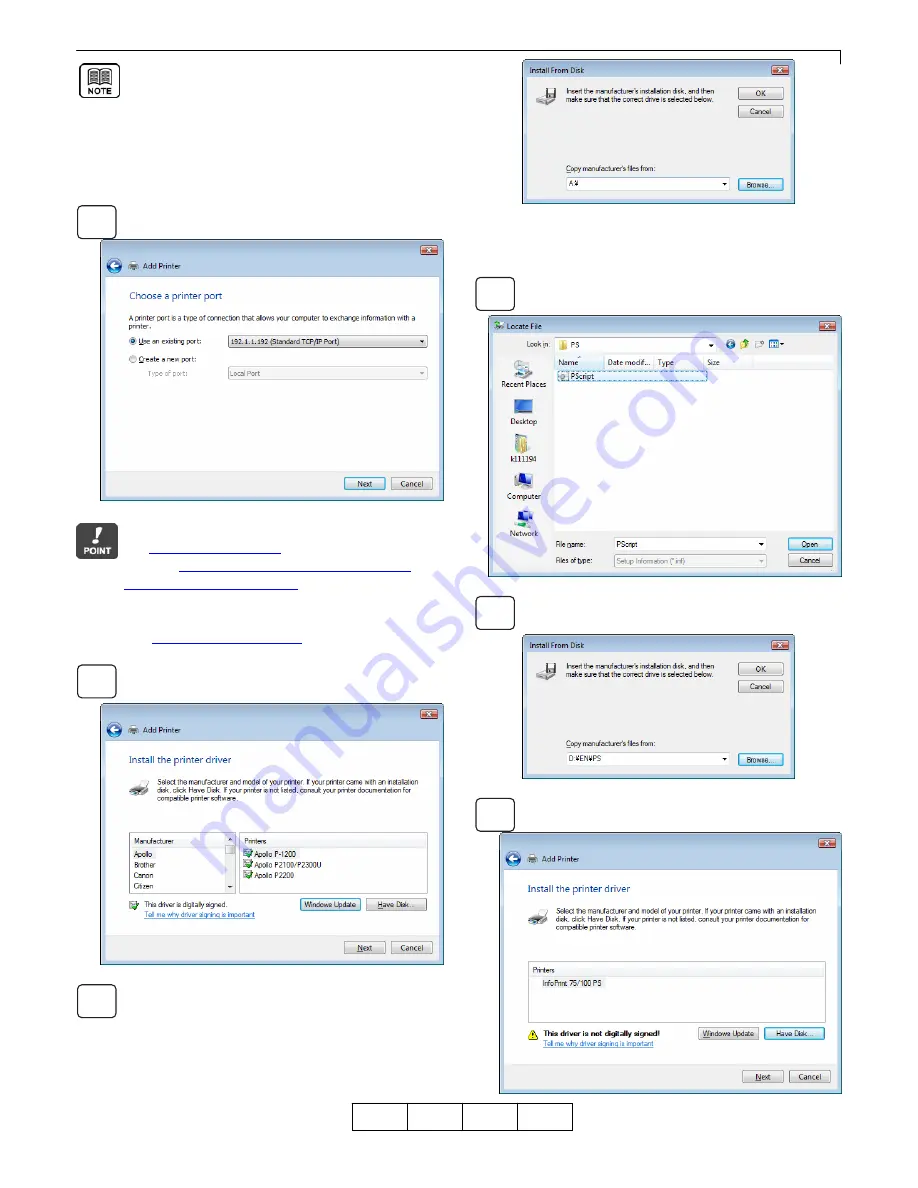
Chapter 2 Print from Windows Vista/Server 2008/7/Server 2008 R2
2-9
OG
A
To configure settings for printers that are plugged
into another computers and shared on the network,
select [Add a network, wireless or Bluetooth printer].
Computers and printers on the network are located
and displayed in tree format. Select the computer and
shared printer to be used. It may take time to locate
depending on the network environment.
Select printer connection port, and then click
the [Next] button.
To add LPR port (Standard TCP/IP Port),
see
"2.2 Adding LPR Port"
.
Also see
"2.1 Checking Connection with Printer"
and
"2.6.1 Adding New LPR Port"
.
You can also change connection port settings after
finishing installation of the printer Driver.
See
"2.6 Changing Print Port"
.
Click the [Have Disk] button.
Click the [Browse] button.
Move to the folder in which the PostScript Printer
Driver is located and then click the [Open] button.
Click the [OK] button.
Select the printer model, and then click the [Next]
button.
01
8
6
7
9
10
11
Содержание 4372-001
Страница 2: ......
Страница 7: ...Chapter 1 Before Using This Product 1 1 OG A Chapter 1 Before Using This Product 00 ...
Страница 10: ...Chapter 1 Before Using This Product 1 4 OG A 00 ...
Страница 29: ...Chapter 3 Print from Windows 2000 XP Server 2003 3 1 OG A Chapter 3 Print from Windows 2000 XP Server 2003 00 ...
Страница 45: ...Chapter 4 Various Settings of PostScript Driver 4 1 OG A Chapter 4 Various Settings of PostScript Driver 00 ...






























