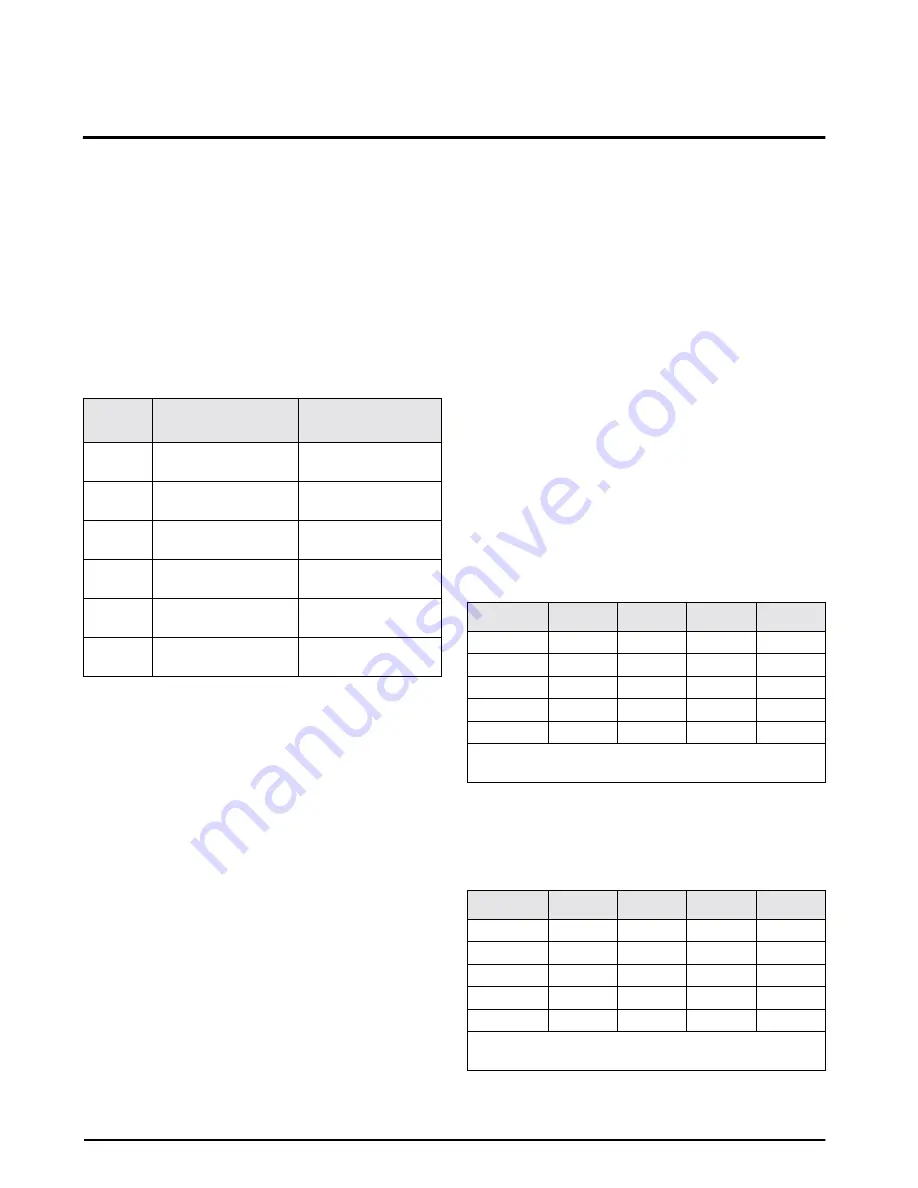
32
IQ9500 Installation Manual
8.0
RS-232 Specification
8.1
RS-232 Ports
The IQ9500 is equipped with three RS-232 ports for
connecting devices such as a force balance, bar code
laser/pen scanner, PC, or printer (bar code, tape, or
ticket). SPEC 0 (bit 1), SPEC 3, and SPEC 8 through
SPEC 15 are used when connecting peripheral
devices.
SPEC 13, bits 2, 1, and 0 determine which devices are
connected to the 9-pin D-Sub connector and 8-pin
DIN Connector 2. Table 8-1 shows the specification
bit number and the corresponding eight- and nine-pin
connector designation.
SPEC 8 through SPEC 11 are used to configure the
baud rate, data length, parity, and stop bits for each
device installed in the system. As shown in Table 8-1,
SPEC 8 and SPEC 9 are always configured with a
force balance while SPEC 10 and SPEC 11 are
configured with a printer. Therefore, if a PC is
connected in place of either the force balance or
printer, those specifications that follow the force
balance or printer are now used for the PC.
For example, if you wanted to connect a PC on the
9-pin D-Sub connector and a TM-U200 printer to the
8-pin DIN connector, SPEC 13 (bits 2, 1, and 0)
would be configured to 011. If the RS-232 settings for
the PC are 9600 baud rate, eight-bit data length, no
parity and one stop bit, SPEC 8 would be configured
to 0111 and SPEC 9 would be configured to 0100. If
the RS-232 settings for the printer are 4800 baud rate,
seven-bit data length, even parity and one stop bit,
SPEC 10 would be configured to 1010 and SPEC 11
would be configured to 0011. SPEC 3 would need to
be configured to 0011 or 0010.
NOTE:
See Section 9.0 for remote platform wire numbering
and connector pinout information.
8.2
Eltron Printers
Refer to the Eltron printer manual for baud rate, data
bit, and stop bit settings if it desired to change them
from the factory defaults. The default settings are
9600 baud rate, eight-bit data length, no parity and
one stop bit.
NOTES:
• The IQ9500 downloads some label formats to the
printer during power up. Eltron printers must be
connected to the IQ9500 and powered on
before
powering up the IQ9500.
• Eltron 2722 printer software must be Version 4.00 or
higher. Eltron 2742 printer software must be Version
4.02 or higher.
Table 8-2 contains the Eltron bar code label printer
specification settings configured for 9600 baud rate,
eight data bits, no parity, one stop bit, and connected
to the 9-pin D-sub connector.
Table 8-3 contains the Eltron bar code label printer
specification settings configured for 9600 baud rate,
eight data bits, no parity, one stop bit, and connected
to the 8-pin DIN connector.
SPEC 13,
Bits 2, 1, 0 9-Pin D-Sub Connector
8-Pin DIN Connector
000
Printer
SPEC 10 and 11
Force balance
SPEC 8 and 9
001
Force balance
SPEC 8 and 9
Printer
SPEC 10 and 11
100
PC
SPEC 10 and 11
Force balance
SPEC 8 and 9
101
Force balance
SPEC 8 and 9
PC
SPEC 10 and 11
010
Printer
SPEC 10 and 11
PC
SPEC 8 and 9
011
PC
SPEC 8 and 9
Printer
SPEC 10 and 11
Table 8-1. SPEC 13 Configuration with Eight- and Nine-Pin
Connector Designation
Specification
Bit 3
Bit 2
Bit 1
Bit 0
SPEC 3
0
0
0
0
SPEC 10
1
1
1
1
SPEC 11
0
0
0
0
SPEC 13
0
0
0
0
SPEC 21
see below
—
—
—
SPEC 21: For Eltron 2722 printers, set SPEC 21, bit 3 to 0;
for 2742 and 2600 Series printers, set bit 3 to 1.
Table 8-2. Eltron Printer Setup for 9-Pin D-Sub Connector
Specification
Bit 3
Bit 2
Bit 1
Bit 0
SPEC 3
0
0
0
0
SPEC 10
1
1
1
1
SPEC 11
0
0
0
0
SPEC 13
0
0
0
1
SPEC 21
see below
—
—
—
SPEC 21: For Eltron 2722 printers, set SPEC 21, bit 3 to 0;
for 2742 and 2600 Series printers, set bit 3 to 1.
Table 8-3. Eltron Printer Setup for 8-Pin DIN Connector














































