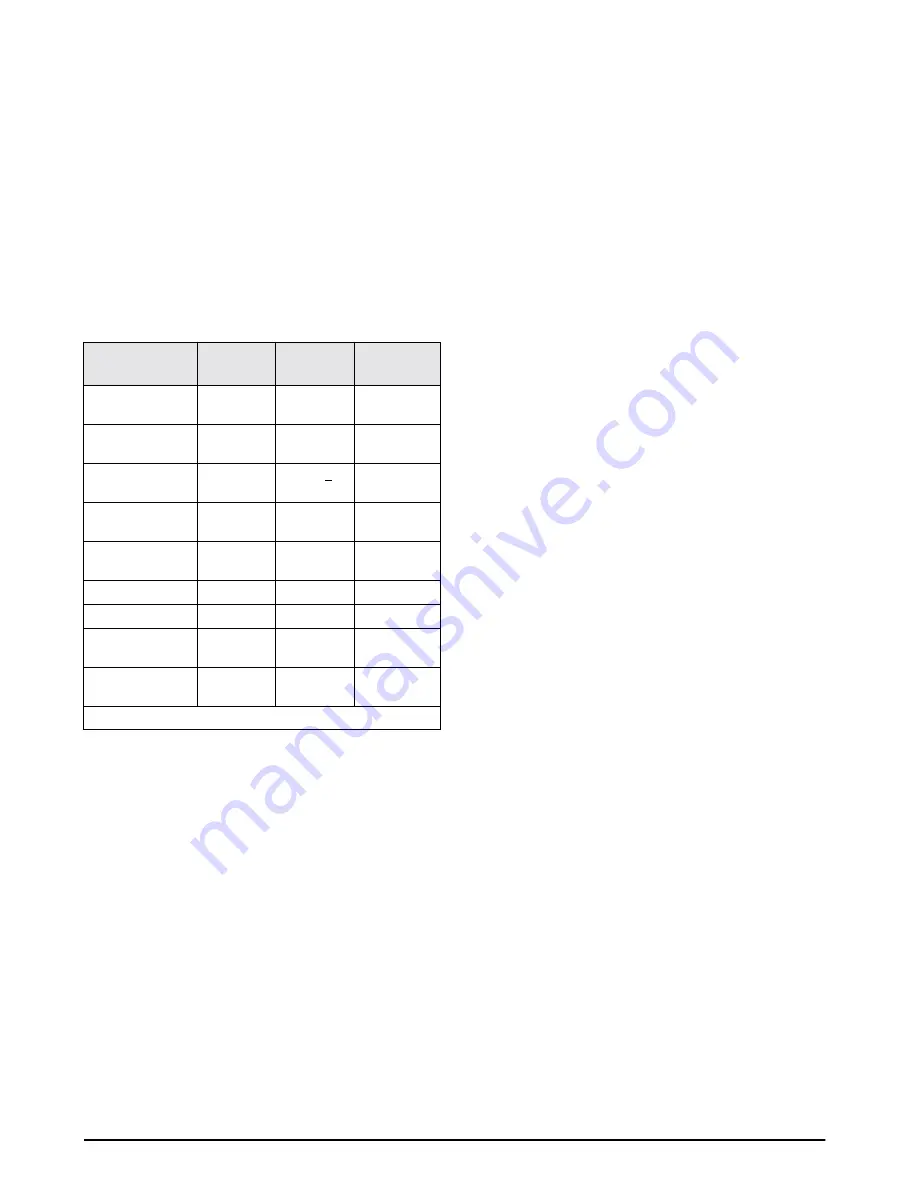
16
IQ9500 Installation Manual
2. While pressing the
REZERO
key, enter the
sequence as shown in Table 4-2 to delete the
specified information. The table shows the
prompting that will take place on the weight
and quantity displays to ensure that the proper
keystrokes have been performed.
NOTE:
If an error was made entering data and the
display is prompting you to clear information that is
not to be cleared, press the
MODE
key and return to
Step 1.
3. Press the
CLEAR
key to delete the
information.
4. Press
MODE
to exit programming mode.
4.3
Using Item Code in Normal Mode
The following paragraphs describe the procedure to
recall item codes, recompute item code unit weights,
set new item codes, and inventory operations related
to the item code quantity. All storage operations are
done while the scale is in the normal mode.
4.3.1
Recalling Numeric Item Codes using Item Code
Number
1. Enter item code number using numeric key-
pad.
2. Press the
CODE
key. The scale will recall all
information stored with the item code and
automatically return to the normal mode.
4.3.2
Recalling Alphanumeric Item Codes using
Teraoka Code
1. Press the
.
key. The
WEIGHT
display will
prompt
t-C 01
, the
QUANTITY
display will
prompt
CodE
, and the
UNIT-WEIGHT
display
will prompt
00-
.
2. Enter the values equivalent to the digits to be
entered using the Teraoka Code (see
Section 9.1), for example, to recall Item Code
123, enter
31
,
32
,
33
,
01
,
02
,
03
.
3. Press the
CODE
key. The scale will recall all
information stored with the item code and
automatically return to the normal mode.
4.3.3
Re-Computing Item Code Unit Weight
1. Recall item code from memory (refer to
Section 4.3.1 or Section 4.3.2).
2. Place items to be counted on the scale.
3. Press the
PIECES
key for recomputing the
unit weight.
4. Press the
UNIT WEIGHT
key to store the new
unit weight into memory.
4.3.4
Set New Item Code with Tare and Unit Weight
NOTE
:
This can only be conducted if SPEC 4, bit 3 is 0
(Yes).
1. Enter the item code using the numeric keypad
or Teraoka Code (refer to Section 4.1.1, Step
2).
2. If the code is not currently stored in memory
and SPEC 19, bit 3 is
0
(
Yes
), the
QUANTITY
display will prompt the message
not F
. If a
new item code does not need to be stored into
memory, press the
CLEAR
key to exit to the
normal mode. Otherwise, continue by
pressing the
CODE
key. This will set the new
item code number into memory.
3. If the code is not currently stored in memory
and SPEC 19, bit 3 is
1
(
No
), the
QUANTITY
display will not prompt the
not F
message
alerting you that the item code is not stored.
Press the
CODE
key to set the new item code
number into memory.
4. Enter tare weight (refer to Section 3.1) and
and press the
TARE
key. Press the
TARE
key
again to store the tare weight into the item
code memory.
5. Place sample on the scale and press the
PIECES
key or use the numeric keypad to
enter known weight value (refer to
Section 3.3). Press the
UNIT WEIGHT
key a
second time to store the weight value into the
item code memory.
Delete Item
Memory
Sequence
WEIGHT
Display
QUANTITY
Display
Delete all
memories
••
0
ALL
CLEAr
All item quantity in
stock
••
1
InVEnt
CLEAr
All item unit
weights
••
2
UnIt u CLEAr
All item tare
weights
••
3
TArE
CLEAr
All item part
numbers
••
4
P-no
CLEAr
All item setpoints
••
5
P-SP
CLEAr
All item names
••
6
P-nAmE
CLEAr
Reset SEQ
numbers
••
7*
SEQ no
CLEAr
Delete all setpoints
(global)
••
+
SEt P
CLEAr
*Use for Printer BCP-30
Table 4-2. Deleting Item Codes in Memory






























