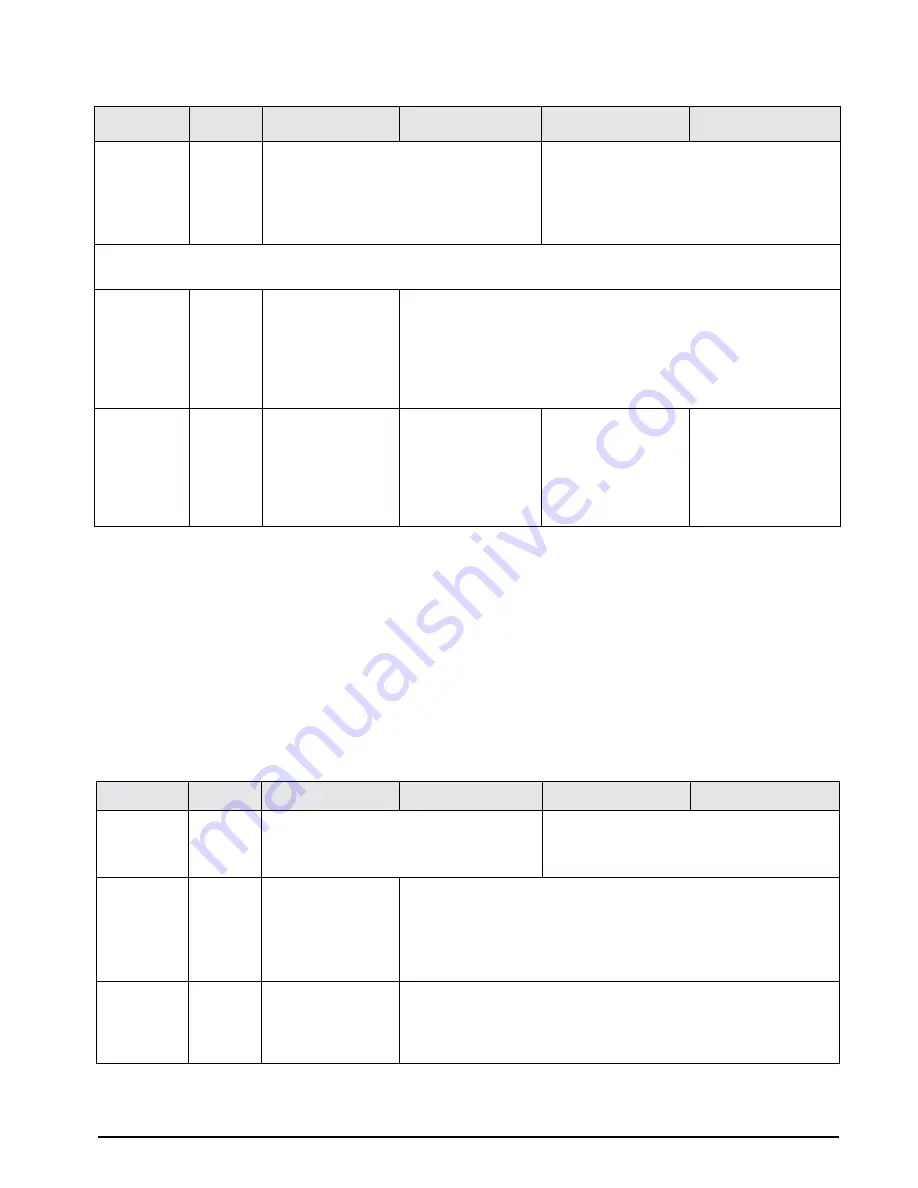
Configuration/Dealer Settings
21
5.1.2
Weight and Measurement Specification (142
Settings)
1. Press and hold the
REZERO
key and enter
142
using the numeric keypad.
SPC20
appears in
WEIGHT
display and configuration
of four bits (for SPEC 20) appears in
QUAN-
TITY
display. Bit 3 is the left digit in
QUAN-
TITY
display.
2. Press the
+
key to move up through each
specification until the desired specification is
obtained. (Press the
–
key to move down
through each specification.)
3. Enter the new bit string (four bits required)
starting with bit 3 and then move either up or
down to store bit settings into temporary
memory.
4. Repeat Steps 2 and 3 until all specifications
are changed.
5. Press
*
key and then
MODE
.
6. Power down scale.
7. Power scale ON to re-initialize the new
specification settings.
17*
1011
Scale 3
00:
Internal Scale 1
01:
Internal Scale 2
10:
External scale
11:
Force balance
Scale 4
00:
Internal Scale 1
01:
Internal Scale 2
10:
External scale
11:
Force balance
*
All scales are unique and each must have their own channel location. Refer to Section 7.1 on page 27 for more
details.
18
0000
Setpoint TTL
Output
0:
Active low
1:
Active high
Number of Setpoints
000:
2 setpoints
001:
3 setpoints
010:
4 setpoints
011:
5 setpoints
100:
6 setpoints
19
1010
Display “not f”
Message for Items
not Stored in
Memory
0:
Yes
1:
No
Link to IMS (for US
version)
0:
No
1:
Yes
Type of Force
Balance (Japan
version only)
0:
Not used
1:
Ohaus 2130
Print when Pressing
+ or – Key
0:
Yes
1:
No
Specification
Default
Bit 3
Bit 2
Bit 1
Bit 0
Table 5-1. Applicable IQ9500 Customer Specifications (141 Settings) (Continued)
Specification
Default
Bit 3
Bit 2
Bit 1
Bit 0
20
____
Minimum Display (Scale 1)
00:
2
01:
1
10:
5
11:
10
Minimum Display (Cable Port 1, Scale 2)
00:
2
01:
1
10:
5
11:
10
21
____
0:
Eltron Model 2722
1:
Eltron Model 2742
or 2600 Series
NOTE:
Must be set to
0 if an Eltron printer is
not being used.
Weight Decimal Point Position (Scale 1
)
000:
00000
011:
00.000
001:
0000.0
100:
0.0000
010:
000.00
101
: 0.00000
22
____
Weight Decimal Point Position (Cable Port 1, Scale 2)
000:
00000
011:
00.000
001:
0000.0
100:
0.0000
010:
000.00
101:
0.00000
Table 5-2. Applicable IQ9500 Weight and Measurement Specifications (142 Settings)






























