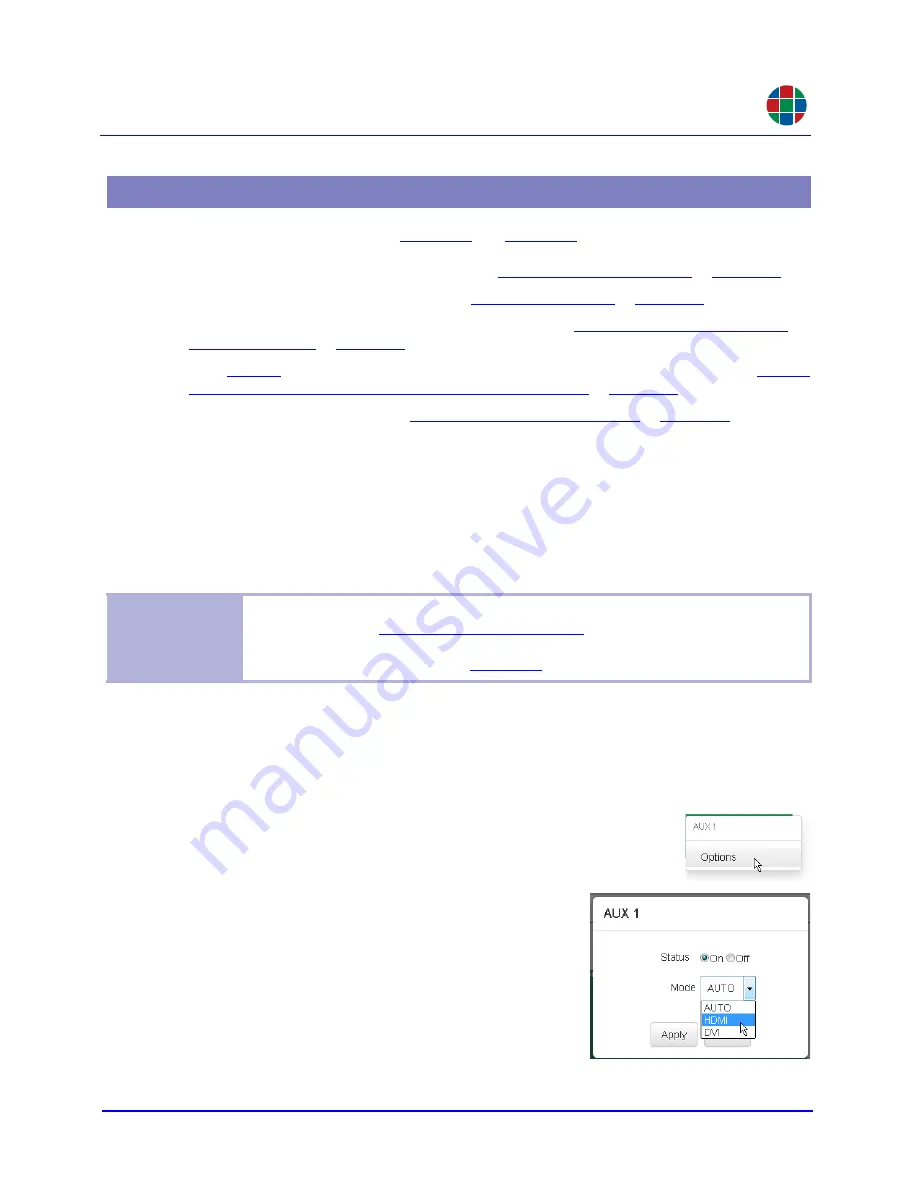
O P E R A T I O N
Routing
350-11751-01 – updated October 2018
MediaWall V User’s Guide
54
RGB
Use the controls on the
Routing
tab (
) to perform the following tasks:
■
Route a source to a window on a wall (refer to
■
View detailed window information (refer to
);
■
Route a source to an auxiliary or switched output (refer to
Routing Inputs to Auxiliary or
);
■
containing current window, wall, and switched output attributes (refer to
Window, Wall, and Switched Output Settings as a Preset
);
■
Move or resize windows (refer to
Positioning and Sizing Windows
■
Configure auxiliary and switched outputs;
■
Disable and enable windows;
■
Configure window labels, input (source) labels, and window borders;
■
Zoom and pan within a window; and
■
Adjust window priorities.
3.7.1 Configuring Auxiliary and Switched Outputs
To set options for an auxiliary or switched output:
1.
Click the
Switched Outputs
tab.
2.
Right-click on an output window and click
Options
.
3.
Set the
Status
to
On
or
Off
.
4.
Set the output
Mode
to
AUTO
,
HDMI
or
DVI
.
(
AUTO
sets the output mode to DVI or HDMI
based on the EDID from the connected display.)
5.
Click
Apply
to save your changes or
Cancel
to
keep the current settings.
3.7 Routing
Note
When moving or resizing windows from the
Routing
tab, windows that were created
as described in the
section may be confined to the
row(s) that they currently occupy. To work around this constraint, use the controls on
the
Windows > Workspace
tab (
) to move or resize windows.






























