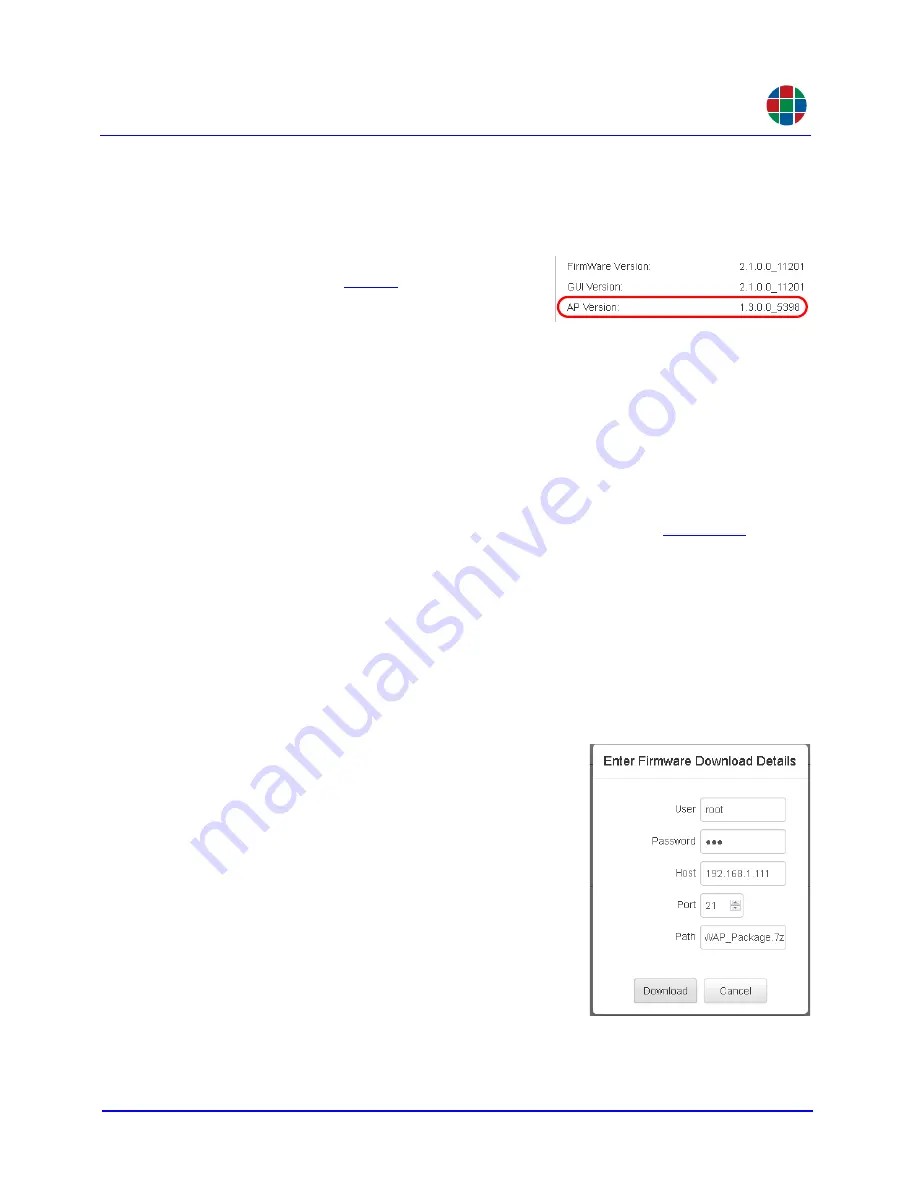
O P E R A T I O N
Processor
350-11751-01 – updated October 2018
MediaWall V User’s Guide
70
RGB
D O W N L O A D F I R M W A R E ( M O D E L S 5 0 0 A P - 4 K A N D 5 5 0 A P - 4 K O N L Y )
From time to time, RGB Spectrum will update the AP firmware to add features or make
performance improvements. The
MediaWall V
Web Interface provides a convenient way
to install new firmware for your
MediaWall V
AP.
To determine the current, installed AP firmware
version, click the
tab.
P r e r e q u i s i t e s
There are four, prerequisite tasks to performing a
MediaWall V
AP firmware update:
1.
Setting up a File Transfer Protocol (FTP) server:
Many commercial and open-
source server software products give you the ability to set up an FTP server. There
are also a number of low- or no-cost, stand-alone FTP server solutions that you
can deploy on your network. Seek guidance from your IT department or other
knowledgeable source if you are unsure how to go about this.
2.
Obtaining updated AP firmware from RGB Spectrum:
For more information
about how to obtain
MediaWall V
firmware updates, refer to
.
3.
Putting the firmware file on your FTP server:
The
MediaWall V
AP firmware
update is packaged as a single archive file. (As of this writing, the file is called
SWAP_Package.7z
.) During the update process, the
MediaWall V
extracts the
individual files from the archive and copies them to their correct location.
4.
Obtaining FTP server login information:
Consult with whomever set up the FTP
server for the user name/password, server address, FTP port (usually 21), and
path to the firmware file to download.
When you have completed these tasks, you are ready to proceed with the
MediaWall V
AP firmware update:
1.
Click the
Processor > System
tab.
2.
Click
Download Firmware
.
3.
Enter the
User
name and
Password
for con-
necting to the FTP server.
4.
Enter the FTP server IP address or fully-quali-
fied domain name (for example,
ftp.myftp-
server.com
) in the
Host
box.
5.
Set the
Port
Number as required, or use the
default setting of
21
.
6.
Enter the full path to the AP firmware update
package; for example,
/home/rgb/
SWAP_Package.7z
.
7.
Click
Download
to download the update file to
the
C:\AP_Images
directory on the
MediaWall V
AP.


























