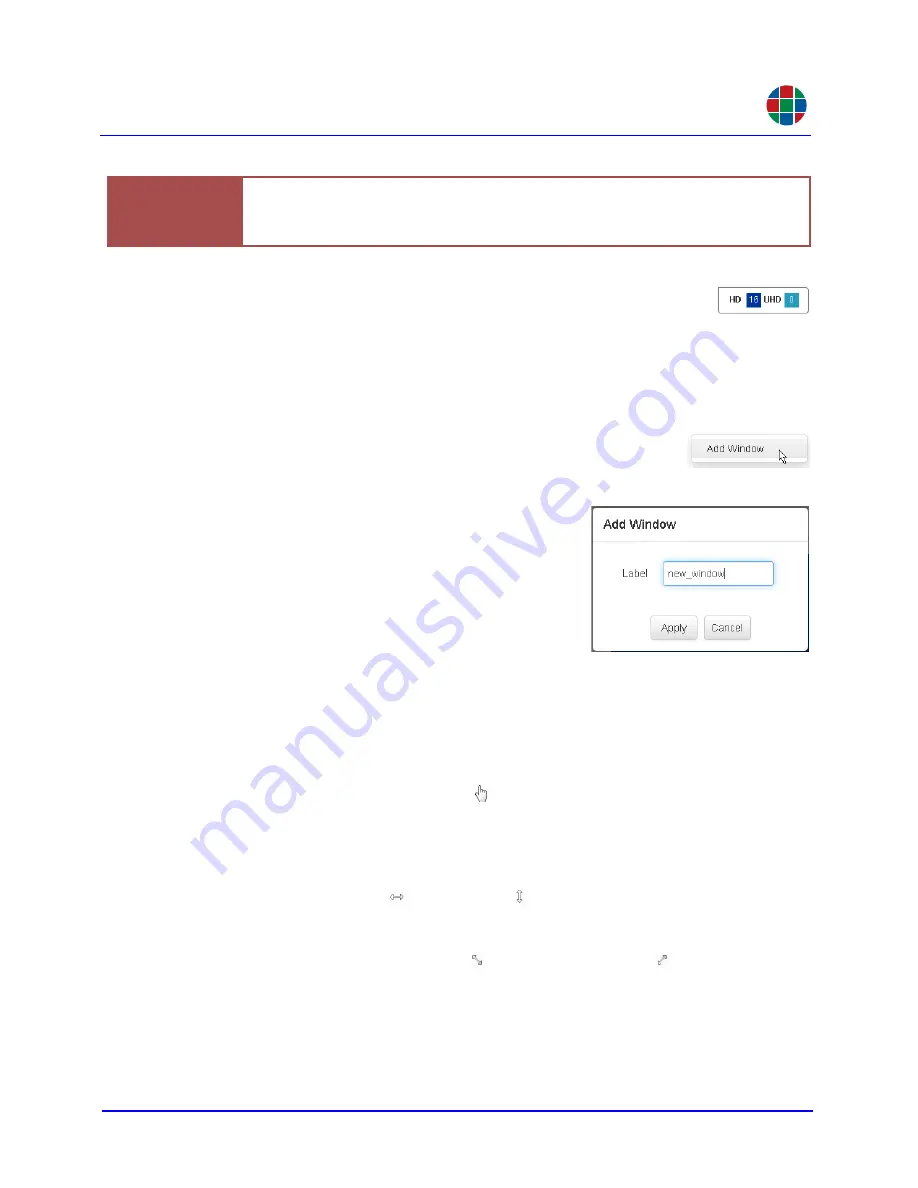
G E T T I N G S T A R T E D
Initial Setup
350-11751-01 – updated October 2018
MediaWall V User’s Guide
15
RGB
The Window Legend shows the colors that the
MediaWall V
Web
Interface uses to represent HD (dark blue) and UHD (light blue)
windows. It also shows the current resource allocation for HD and UHD
windows.
A D D I N G A W I N D O W T O T H E W A L L
To add a window to the wall:
1.
Right-click on a row on the wall preview area, in an area not
occupied by a window.
2.
Click
Add Window
.
3.
Click the label text entry box.
4.
Enter up to 64 characters of window label text.
Only letters, numbers and the underscore char-
acter are permitted.
5.
Click
Apply
. The new window appears in the
row you right-clicked on in Step 1.
6.
On the wall grid, click and drag the window to
position it where you want it.
P O S I T I O N I N G A N D S I Z I N G W I N D O W S
In the
Wall [n]
area of the
Windows > Workspace
tab, you can move and resize
windows on the wall, as follows:
To move a window, position the mouse pointer over the window. When the cursor
changes to a “pointing hand” cursor ( ), click on the window and drag it to the desired
location.
To size a window, do either of the following:
◆
Position the mouse pointer over a window edge. When the cursor changes to
an east-west ( ) or north-south ( ) cursor, click and drag the window edge to
change the width or height; or
◆
Position the mouse pointer over a window corner. When the cursor changes
to a northwest-southeast ( ) or northeast-southwest ( ) cursor, click and
drag the window corner to change the width or height.
Important
To update the display of available resources after adding or deleting windows,
reload the
MediaWall V
Web Interface in your browser. Then, click the
Windows
tab.






























