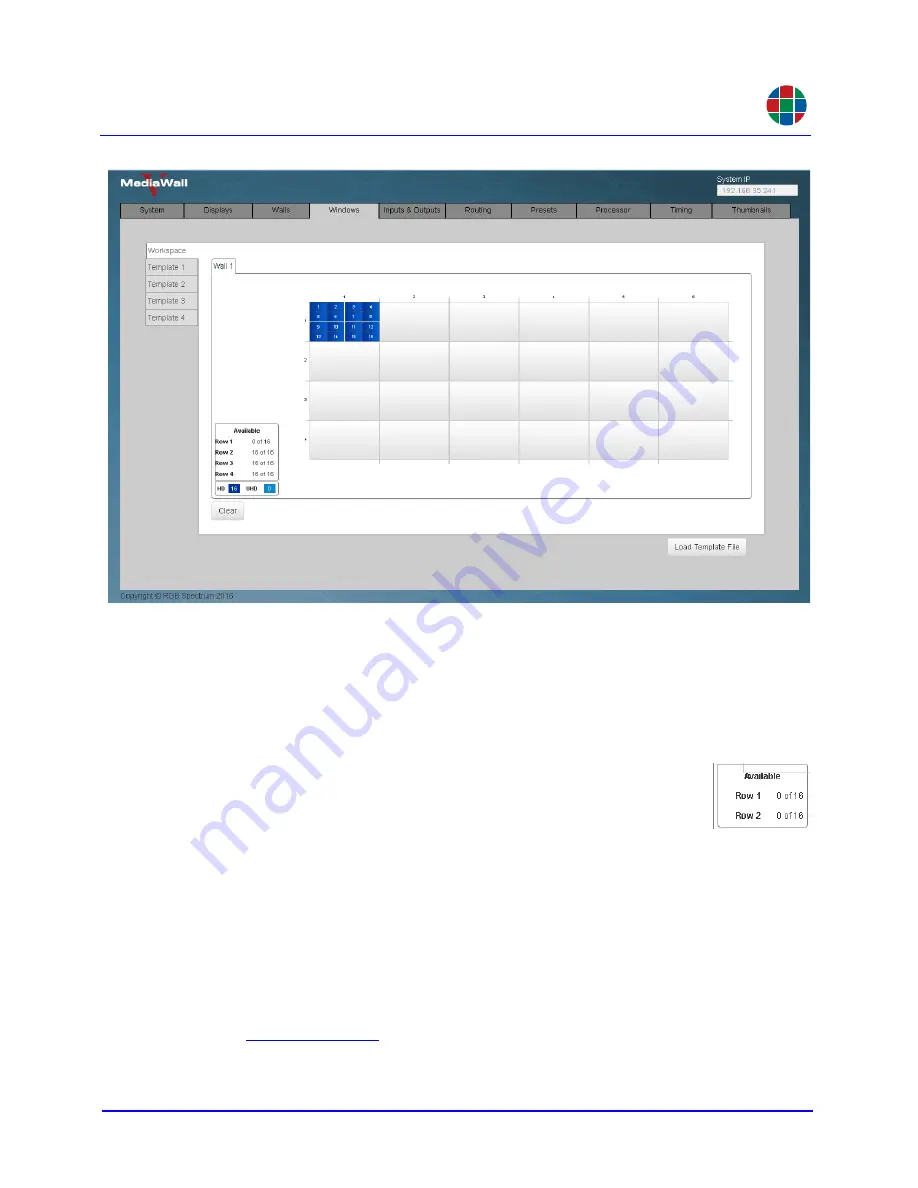
G E T T I N G S T A R T E D
Initial Setup
350-11751-01 – updated October 2018
MediaWall V User’s Guide
14
RGB
Figure 2-4 Windows > Workspace Tab Showing Default Layout
Windows > Workspace Tab Showing Default Layout
To remove all windows from the wall, click
Clear
. Then, click
OK
to confirm this action. You
can now create a new layout by adding windows one at a time or loading a layout from a
template.
A V A I L A B L E R E S O U R C E S A N D W I N D O W L E G E N D
The lower-left corner of the
Wall 1
area displays the available
resources and the Window Legend.
Displaying a window on the wall consumes one or more
resources
,
depending on the window’s size, position, and resolution. Any of the
following actions can trigger a change in resource consumption:
◆
Adding a window;
◆
Moving a window to another row;
◆
Enlarging or moving a window such that it occupies two or more rows; or
◆
Changing an HD window to UHD or vice versa.
When the number of available resources falls to zero, you cannot add windows to that
row on the wall. To make more resources available, delete one or more windows; refer
to
for instructions.






























