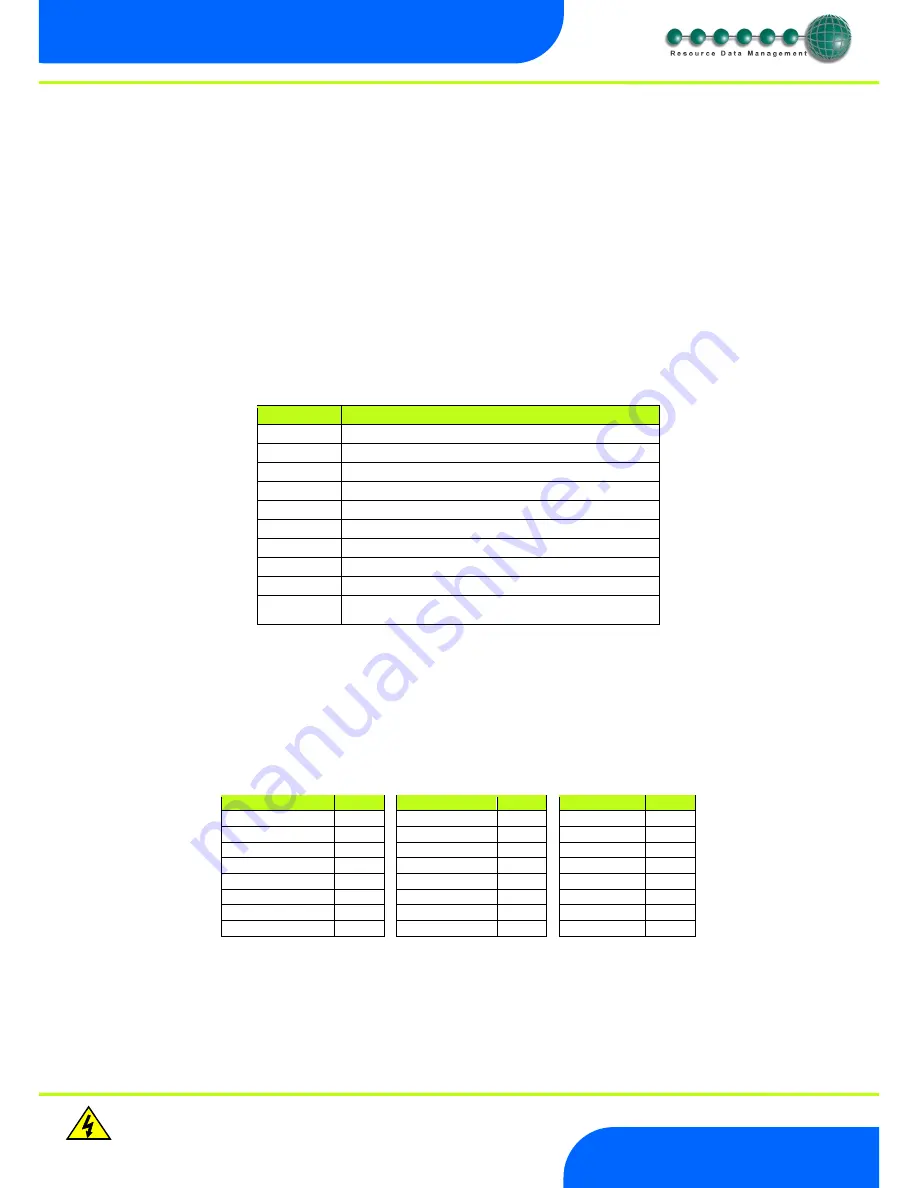
Revision 1.2a
Page 18 of 25
Warning
Please Note
The specifications of the product detailed on this
Set-Up Guide may change without notice. RDM
Ltd. shall not be liable for errors or for incidental
or consequential damages, directly and indirectly,
in connection with the furnishing, performance or
misuse of this product or document.
Ensure that all power is
switched off before
installing or maintaining
this product
Mercury 2 & Intuitive Mercury EPR Stepper Installation
Guide
www.resourcedm.com
Pressing the Enter button to select the
ClrA
option will cause the ‘
ClrA
’ message to flash for confirmation, if the network type is set to
Genus compatible. Press the Enter button to execute the command, Up or Down buttons to cancel. If the network type is not set to
Genus compatible then the
ClrA
message will not flash and the ESC option can be used to exit the menu.
IP Futura module / Intuitive Internal IP Network card
In an IP system there are two options,
IP-L
IP-r
IP-L allows you to fix an IP address into the controller, which you would use when you are connecting the controllers onto a cus
tomer’s
local area network. This would allow the customer to view each controller using Internet Explorer
IP-r allows you to give each controller on the system a unique number. This number is then allocated a dynamic IP address by the
system DHCP server (such as the RDM Data Manager or Data Director)
IP-L
To configure the communication module or network card for IP-L, set all three rotary switches to zero. The module should then be
connected to the controller. In the case of an Intuitive Mercury controller where the network card is already fitted, the controller should be
powered off, all three rotary switches set to zero and the controller powered on.
1.
nEt. From the function menu you can now select nEt
Press enter and the display will show “IP-L”, press enter
You can now set the address using the table below
Display
Option
IP-1
IP Address byte 1
IP-2
IP Address byte 2
IP-3
IP Address byte 3
IP-4
IP Address byte 4
nL
Network Mask Length
gt-1
Gateway Address byte 1
gt-2
Gateway Address byte 2
gt-3
Gateway Address byte 3
gt-4
Gateway Address byte 4
ESC
Exit network menu.
N.B.
this option
must
be selected to save
any changes made in this menu
IP-r
To configure the communication module for IP-r, set the three rotary switches to give each controller a unique identifier. The module
should then be connected to the controller and the network. In the case of an Intuitive Mercury controller where the network card is
already fitted, the three rotary switches must be set when the controller is powered off, the controller should then be powered on to
connect to the network.
2.
nEt. From the function menu you can now select nEt
Press enter and the display will show “IP-r”, press enter
You can now view only the address given by the DHCP server
To ease setup, a single network mask length value is used. If the address has been specified with a network mask value in dotted IP
format e.g. 255.255.255.0 then the table below gives the conversion:
Mask
Length
Mask
Length
Mask
Length
255.255.254.0
23
255.254.0.0
15
255.255.255.252
30
255.255.252.0
22
255.252.0.0
14
255.255.255.248
29
255.255.248.0
21
255.248.0.0
13
255.255.255.240
28
255.255.240.0
20
255.240.0.0
12
255.255.255.224
27
255.255.224.0
19
255.224.0.0
11
255.255.255.192
26
255.255.192.0
18
255.192.0.0
10
255.255.255.128
25
255.255.128.0
17
255.128.0.0
09
255.255.255.0
24
255.255.0.0
16
255.0.0.0
08
Mercury Switch
Please refer to the Mercury Switch user guide, which can be obtained from the RDM website, for information regarding connecting a
controller to a network.






















