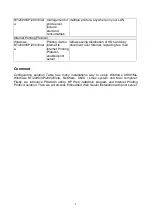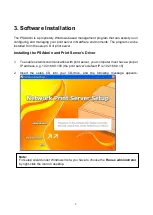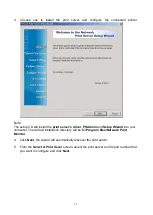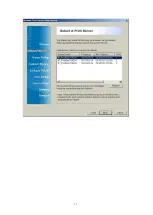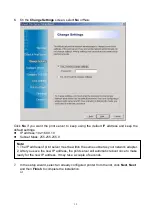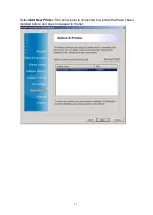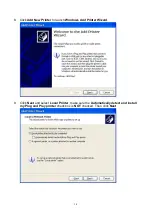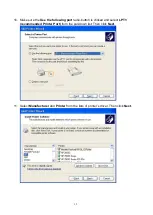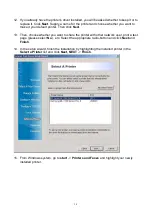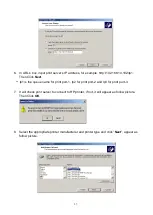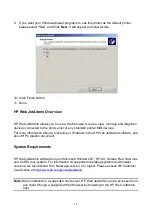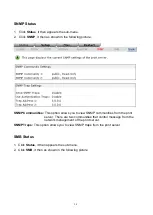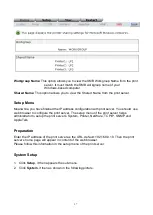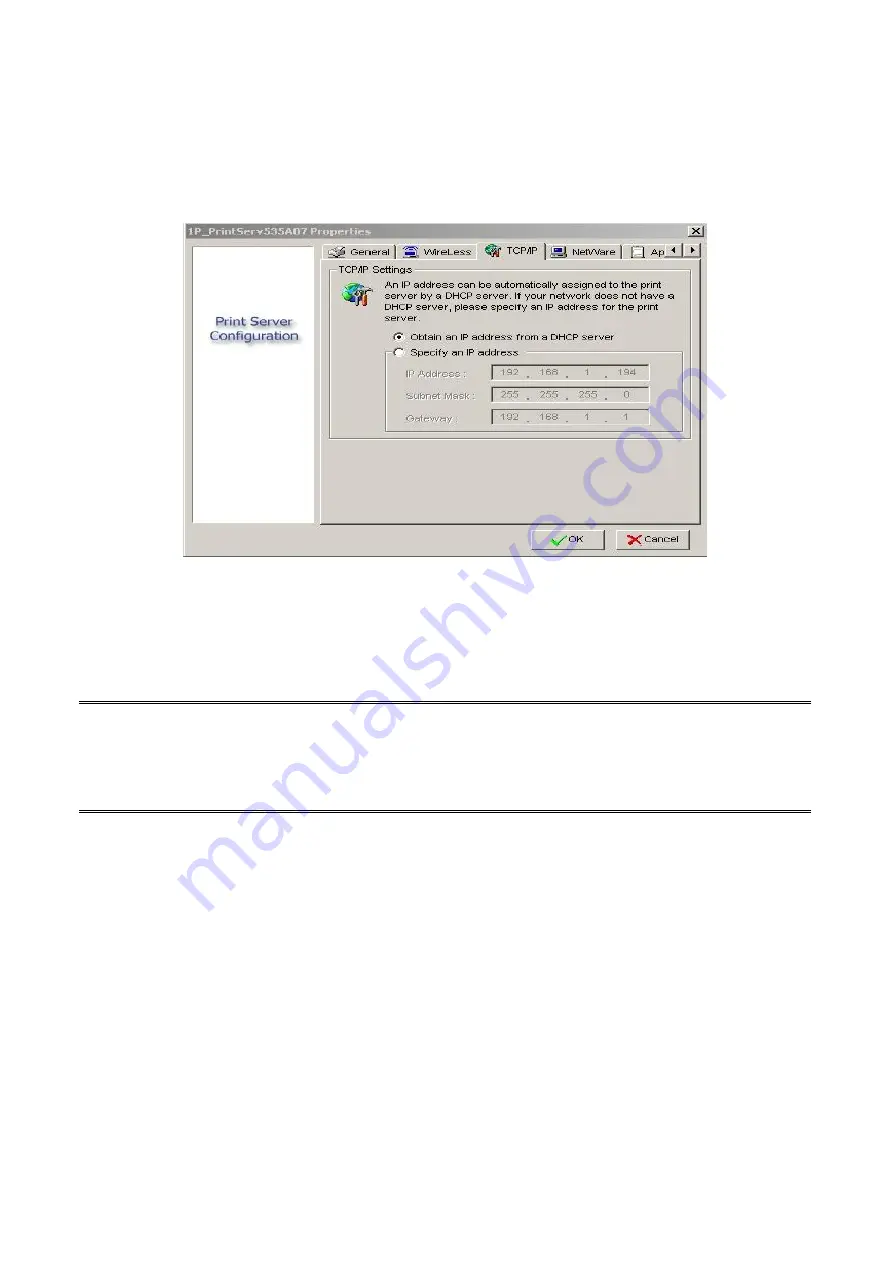
22
Properties –TCP/IP Options
The TCP/IP options allow you to modify the print server’s TCP/IP settings. Each option is
detailed as follows.
Obtain an IP address from a DHCP server:
This option enables or disables the DHCP feature of the print server. When this option is
enabled, the print server will obtain an IP address automatically from the DHCP server on
your LAN.
The default value is
“
Disable
”.
Note
: 1.Once this option is enabled, the following IP address, Subnet Mask, Gateway will be
grayed out and are not available for editing.
2.While the print server supports DHCP, we strongly recommend you manually
specify a
fixed
IP address to the print server.
Specify an IP address:
IP Address:
This option shows the print server’s current IP address maybe obtained from
your DHCP server or manually specified. This option also allows you to
manually specify an IP address to the print server, if DHCP option is disabled.
Subnet Mask:
This option shows the print server’s current subnet mask maybe obtained
from the DHCP server or manually specified. This option also lets you
manually specify a subnet mask to the print server, if DHCP option is
disabled.
This value is optional
.
Gateway
: This option shows the print server’s current gateway address maybe obtained
from the DHCP server or manually specified. The option also allows you to
manually specify the IP address of the gateway to the print server, if DHCP option
is disabled.
This value is optional
Содержание RP-2803
Страница 6: ...6 Reset Button LINK POWER Network Environment Wired Network with Print Server ...
Страница 11: ...11 ...
Страница 17: ...17 16 Right click select Properties Ports and verify that the print server s port appears ...
Страница 60: ...60 7 Click Forward button 8 In the Name field type a user defined name click Forward ...
Страница 62: ...62 15 Done ...
Страница 65: ...65 5 Click Upgrade 6 Done ...
Страница 73: ...73 3 Double click it again 4 Now you have to install the printer s driver ...
Страница 74: ...74 5 Choose it from the Add Printer Wizard 6 Install printer successfully ...
Страница 75: ...75 7 Now you can find your printer s icon and you can use the SMB printing mode ...