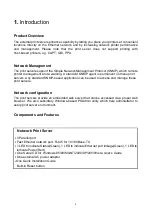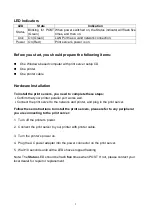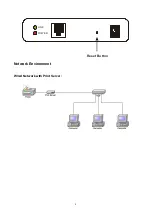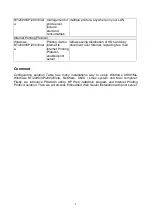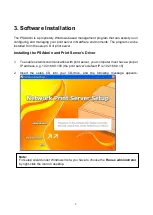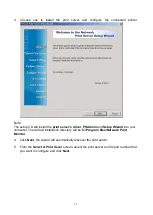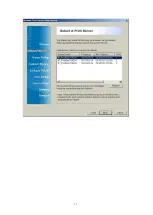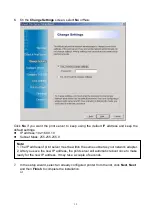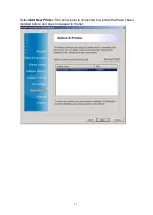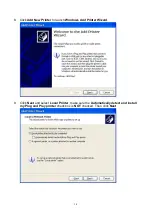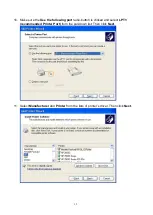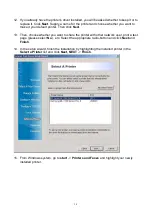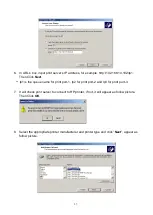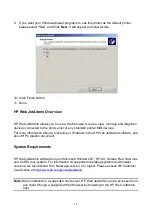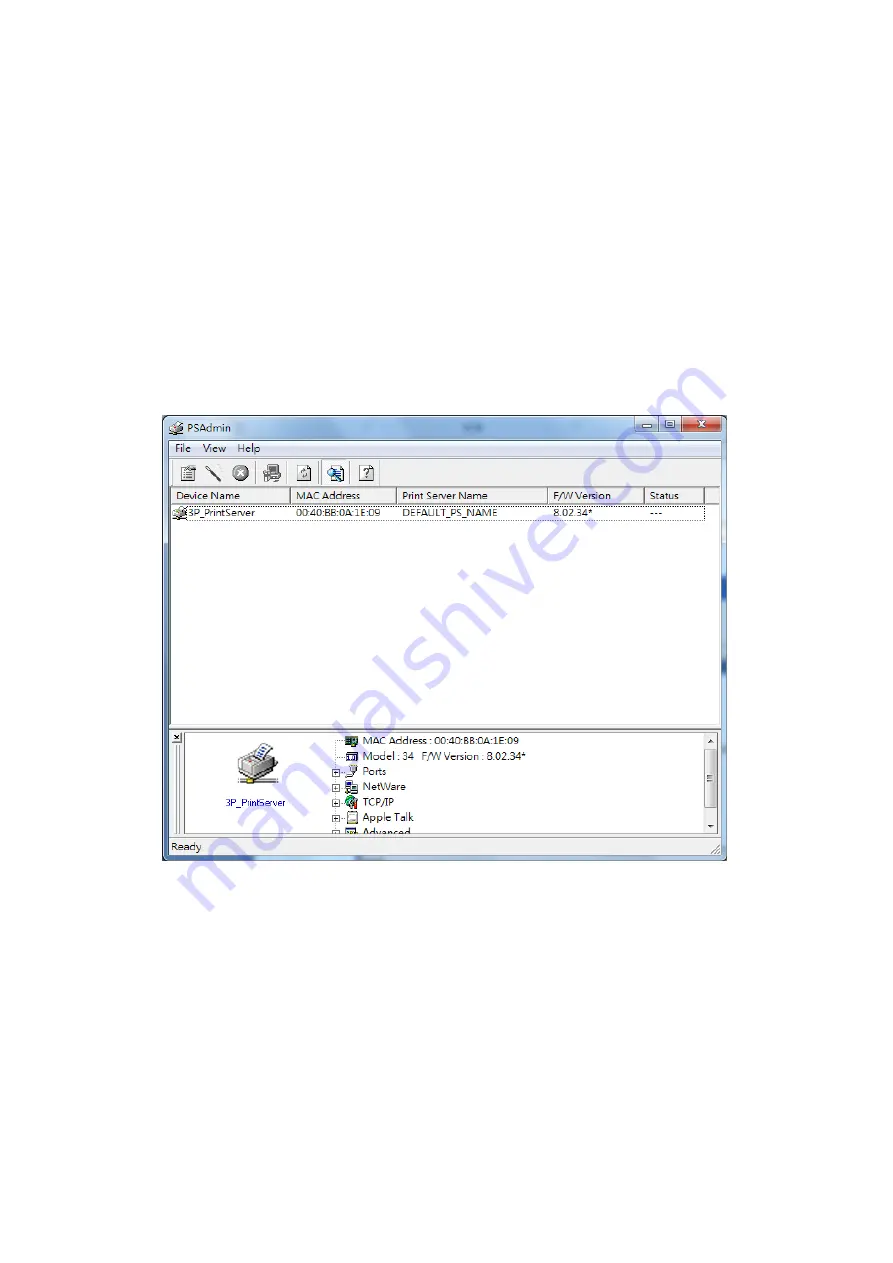
18
17. Go to
General
; click
Print Test Page
to verify the configuration.
18. Done.
Note:
If you want to install more print servers, start setup wizard from your Windows Start menu:
start
->
All Programs
->
Network Print Server
->
PSWizard
and repeat the installation
procedure.
Using PSAdmin
After the software of setup CD is successfully installed, starts PSAdmin utility from your
Windows Start menu:
start -> All Programs -> Network Print Server -> PSAdmin
. The
screen will then appear as follow picture.
All print server(s) feature Novell NetWare function on the LAN will be displayed along with
their respective device name, MAC Address, print server name, firmware version, and
status. The terms are defined as follows:
Device Name
: The name of the print server hardware used for identification purposes.
MAC Address
: The Ethernet address of the print server.
Print server Name
: The print server to which the device is attached.
Version
: The firmware version of the print server.
Status
: To come up a Printer’s status presently.
Содержание RP-2803
Страница 6: ...6 Reset Button LINK POWER Network Environment Wired Network with Print Server ...
Страница 11: ...11 ...
Страница 17: ...17 16 Right click select Properties Ports and verify that the print server s port appears ...
Страница 60: ...60 7 Click Forward button 8 In the Name field type a user defined name click Forward ...
Страница 62: ...62 15 Done ...
Страница 65: ...65 5 Click Upgrade 6 Done ...
Страница 73: ...73 3 Double click it again 4 Now you have to install the printer s driver ...
Страница 74: ...74 5 Choose it from the Add Printer Wizard 6 Install printer successfully ...
Страница 75: ...75 7 Now you can find your printer s icon and you can use the SMB printing mode ...