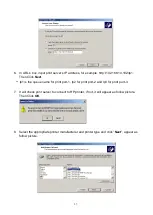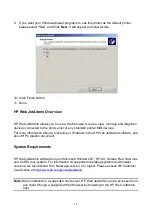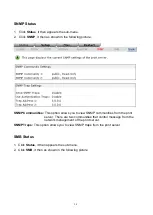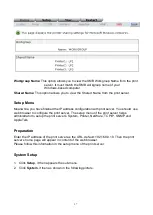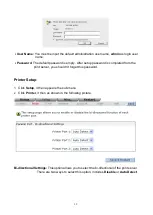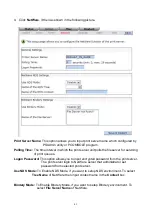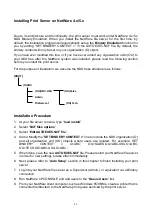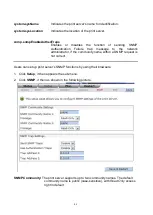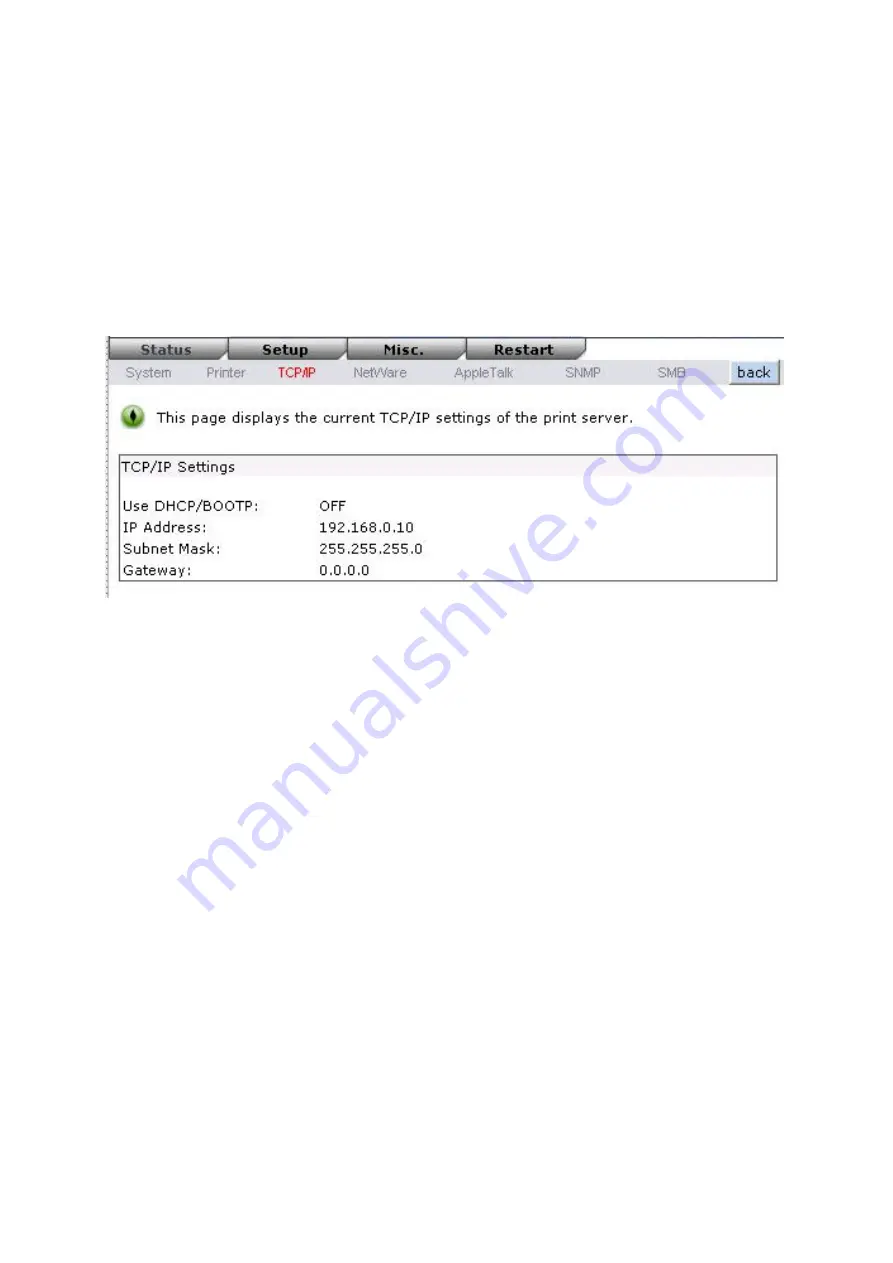
33
Current Status:
This option allows you to view status of the printer. When the printer
connected with the print server, it will be show in the status box. For
Example, Waiting for job. It is means the printer already to printing.
TCP/IP Status
1. Click
Status
, it then appears the sub-menu.
2. Click
TCPIP
, it then as shown in the following picture.
Use DHCP/BOOTP:
This option allows you to view DHCP/ BOOTP status.
If there is a
DHCP/BOOTP server on your network, this option allows the print server to
obtain IP-related settings automatically from your DHCP server.
IP Address:
This option allows you to view IP address from the print server. The IP address
must meet the IP addressing requirements of the network segment. (default:
192.168.0.10)
Subnet Mask:
This option allows you to view subnet mask from the print server.
Gateway’s IP:
This option allows you to view gateway from the print server.
Netware Status:
1. Click
Status
, it then appears the sub-menu.
2. Click
Netware
it then as shown in the following picture.
Содержание RP-2803
Страница 6: ...6 Reset Button LINK POWER Network Environment Wired Network with Print Server ...
Страница 11: ...11 ...
Страница 17: ...17 16 Right click select Properties Ports and verify that the print server s port appears ...
Страница 60: ...60 7 Click Forward button 8 In the Name field type a user defined name click Forward ...
Страница 62: ...62 15 Done ...
Страница 65: ...65 5 Click Upgrade 6 Done ...
Страница 73: ...73 3 Double click it again 4 Now you have to install the printer s driver ...
Страница 74: ...74 5 Choose it from the Add Printer Wizard 6 Install printer successfully ...
Страница 75: ...75 7 Now you can find your printer s icon and you can use the SMB printing mode ...