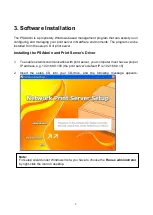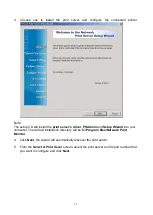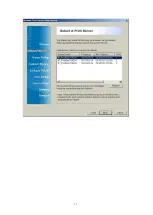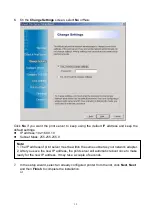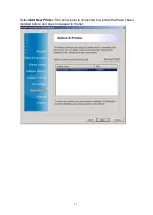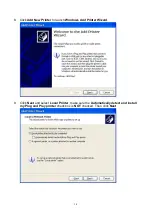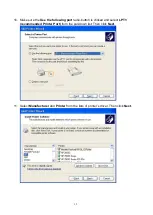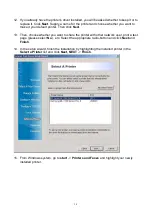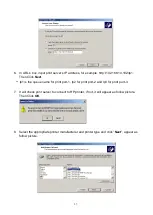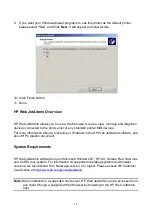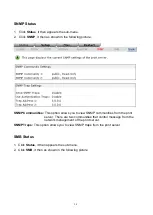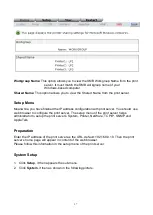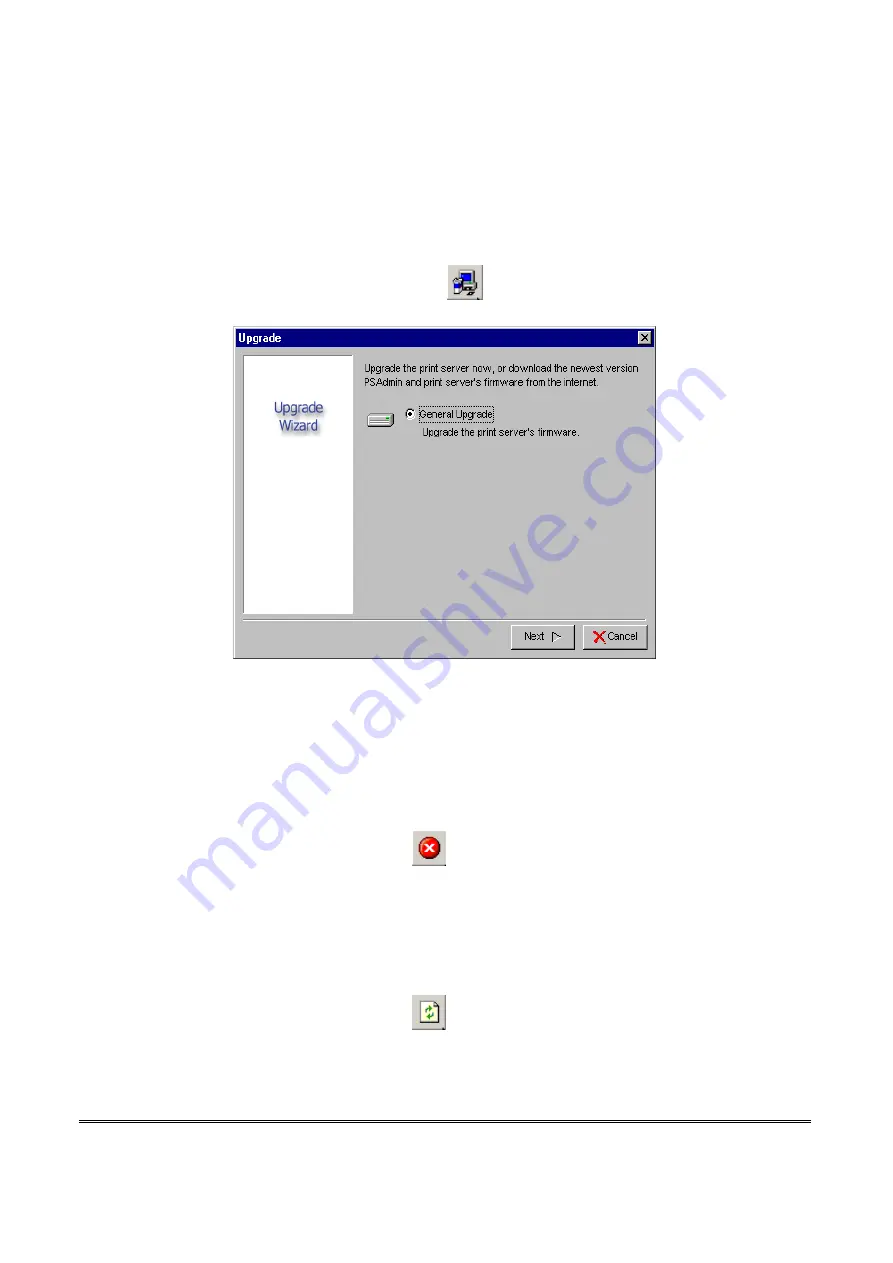
23
Upgrade
Upgrade allows the user to upgrade the print server device. In order to upgrade the unit
please perform the steps as follows:
1. Click
Upgrade
button just like a picture
<
>
, as shown as follow picture
2.
S
elect
General Upgrade
. Make sure that the upgrade file is located in the same
directory as PSAdmin.
Reset
1. Click
Reset
button just like a picture
<
>
.
2. Reset allows the user to reset the print server device in order to establish a new
connection or for new settings to take effect.
Refresh
1. Click
Reset
button just like a picture
<
>
.
2. Refresh searches the network for all attached print server(s).
Содержание RP-2803
Страница 6: ...6 Reset Button LINK POWER Network Environment Wired Network with Print Server ...
Страница 11: ...11 ...
Страница 17: ...17 16 Right click select Properties Ports and verify that the print server s port appears ...
Страница 60: ...60 7 Click Forward button 8 In the Name field type a user defined name click Forward ...
Страница 62: ...62 15 Done ...
Страница 65: ...65 5 Click Upgrade 6 Done ...
Страница 73: ...73 3 Double click it again 4 Now you have to install the printer s driver ...
Страница 74: ...74 5 Choose it from the Add Printer Wizard 6 Install printer successfully ...
Страница 75: ...75 7 Now you can find your printer s icon and you can use the SMB printing mode ...