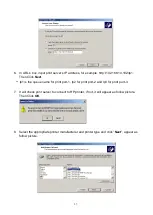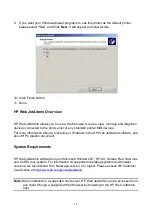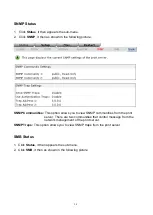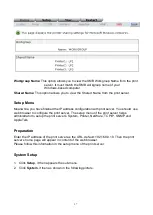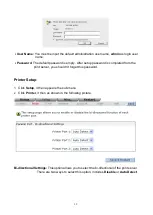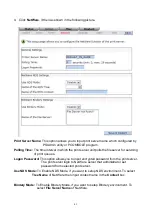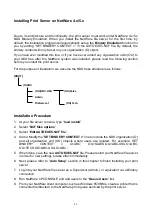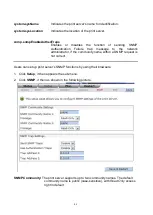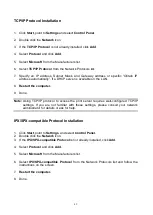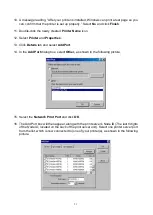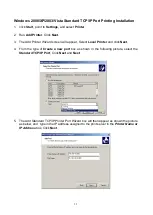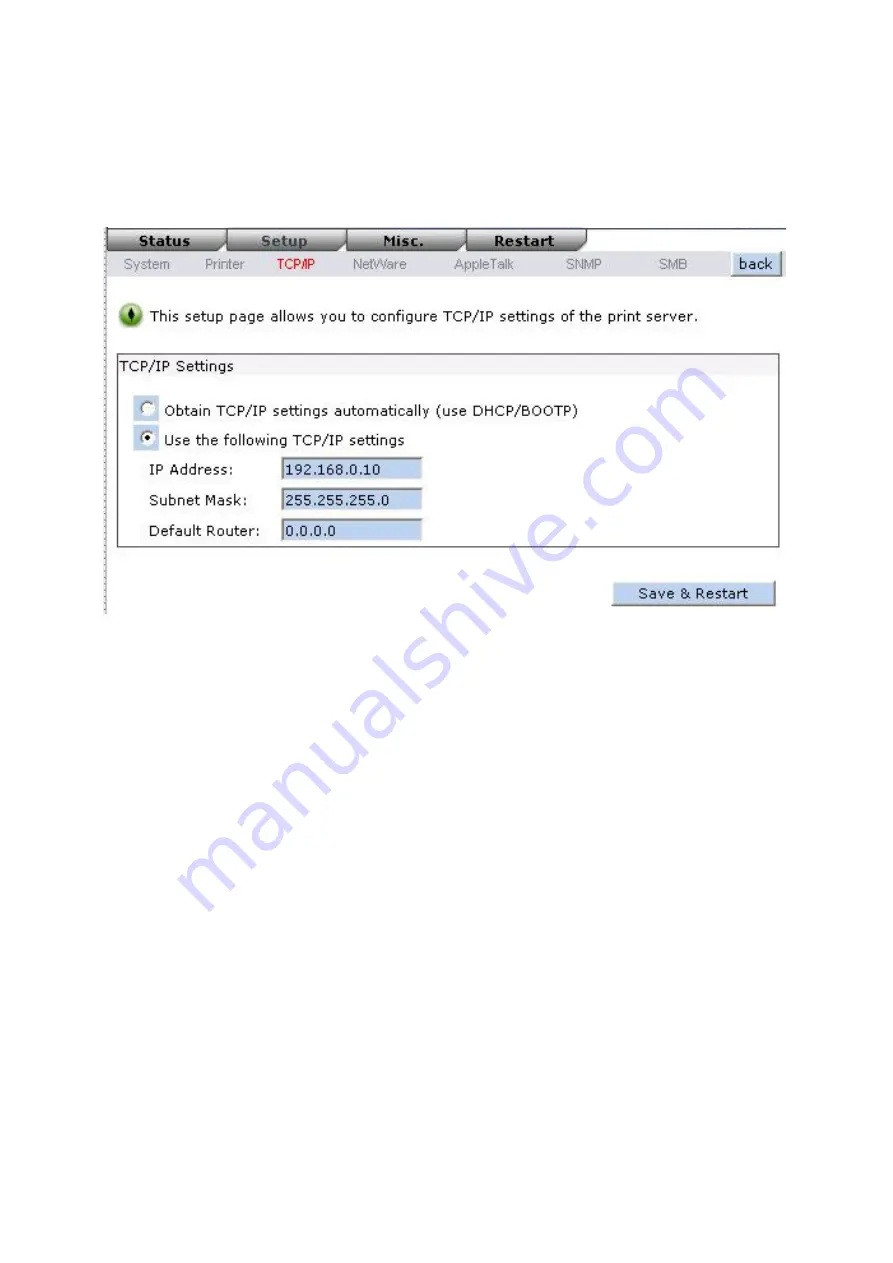
40
TCP/IP Setup:
1. Click
Setup
, it then appears the sub-menu.
2.
Click
TCP/IP
, it then as shown in the following picture.
DHCP/BOOTP:
This option allows you to select DHCP/ BOOTP option.
If there is a
DHCP/BOOTP server on your network. This option allows the print server
to obtain IP-related settings automatically from your DHCP server.
IP Address:
This option allows you to input IP address from the print server. The IP address
must meet the IP addressing requirements of the network segment.
Note:
On the TCP/IP Setup screen, specify a fixed IP address is highly
recommended.
Subnet Mask:
This option allows you to input subnet mask from the print server. The IP
address must meet the IP addressing requirements of the network segment.
Gateway
: This option allows you to input gateway from the print server. This IP address of
gateway must meet the router or gateway to go across of the network
segment.
NetWare Setup
1. Log into your NetWare file server as a Supervisor (Admin.) or equivalent.
2. Select NetWare and type in the Print server that created during PCONSOLE Select the
NetWare File Server to which the print server device will be attached.
3. Click
Setup
, it then appears the sub-menu.
Содержание RP-2803
Страница 6: ...6 Reset Button LINK POWER Network Environment Wired Network with Print Server ...
Страница 11: ...11 ...
Страница 17: ...17 16 Right click select Properties Ports and verify that the print server s port appears ...
Страница 60: ...60 7 Click Forward button 8 In the Name field type a user defined name click Forward ...
Страница 62: ...62 15 Done ...
Страница 65: ...65 5 Click Upgrade 6 Done ...
Страница 73: ...73 3 Double click it again 4 Now you have to install the printer s driver ...
Страница 74: ...74 5 Choose it from the Add Printer Wizard 6 Install printer successfully ...
Страница 75: ...75 7 Now you can find your printer s icon and you can use the SMB printing mode ...