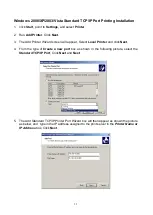67
Print Port Related Problems
Printing data failure may be caused by a loose connection of the print server to the parallel
port of the printer. Check to see if any of the pins on the parallel port connector are damaged.
In addition, check the cable connection. If the pins are damaged, contact your dealer for a
replacement connector.
Windows 95/98/Me/NT/2000/XP/2003/Vista Troubleshooting
Multi-Segment LAN Environment Installation (through the Network Print Port)
If your print server and Windows 95/98/Me/NT/2000/XP/2003/Vista are located on two
different segments, and your Windows NT server is used as the router/gateway you will need
to implement the following procedures in order for your print server to function properly:
Add the RIP for NWLink IPX/SPX compatible transport. See
RIP for NWLink IPX/SPX
compatible transport Installation Procedure
later in this section.
Add the frame type 802.2 for both Ethernet adapters. See
Multi-Segment Frame Type
802.2 Installation
later in this section.
RIP for NWLink IPX/SPX compatible transport Installation Procedure
1. From your Windows NT server that is used as a router, select
Start
from the bottom left
hand corner of the screen.
2. Select
Settings
.
3. Select
Control Panel
.
4. Double-click the
Network
icon.
5. Select
Services
.
6. Select
Add
.
7. In the Select Network Service box, select the
RIP for NWLink IPX/SPX compatible
transport
. Click
OK
.
8. Follows the directions on the screen.
9. Done.
Multi-Segment Frame Type 802.2 Installation
1. From your Windows NT server that is used as a router, select
Start
from the bottom left
hand corner of the screen.
2. Point to
Settings
, and select
Control Panel
.
3. Double-click the
Network
icon.
4. Select
Protocols
.Select the
NWLink IPX/SPX Compatible Transport
.
5. Select
Properties
.
6. Select your (first) network interface card and select
Manual Frame Type Detection
.
7. Click
Add
.
8. In the
Frame Type
field, select
Ethernet
802.2
.
9. In the
Network Number
field, type in an unique 8-digit hexadecimal network number.
For example: 12345ABC.
10. Select
Add
.
Содержание RP-2803
Страница 6: ...6 Reset Button LINK POWER Network Environment Wired Network with Print Server ...
Страница 11: ...11 ...
Страница 17: ...17 16 Right click select Properties Ports and verify that the print server s port appears ...
Страница 60: ...60 7 Click Forward button 8 In the Name field type a user defined name click Forward ...
Страница 62: ...62 15 Done ...
Страница 65: ...65 5 Click Upgrade 6 Done ...
Страница 73: ...73 3 Double click it again 4 Now you have to install the printer s driver ...
Страница 74: ...74 5 Choose it from the Add Printer Wizard 6 Install printer successfully ...
Страница 75: ...75 7 Now you can find your printer s icon and you can use the SMB printing mode ...