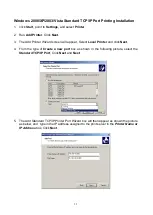68
11. Repeat the Steps 8-12 for the other Ethernet adapter.
12.
Restart the computer
.
13. Done.
Moving the print server to A New Segment
If the print server is moved from one network segment to another after the initial installation,
through the Network Print Port, the print server must be reconfigured on the original
Windows NT server or on each Windows 95/98 computer using this print server in order for
the print server’s driver on each computer to re-establish a new connection.
Print Server Reconfiguration Procedure on Windows 95/98/Me
1. Click
Start
on the bottom left hand corner of the screen.
2. Select
Settings
and select
Printers
.
3. Select your printer connected to the print server, and right-click the printer icon. Select
Properties
.
4. Click
Details
tab.
5. Click
Port Settings
as shown in the picture below. The print server will be displayed on
the next print server’s configuration screen.
Find your original print server according to its Port Name or other distinguished name and
click this print server.
6. Click
OK
and it returns to the printer’s Properties page.
7. Click
OK
.
8. Done.
Print server Reconfiguration Procedure on Windows NT
1. Click
Start
on the bottom left hand corner of the screen.
2. Select
Settings
and select
Printers
.
3. Select your printer connected to the print server, and right-click the printer icon. Select
Properties
.
4. Click Ports tab.
5. Click
Configure Port
. The print server will be shown on the next screen.
6. Find your original print server according to its Port Name or other distinguished name
and click this print server.
7. Click
OK
and it returns to the printer’s Properties page.
8. Click
OK
.
Содержание RP-2803
Страница 6: ...6 Reset Button LINK POWER Network Environment Wired Network with Print Server ...
Страница 11: ...11 ...
Страница 17: ...17 16 Right click select Properties Ports and verify that the print server s port appears ...
Страница 60: ...60 7 Click Forward button 8 In the Name field type a user defined name click Forward ...
Страница 62: ...62 15 Done ...
Страница 65: ...65 5 Click Upgrade 6 Done ...
Страница 73: ...73 3 Double click it again 4 Now you have to install the printer s driver ...
Страница 74: ...74 5 Choose it from the Add Printer Wizard 6 Install printer successfully ...
Страница 75: ...75 7 Now you can find your printer s icon and you can use the SMB printing mode ...