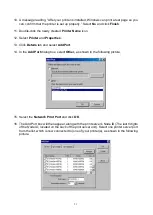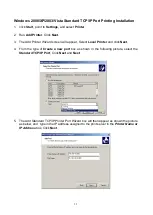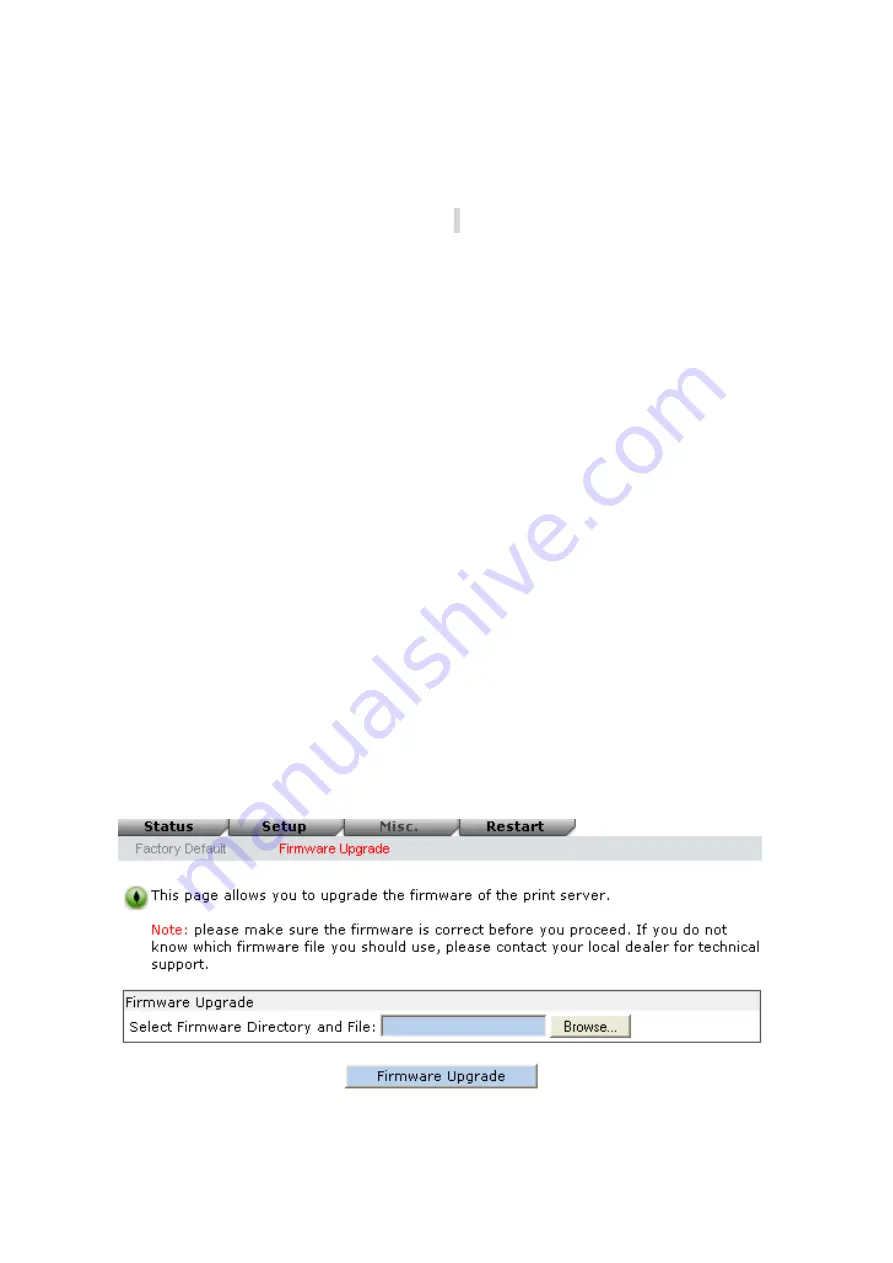
64
3. Wait for the transfer successful message.
4. Done.
Upgrading the print server from UNIX (Through TCP/IP)
1. Log in as root
2. Ensure binary file is located in your current working directory.
3. Type “
tftp <print server’s IP address>
”.
4. At tftp prompt, type “
get upgrade
”.
5. Change to binary mode.
6. At tftp prompt, type “
put mpsXX.bin
”.
7. Wait for the file transfer to complete.
8. Quit from tftp.
9. Done.
Upgrading the print server from Browser
1. Ensure binary file is located in your current working directory.
2. Enter the IP address of the print server as the URL.
3. Click
Misc
, and then choose
Firmware Upgrade
, it then as shown in the following
picture.
4. Click
Browse…
and select the firmware file.
Содержание RP-2803
Страница 6: ...6 Reset Button LINK POWER Network Environment Wired Network with Print Server ...
Страница 11: ...11 ...
Страница 17: ...17 16 Right click select Properties Ports and verify that the print server s port appears ...
Страница 60: ...60 7 Click Forward button 8 In the Name field type a user defined name click Forward ...
Страница 62: ...62 15 Done ...
Страница 65: ...65 5 Click Upgrade 6 Done ...
Страница 73: ...73 3 Double click it again 4 Now you have to install the printer s driver ...
Страница 74: ...74 5 Choose it from the Add Printer Wizard 6 Install printer successfully ...
Страница 75: ...75 7 Now you can find your printer s icon and you can use the SMB printing mode ...