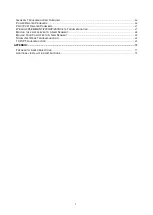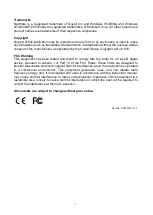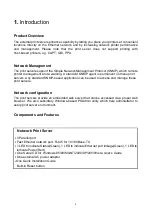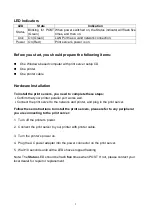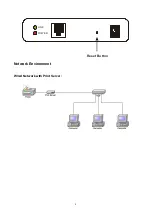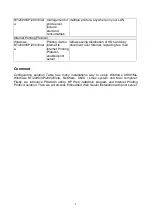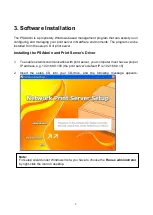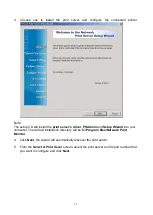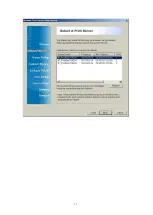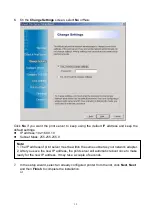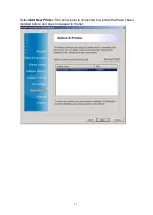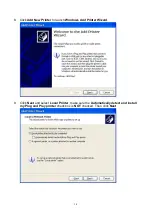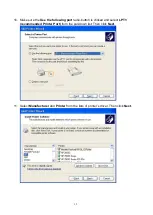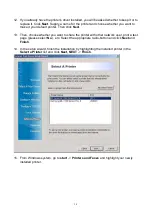1
T
ABLE OF
C
ONTENTS
............................................................................................. 9
4. INTERNET PRINTER CONNECTION AND HP WEB JETADMIN
..................................................................... 26
5. CONFIGURATION FROM EMBEDDED WEB SERVER
..................................................................................... 30
......................................................... 50
............................................... 52
7. TCP/IP LPR PORT PRINTING INSTALLATION
.............................................. 55
PGRADING THE PRINT SERVER FROM
PGRADING THE PRINT SERVER FROM
PGRADING THE PRINT SERVER FROM
............................................................................. 64
Содержание RP-2803
Страница 6: ...6 Reset Button LINK POWER Network Environment Wired Network with Print Server ...
Страница 11: ...11 ...
Страница 17: ...17 16 Right click select Properties Ports and verify that the print server s port appears ...
Страница 60: ...60 7 Click Forward button 8 In the Name field type a user defined name click Forward ...
Страница 62: ...62 15 Done ...
Страница 65: ...65 5 Click Upgrade 6 Done ...
Страница 73: ...73 3 Double click it again 4 Now you have to install the printer s driver ...
Страница 74: ...74 5 Choose it from the Add Printer Wizard 6 Install printer successfully ...
Страница 75: ...75 7 Now you can find your printer s icon and you can use the SMB printing mode ...