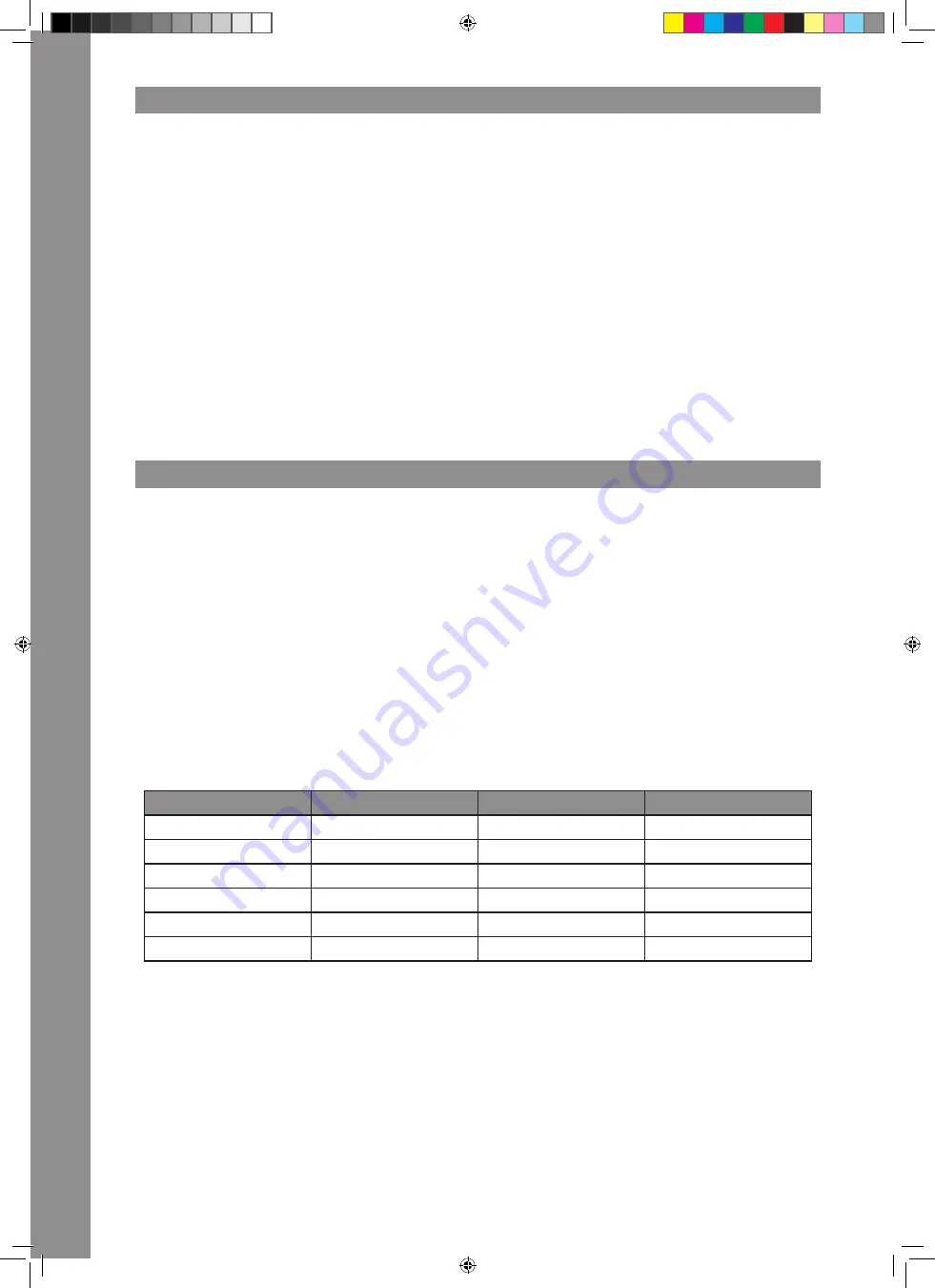
ENGLISH
20
4. BEAT COUNTER
4.1 Cue Beat Counter
The RMX-90DVS disposes of two separate beat counters.
Beat counter 1 calculates the speed of the channel with activated Cue Button -6-.
The calculated speed is shown on the Cue BPM Display -42-.
The number blinks while the beat counter is calculating the BPM or when a weak, non-countable or no signal is present.
4.2 Channel/FX Beat Counter
Beat counter 2 can determine a track‘s speed in 2 different ways.
Variant 1:
Press the Tap Button -34- at least 4 times to the beat of the music.
Variant 2:
Press and hold the Tap Button -34- until the LED goes off (approximately 2 seconds).
Now with the activated ON/OFF Button the tempo can be determined for the channel that was selected with the FX Channel Button -31-.
TIP:
Please check whether the Effect On/Off Button is turned on or off and put the Effect On/Off Button all the way to the left, if you want to use the
beat counter only. In both cases the determined speed is shown on the BPM Channel/FX Display -41- and serves as base for the time calculation
of time-based effects. The number blinks while the beat counter determines the BPM or when a weak, non-countable or no signal is present.
NOTE!
The RMX-90DVS disposes of an intelligent beat counter optimized for a speed range between 80 BPM and 160 BPM.
If the beat counter recognizes a speed below 80 BPM (i.e. 70 BPM), it interprets this as double time, namely 140 BPM. And speeds higher
than 160 BPM are recognized as half time (i.e. 180 BPM are recognized as 90 BPM). If there is no continuous rhythm structure or the beats
do not stand out enough to be recognized as rhythm element, the tempo cannot be determined automatically. In this case it is necessary to
use the manual beat counter.
5. SETUP-UTILITY
5.1 Menu Structure
Via the setup menu it is possible to adapt basic system settings to your individual needs.
USER SETUP: Hold CF START + CH START-buttons for 3 seconds while the mixer is already powered on. Changes can be applied in real-time.
CLUB SETUP: Hold CF START + CH START-buttons while powering on the mixer..
The Effect Display -38- will read MASTER.
By turning the Beat FX Encoder -30- you can access the various menu items. When you have found your desired menu item, press the Beat FX
Encoder. Now you can adjust the menu item by turning the Beat FX Encoder.
5.2 Menu Items
5.2.1 MASTER
Select between stereo and mono.
If your sound system only disposes of mono mode, it is recommended to activate mono to make sure that the same signal is sent to all speakers.
5.2.2 LIMITER
The limiter reduces the output signal.
Select between a reduction of 0dB, -3dB, -6dB & -12dB.
In order not to exceed a certain volume level, it is helpful to limit the maximum output beforehand.
5.2.3 USB OUT
It is possible to to send different input signals from the mixer via the USB PORT -56a- to your computer.
5.2.4 Filter Response
The filter‘s -5- response curve can be adjusted. In order to increase the response, simply increase the percentage value.
5.2.5 CUE SET
Solo: Only one channel can be selected as cue source. An advantage of this variant is that you only need to switch one cue button.
Mix: Several channels can be selected simultaneously as cue source.
5.2.6 TLKOVR (Talkover)
Determines how much the signal will be suppressed by the mic signal.
-6dB, -12dB, -18dB, -24dB
5.2.7 ISO XOVR (Isolator Crossover)
Adapt the EQ‘s bass and high crossover frequencies to your requirements.
5.2.8 MIC BTH (Mic Booth)
ON: The mic signal is also sent via the booth output.
OFF: The mic signal is not sent via the booth output. If the case may be, the OFF setting can prevent feedback.
5.2.9 MIC LOW CUT
When turned on, low frequencies (f<80Hz) will be cut off.
CH1 (USB1/2)
CH2 (USB3/4)
CH3 (USB5/6)
CH4 (USB7+8)
CD (CH1 Control Tone)
CD (CH2 Control Tone)
CD (CH3 Control Tone)
CD (CH4 Control Tone)
LINE (CH1 Control Tone)
PHONO (CH2 Control Tone)
PHONO (CH3 Control Tone)
LINE (CH4 Control Tone)
REC
Post (CH2 Post Fader)
Post (CH3 Post Fader)
REC
MIC/AUX
REC
REC
MIC/AUX
None
MIC/AUX
MIC/AUX
None
None
None
IM_RMX90-DVS_en.indd 20
21.12.2016 09:47:59
















































