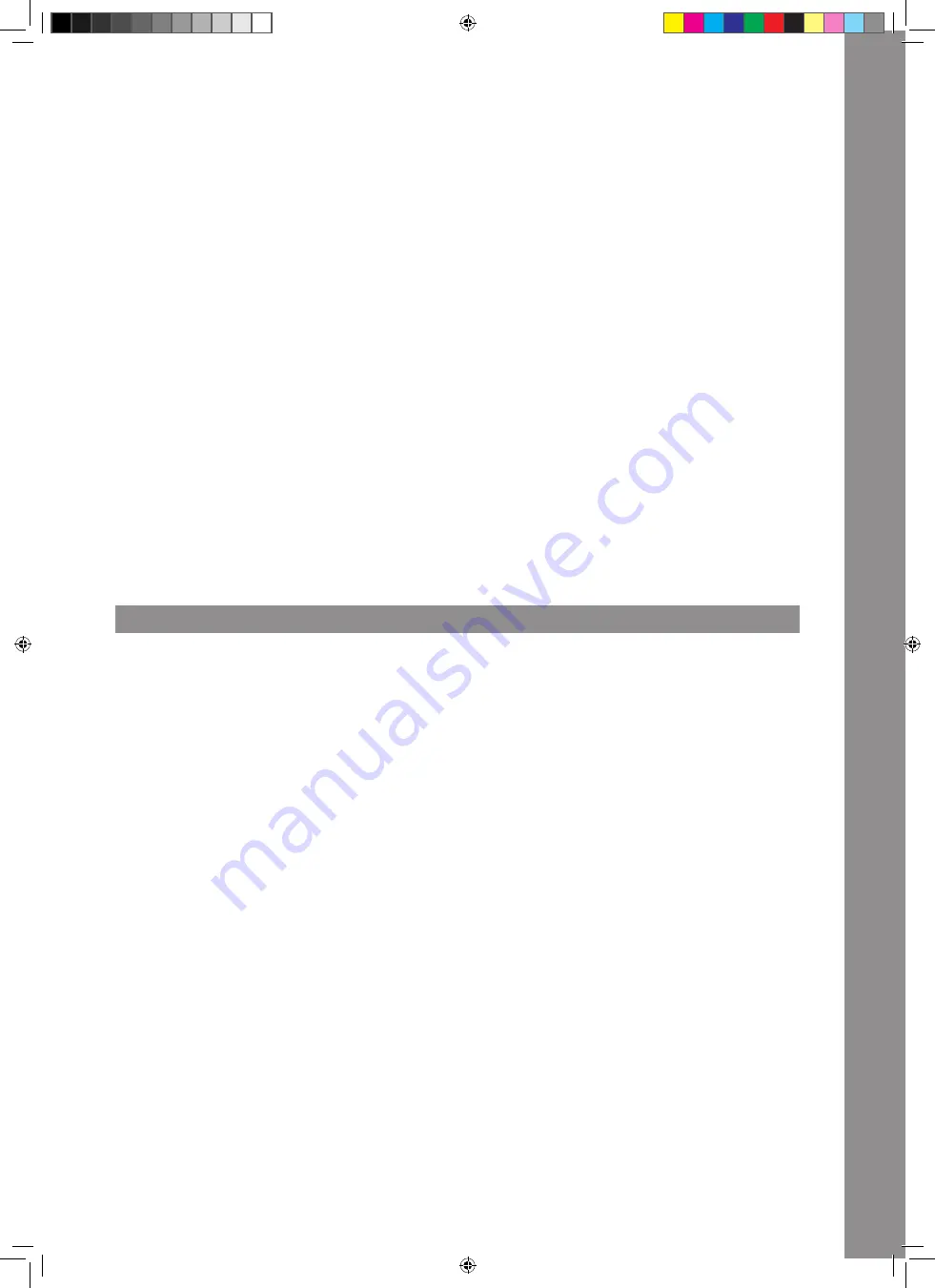
17
ENGLISH
2.8 Fader-Start / Crossfader-Start
If you have connected appropriate CD players to the RMX-90DVS (as described under Connections, item 1.3.5), you can trigger these via the
Crossfader -9- or Linefader -7-, respectively.
To do so, activate the Fader-Start Switch -13- or the Crossfader-Start Switch -11-, respectively.
Crossfader-Start:
If you move the crossfader all the way to the left, the CD player connected to Fader-Start Port “A” will switch to playback mode and the CD
player connected to Fader-Start Port “B” will return to the last saved cue point and switch to pause mode.
If you move the crossfader all the way to the right, the CD player connected to Fader-Start Port “B” will switch to playback mode and CD player
connected to Fader-Start Port “A” will return to the last saved cue point and switch to pause mode.
Fader-Start:
If you close the fader, the CD player connected to the respective channel via fader-start will return to the last saved cue point and switch to
pause mode. If you open the fader, the CD player will switch to playback mode.
NOTE!
Please also refer to the information regarding fader-start of your CD player‘s instruction manual. Depending on the CD player model, devia-
tions from the above described functionalities may be possible.
2.9 DJ Mic
By using the Mic Switch -20- you can activate the microphone and, as the case may be, the talkover effect. This means the suppression of the
remaining channels via the microphone signal (Active Ducking Technology). In the OFF position the channel is turned off. ON activates the
microphone‘s signal, TALKOVER activates the talkover function (Active Ducking Technology).
2.10 Monitoring
With the Cue Buttons -6- you can select the input channel(s) that you wish to monitor via your headphones.
With Cue Mix -23- you can fade between the channel(s) selected via the Cue Buttons and the master signal. In the CUE position you will only hear
the monitoring channels selected via the Cue Buttons; in MASTER position you will only hear the master signal.
You can mix the signals steplessly. This way you can simulate a mix via your headphones. With the Headphones Input Volume Dial -24- you can
adjust your headphones‘ volume level. With the Headphones Equalizer -22- you can adjust the headphones signal‘s acoustic pattern steplessly.
In the LOW position the low frequencies will be emphasized, in the HIGH position the high frequencies will be emphasized. Via the Mono/Stereo
Switch -21- you can select the headphones channel‘s output mode.
2.11 Master Section
By using the master dial you can adjust the master output volume. Make sure that the Master Signal‘s LED -26- is only visible in the yellow
range. Via the Master Balance Dial -28- it is possible to select the relation of the right and left output volume level. In the middle position the
volume of the two channels is equal. Adjust the booth output volume via the Booth volume Dial -29-. Via the Mono/Stereo Switch -27- you can
select the booth output‘s output mode.
NOTE! Rec Output -52- is not affected by the Volume Dials‘ -25, 29- position.
Under item ‚Setup Utility 5.2.1 MASTER‘ you can find further information and setting options.
3. EFFECT UNIT
3.1 Overview
The RMX-90DVS disposes of the following high-quality DSP effects with studio quality:
Flanger, delay, echo, reverb, transformer, pitch shift, loop roll, reverse loop, noise, bit crusher, gate, tape delay.
Extensive information and parameters are shown on the Display -37-.
3.2 Effect Select, Routing
The selection and routing of an effect always follow the same principle. In the Effect Display -38- the effect names are shown. By turning the
BeatFX Encoder -30- you can select the effects. Blinking effect names signalize that the respective effect is selected but not yet active.
If you press the BeatFX Encoder -30-, the currently selected effect will be activated. The active effect‘s name will now stop blinking -38-.
By using the FX Channel Select Switch -31-, the active effect can be assigned to any desired channel (1, 2, 3, 4, Mic, XFA, XFB, Master).
The FX Channel Display -39- shows the selected channel as red framed icon.
If you have activated the desired effect and assigned it to the desired channel, you can turn the effect unit on or off via the Effect ON/OFF
Button -36-. If the effect unit is turned on, the button will shine yellow. Now you can add the effect to the original source signal via the Level/
Depth Dial -35-. Some effect parameters can be manipulated via the Time Encoder -32- or the Time Bar Buttons -33-, respectively. If a Time Bar
Button is pressed, the corresponding button will be lit. If the time parameter does not correspond exactly to the specified bar lengths, the two
bar values that are between the value will blink.
The value adjusted via the Time Encoder -32- or Time Bar Buttons -33- will be shown as bar/milliseconds for tempo-based effects in the Time/
Length Display. Moreover the Time Bar Buttons‘ position will be shown as graphic above the values. If you manipulate a value that has been
adjusted via the Time Bar Button with the Time Encoder, the Time Bar Buttons‘ position will follow the current value.
For details regarding the effects, please refer to the following description.
3.3 EFFECTS
3.3.1 Flanger
The Flanger is a classic DJ effect. First the input signal is divided into signal paths that are then added with a time lag to a mixing step.
Level Depth
Adjusts the ratio between effect signal and original signal.
On the Effect Display -38- this will be shown as Dry & Wet.
0% stands for no effect.
100% stands for maximum effect setting.
Time Encoder
Steplessly adjusts the time lag of a pass in milliseconds.
If you press and hold the Time Encoder, steps of 50 milliseconds will be carried out.
(100 ms – 16,000 ms)
Time Bar Buttons
Gradually adjust the time lag of a pass.
1-1; 2-1; 4-1; 8-1; 16-1.
IM_RMX90-DVS_en.indd 17
21.12.2016 09:47:59






























