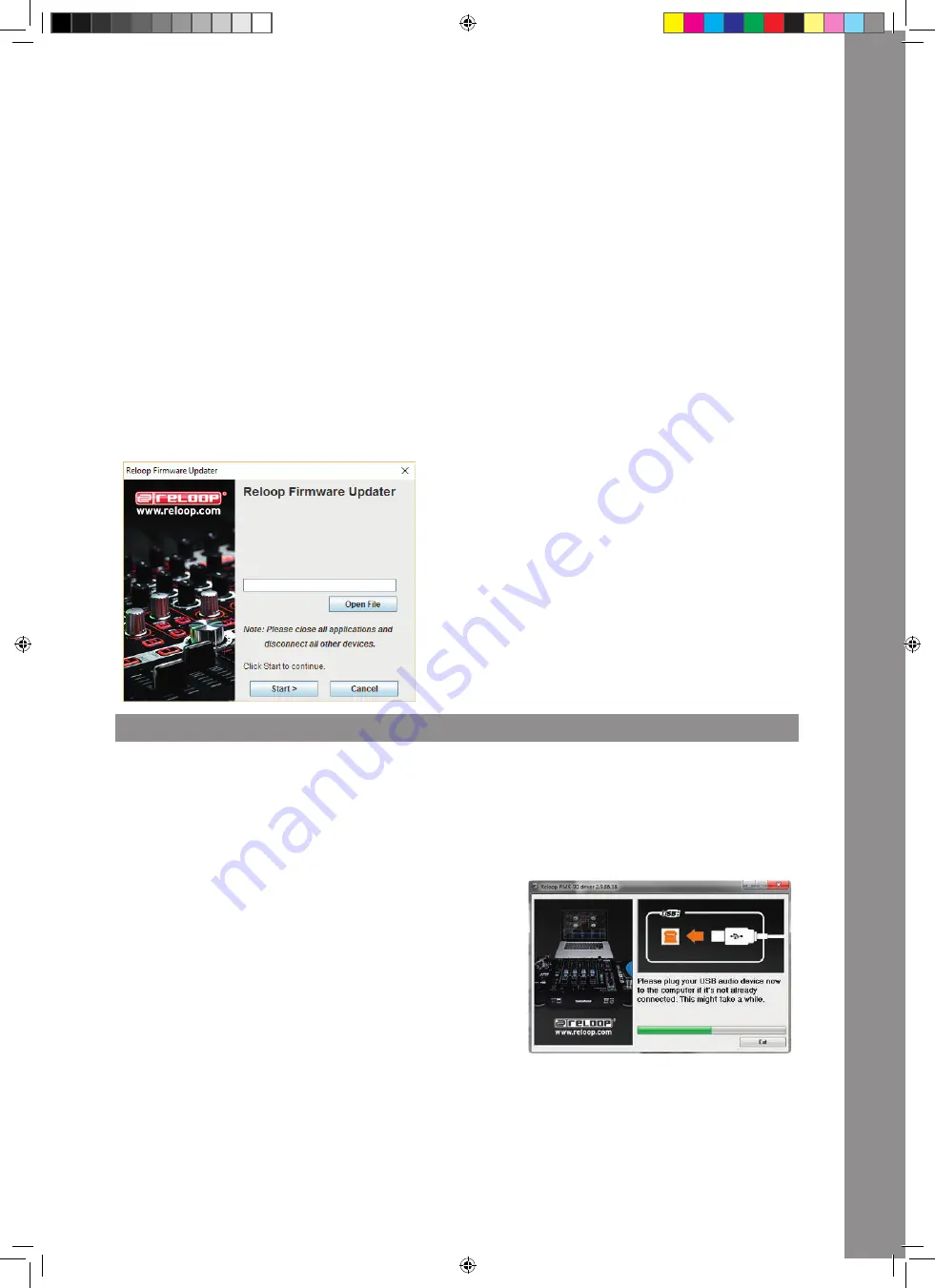
21
ENGLISH
5.2.10 BTH SRC (Booth Source)
With the help of this function an individual signal can be routed to the booth output.
5.2.11 AUX GAIN COMPENSATION
You can increase the Aux Input‘s input level in order to achieve louder playback of sources with a weaker signal (e.g. smartphones).
5.2.12 MIDI
The mixer is able to additionally send MIDI signals. The MIDI function can be turned on/off.
5.2.13 MIDI CH
The MIDI channel can be set from 1 – 15. Channel 16 is reserved for external control of the USB OUT function.
5.2.14 MIDI TYPE
Determines the MIDI signal transmision mode TRIGGER or TOGGLE.
5.2.15 LED CHECK
All LEDs will be activated in order to check their functionality.
5.2.16 FACT RST (Factory Reset)
If you have adjusted a setting that cannot be reversed, you can select this item to bring all settings back to default.
5.2.17 FW UPDT (Firmware Update)
In order to carry out a firmware update, connect your RMX-90DVS via USB -56a- to a computer and make sure that your RMX-90DVS is turned
off via the ON/OFF Switch -58-. Hold down the line-fader start-button and crossfader start-button while powering on the device. Scroll to FW
UPDATE and confirm this item by pressing the TIME ENCODER.
Please regularly check
www.reloop.com
for RMX-90DVS firmware updates. Please make sure that the loaded firmware is compatible with your device.
1. Download the corresponding update package from the Reloop RMX-90DVS product site and open it.
2. Open the program “
ReloopFirmwareUpdate.jar
”.
3. Select the new firmware file by clicking “Open File”
and selecting the included *.bin file.
4. Click “Start >”. The update will start now.
5. After a successful update turn off the Reloop RMX-90DVS.
If you feel uncertain about this procedure, let your specialized dealer carry out
the update.
5.2.18 ABOUT
Shows the current firmware version.
5.2.19 EXIT
The mixing console starts anew.
6. SERATO DJ DVS
The RMX-90DVS is a SeratoDJ and DVS enabled mixer and does not require further licenses for activation.
Make sure that the mixer is connected via USB -56a- to your computer and that you run the latest SeratoDJ version (www.serato.com).
6.1 Driver Installation
The Reloop RMX-90DVS is a class compliant device for Mac OS X, but for Windows a driver is necessary. Please make sure that the driver instal-
lation is complete before using SeratoDJ.
Mac
No driver necessary.
Windows
Download the driver via our website: www.reloop.com
Double click the .exe file to begin the installation and follow the instructions on
screen. Make sure to re-start the mixer after the installation.
6.2 Connections
Should you prefer turntables for DVS control, connect them to the phono inputs of
channels 2 and 3. If you use CD players, please connect them to the corresponding
LINE/CD Inputs.
Put the respective input switches -1- in the middle position (USB).
In SeratoDJ open the settings and go to the AUDIO tab. Depending on the connec-
ted devices, please select the corresponding DVS source in the software:
PHONO: turntables
CDJs: CD players
Custom: Depending on the settings in the USB OUT firmware menu, you can also use different DVS sources (PHONO & CDJs).
IM_RMX90-DVS_en.indd 21
21.12.2016 09:48:00






























