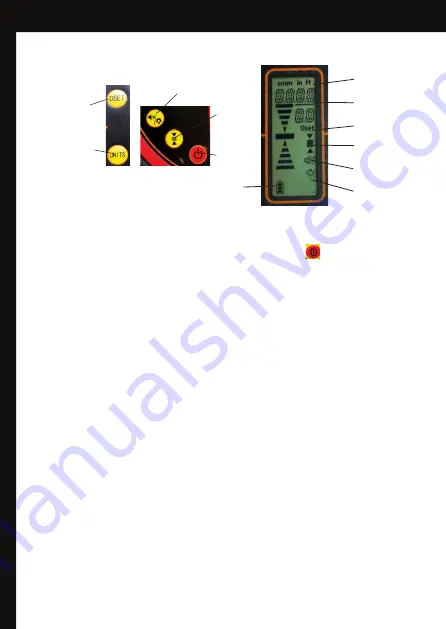
14
Laser Receiver LR720
special R720 package
(refer to diagram page 5)
•
To power up the receiver press the red power button the display will flash a
solid tone will sound. The receiver will now pick up any red rotating laser beam
striking the long red reception window on the front of the receiver.
LR720 is supplied with the DGL1010SVR720 special package and differs from the
LR715 in that it displays the actual millimetres from level.
Power Button
Change Units Measured
(mm, inch)
Sound Options,
Back Light
Accuracy Options
(1,5 or 9mm)
Custom Zero Set
The LR720 has a 130mm reception range as indicated by the long red window on the
front of the receiver. When displaying the height of the laser compared to the level point
in mm the LR720 will display up to +/- 45mm from level, between 45mm and 65mm
above or below the LCD display will indicate “OUT” and the appropriate LED lights will
flash. When a measurement is displayed it indicates the distance between level and
where the laser is actually striking the receiver, the arrows and LED lights indicate which
side of level the laser is. This allows you to quickly and accurately to guide the receiver
to the level of the laser beam being emitted by your rotating laser level.
•
To select sound option press the Sound button (long press) which will cycle
through; off, low, high (default) sound levels.
•
To select Accuracy press the Accuracy Options button which will cycle through
level bands of; 5mm, 9mm and 1mm (default). The default single line between
the two arrows on the display indicates fine mode 1mm, 3 lines 5mm and 5 lines
is 9mm, the mm value flashes up on the LCD display momentarily.
•
Units of measure can be selected with the “units” button millimetres is default,
you could also select cm, and inches.
•
The “OSET” button is used to set a customised level point other than the default
level point as indicated by markings on the casing. A custom level point can be
set between 20mm above and 20mm below the default level point. A custom
level point is set to where the laser is currently striking (assuming it is within
the +/-20mm band) by pressing the “OSET” button the receiver (while laser is
striking it) will now show as being level at that height the LCD display will flash
“Oset” to indicate a custom level point has been set. To clear this custom level
and return to the default setting either press the “OSET” button once more or
power off the receiver.
Battery Level
Sound Indicator
Accuracy Indicator
Measurement Above
or Below Level
Unit of Measure
Light Indicator
Custom Zero
Indicator
Содержание DGL1010VS
Страница 1: ......


































