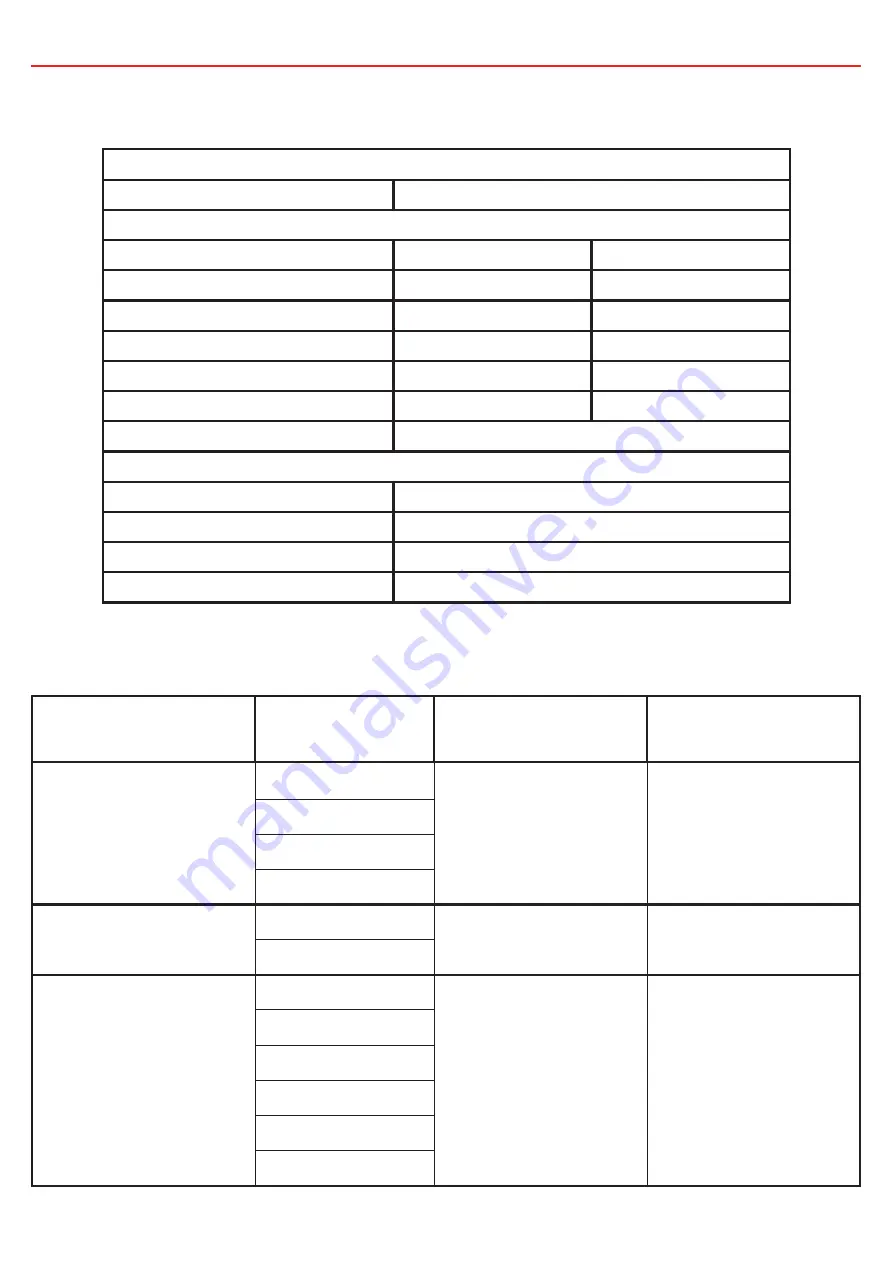
6
1 INTRODUCTION
1.2 Specifi cations
Compliance
Safety
IEC60335
General Specifi cations
Distribution Box
Display
Operating Temperature
-20°C to 60°C
-20°C to 75°C
Storage Temperature
-40°C to 85°C
-40°C to 85°C
Dimensions (see pages 7-8)
385 x 138 x 58mm 178 x 108 x 26mm
Environemntal Protection
IP30
Splash Resistant
Product Weight
2.0kg
0.3kg
Warranty
2 years
Electrical Specifi cations
System Voltage
12V
Maximum Charger Current
40A
Maximum Battery Current
80A
No. Switched Circuits
5 x 10A Max, 5 x 30A Max
1.3 Compatible
Devices
Type
REDARC Part
Number
Device
Connection Wire
Relevant section of
this manual
Chargers
BCDC1220
N/A
Section 2.6
BCDC1220-IGN
BCDC1225D
BCDC1240D
Battery Management
Systems
BMS1215S3
CAN/R-BUS
Section 2.8
BMS1230S2
Inverters
R-12-350RS
REMOTE
(
NOT
‘TRC’)
Section 2.10
R-12-700RS
R-12-1000RS
R-12-1500RS
R-12-2000RS
R-12-3000RS








































