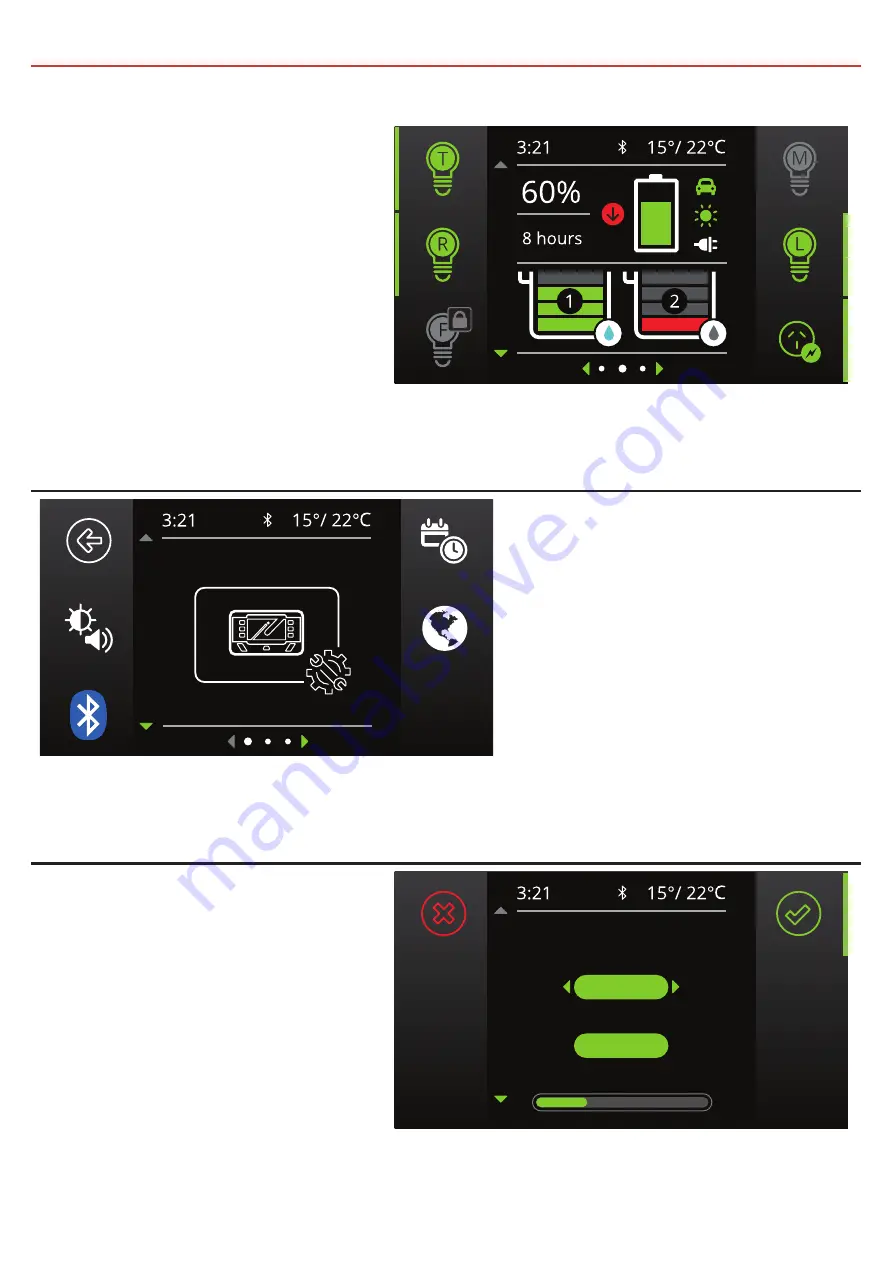
37
4 USER
GUIDE
4.1.5 Basic
Screens
Home Screen
The Home Screen shows the
system overview in the centre, with
connected devices managed by
Soft Keys to the left and right. The
system overview shows BMS status
and Water Tank levels
*1
.
Pushing the Up/Down arrows
cycles through all available devices.
Pushing Left reveals the Settings
menu and Right reveals the
information menu.
Display Settings
System Settings
This menu allows the user to
change Display, System, BMS and
Distribution Box settings, selected
by Soft Key.
Pushing the Up/Down arrows cycle
through the available settings
menus. Pushing the top left ‘Back’
Soft Key will return the user back to
the Home Screen
.
Changing Settings
Once the desired Settings Screen
is selected using the Soft Keys, the
available settings can be modifi ed.
Pushing the Up/Down arrows will
cycle through the settings. Pushing
the Left/Right arrows will modify
the setting.
The ‘Green Tick’ Soft Key will save
the adjustment, the ‘Red Cross’ Soft
Key will cancel the changes.
Screen Settings
Key Sound
Home Timeout 1 min
Key Backlight
On
On
*
1
The information provided on the home screen may vary
depending on the system





























