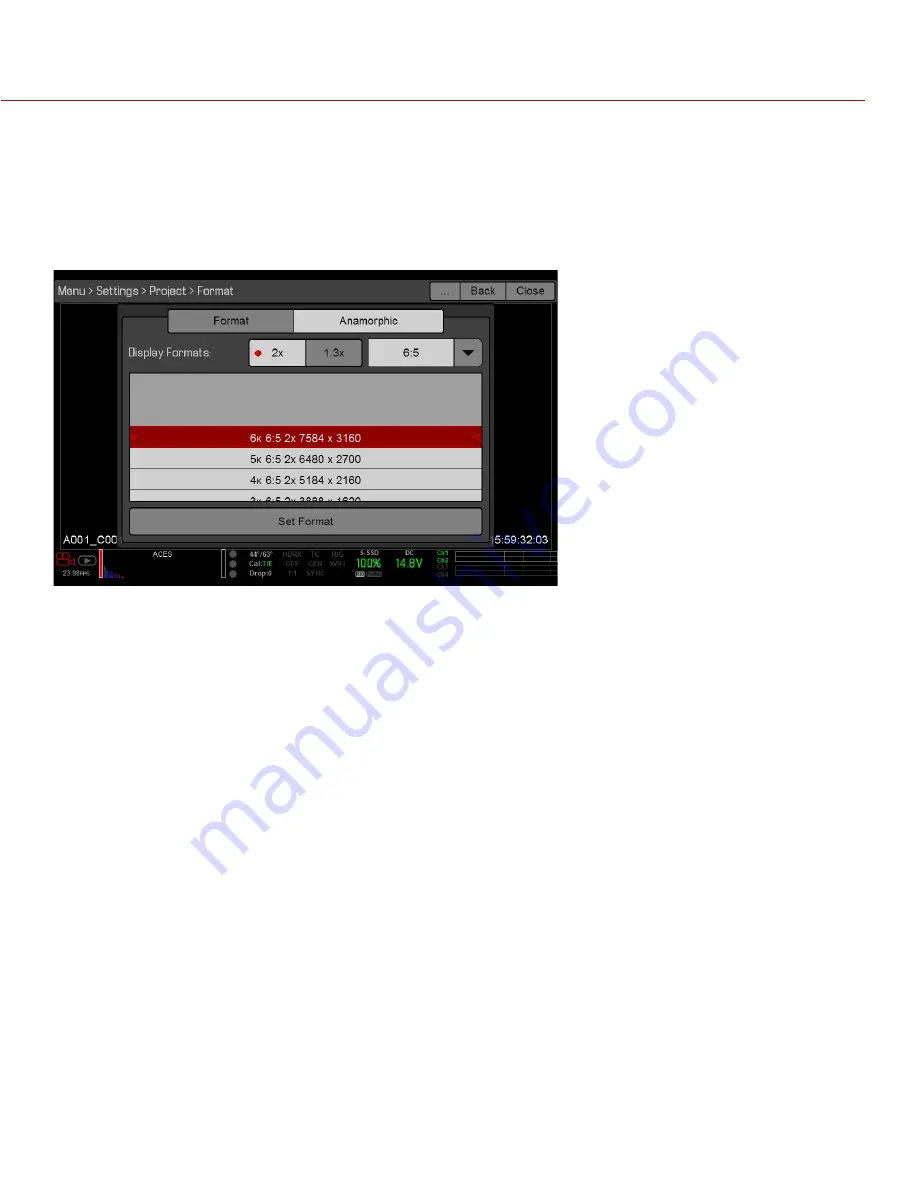
RED DSMC OPERATION GUIDE: WEAPON/SCARLET-W
COPYRIGHT © 2016 RED.COM, INC
955-0116_V6.1, REV-U | 89
SHORT-CUT TO INDUSTRY-STANDARD ANAMORPHIC FORMATS
To quickly access industry-standard anamorphic formats, go to
Menu
>
Settings
>
Project
>
Format
>
Anamorphic
.
The Anamorphic tab is a short-cut to all of the industry-standard anamorphic formats, so that you can easily
select the most common anamorphic formats.
The Anamorphic tab lists the anamorphic formats for every format with a 6:5, 5:4, or 4:3 aspect ratio.
NOTE:
The Anamorphic tab only lists industry-standard anamorphic formats. To access all of the anamorphic
and non-anamorphic formats, go to
Menu
>
Settings
>
Project
>
Format
>
Format
.
LOOKAROUND
When Lookaround is enabled, the Frame Guide and recording area are scaled down on the display so that you
can see what images will enter the recording area.
To assign a Shading overlay to the Lookaround area (the area outside of the recording area), go to
Lookaround limits the available frame rates. At high resolutions, the recording area on the display shows the
full sensor area or full sensor height, so there is no extra room for Lookaround.
SENSOR (FLIP/MIRROR SCAN DIRECTION)
The Flip/Mirror Scan Direction feature rotates the image 180°, both on the monitor and in the recorded R3D file.
Normally, the sensor scans the image from the top to the bottom. When the Flip/Mirror Scan Direction feature
is enabled, the sensor scan direction reverses, and the sensor scans the image from the bottom to the top.
The Flip/Mirror Scan Direction feature is intended for multi-camera arrays when all sensors are synchronized,
and at least one (1) camera is mounted upside-down. Using this feature is helpful for matching the line scan
direction for the cameras in the array.
To enable the Flip/Mirror Scan Direction feature, follow the instructions below:
1. Go to
Menu
>
Settings
>
Project
>
Sensor
.
2. Select the
Flip/Mirror Scan Direction
check box.
The camera rotates the image 180° on the monitor and in the recorded R3D file.
AUDIO
The Audio menu lets you configure the audio subsystem. For more information, go to
.
Содержание SCARLET-W Series
Страница 168: ...COPYRIGHT 2016 RED COM INC RED DSMC OPERATION GUIDE WEAPON SCARLET W 955 0116_V6 1 REV U 168 BACK VIEW...
Страница 169: ...RED DSMC OPERATION GUIDE WEAPON SCARLET W COPYRIGHT 2016 RED COM INC 955 0116_V6 1 REV U 169 SIDE VIEW RIGHT...
Страница 170: ...COPYRIGHT 2016 RED COM INC RED DSMC OPERATION GUIDE WEAPON SCARLET W 955 0116_V6 1 REV U 170 SIDE VIEW LEFT...
Страница 171: ...RED DSMC OPERATION GUIDE WEAPON SCARLET W COPYRIGHT 2016 RED COM INC 955 0116_V6 1 REV U 171 TOP VIEW...
Страница 172: ...COPYRIGHT 2016 RED COM INC RED DSMC OPERATION GUIDE WEAPON SCARLET W 955 0116_V6 1 REV U 172 BOTTOM VIEW...






























