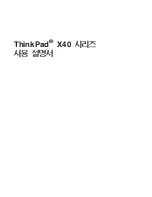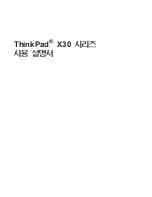70
Appendix C. Troubleshooting Your Installation of Red Hat Enterprise Linux
and follow the instructions in Section 2.5.3
Making an Installation Boot Diskette
to make an updated
boot diskette for your system.
C.1.3. Are You Unable to Boot With Your RAID Card?
If you have performed an installation and cannot boot your system properly, you may need to reinstall
and create your partitions differently.
Some BIOSes do not support booting from RAID cards. At the end of an installation, a text-based
screen showing the boot loader prompt (for example,
GRUB:
) and a flashing cursor may be all that
appears. If this is the case, you will need to repartition your system.
Whether you choose automatic or manual partitioning, you will need to install your
/boot
partition
outside of the RAID array, such as on a separate hard drive. An internal hard drive is necessary to use
for partition creation with problematic RAID cards.
You must also install your preferred boot loader (GRUB or LILO) outside of the RAID array — not
on the MBR. The boot loader should be installed on the MBR of the same drive as the
/boot
partition
was created.
Once these changes have been made, you should be able to finish your installation and boot the system
properly.
C.1.4. Is Your System Displaying Signal 11 Errors?
A signal 11 error, commonly know as a
segmentation fault
, means that the program accessed a memory
location that was not assigned.
If you receive a fatal signal 11 error during your installation, it is probably due to a hardware error in
memory on your system’s bus. A hardware error in memory can be caused by problems in executables
or with the system’s hardware. Like other operating systems, Red Hat Enterprise Linux places its own
demands on your system’s hardware. Some of this hardware may not be able to meet those demands,
even if they work properly under another OS.
Review if you have the latest installation and supplemental boot diskettes from Red Hat. Review the
online errata to check if newer versions are available. If the latest images still fail, it may be due to a
problem with your hardware. Commonly, these errors are in your memory or CPU-cache. A possible
solution for this error is turning off the CPU-cache in the BIOS. You could also try to swap your
memory around in the motherboard slots to check if the problem is either slot or memory related.
You can also try running the installation with only 256 MB of memory. This can be done by booting
the installation program with the
mem=256M
boot option. To try this option, at the installation boot
prompt, type:
mem=
xxx
M
where
xxx
should be replaced with the amount of memory in megabytes.
This command allows you to override the amount of memory the kernel detects for the machine. This
may be needed for some older systems where only 16MB is detected by the installation program (but
more RAM is present in the system), and for some new machines where the video card shares the
video memory with the main memory.
Another option is to perform a media check on your installation CD-ROMs. To test the checksum
integrity of an ISO image, at the installation boot prompt, type:
linux mediacheck
This command works with the CD, DVD, hard drive ISO, and NFS ISO installation methods.
Содержание ENTERPRISE LINUX 3 - FOR X86-ITANIUMTM-AMD64 AND INTEL EXTENDED MEMORY 64 TECHNOLO
Страница 6: ......
Страница 12: ...vi Introduction ...
Страница 70: ...58 Chapter 4 Installing Red Hat Enterprise Linux ...
Страница 92: ...80 Appendix C Troubleshooting Your Installation of Red Hat Enterprise Linux ...
Страница 112: ...100 Appendix G Additional Resources about Itanium and Linux ...
Страница 118: ......
Страница 120: ...108 ...