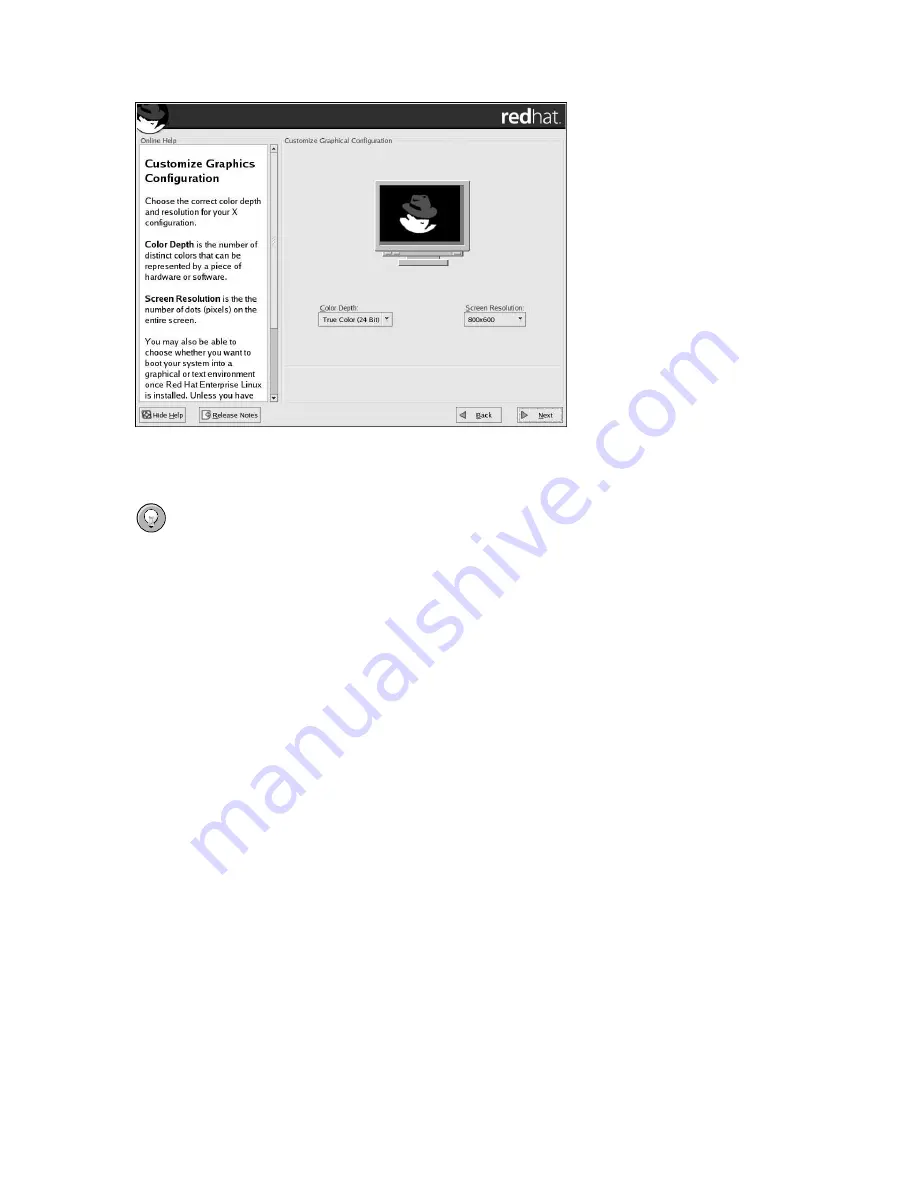
54
Chapter 4. Installing Red Hat Enterprise Linux
Figure 4-28. X Customization
Tip
To change your X configuration after you have completed the installation, use the
X Configuration
Tool
.
Type the
redhat-config-xfree86
command in a shell prompt to launch the
X Configuration Tool
.
If you are not root, it prompts you for the root password to continue.
4.29. Installation Complete
Congratulations! Your Red Hat Enterprise Linux 3 installation is now complete!
The installation program prompts you to prepare your system for reboot. Remember to remove any
installation media (diskette in the diskette drive or CD in the CD-ROM drive) if they are not ejected
automatically upon reboot.
After your computer’s normal power-up sequence has completed, the graphical boot loader prompt
appears at which you can do any of the following things:
•
Press [Enter] — causes the default boot entry to be booted.
•
Select a boot label, followed by [Enter] — causes the boot loader to boot the operating system
corresponding to the boot label. (Press [?] or [Tab] at LILO’s text mode boot loader prompt for a
list of valid boot labels.)
•
Do nothing — after the boot loader’s timeout period, (by default, five seconds) the boot loader
automatically boots the default boot entry.
Do whatever is appropriate to boot Red Hat Enterprise Linux. One or more screens of messages should
scroll by. Eventually, a
login:
prompt or a GUI login screen (if you installed the X Window System
and chose to start X automatically) appears.
Содержание ENTERPRISE LINUX 3 - FOR X86-ITANIUMTM-AMD64 AND INTEL EXTENDED MEMORY 64 TECHNOLO
Страница 6: ......
Страница 12: ...vi Introduction ...
Страница 70: ...58 Chapter 4 Installing Red Hat Enterprise Linux ...
Страница 92: ...80 Appendix C Troubleshooting Your Installation of Red Hat Enterprise Linux ...
Страница 112: ...100 Appendix G Additional Resources about Itanium and Linux ...
Страница 118: ......
Страница 120: ...108 ...






























