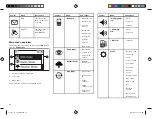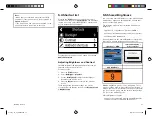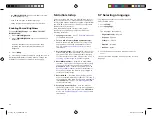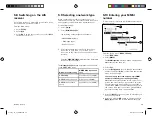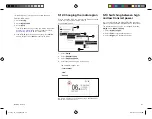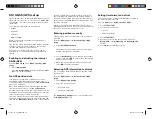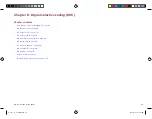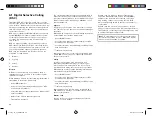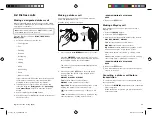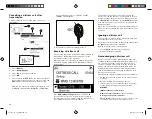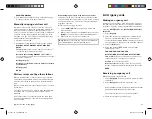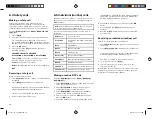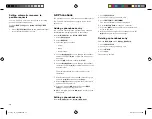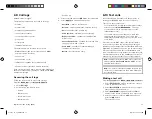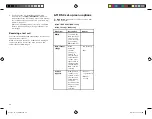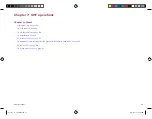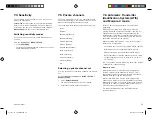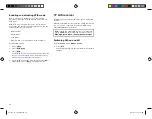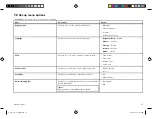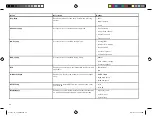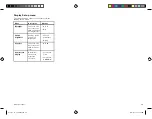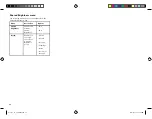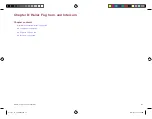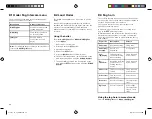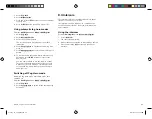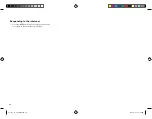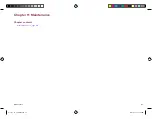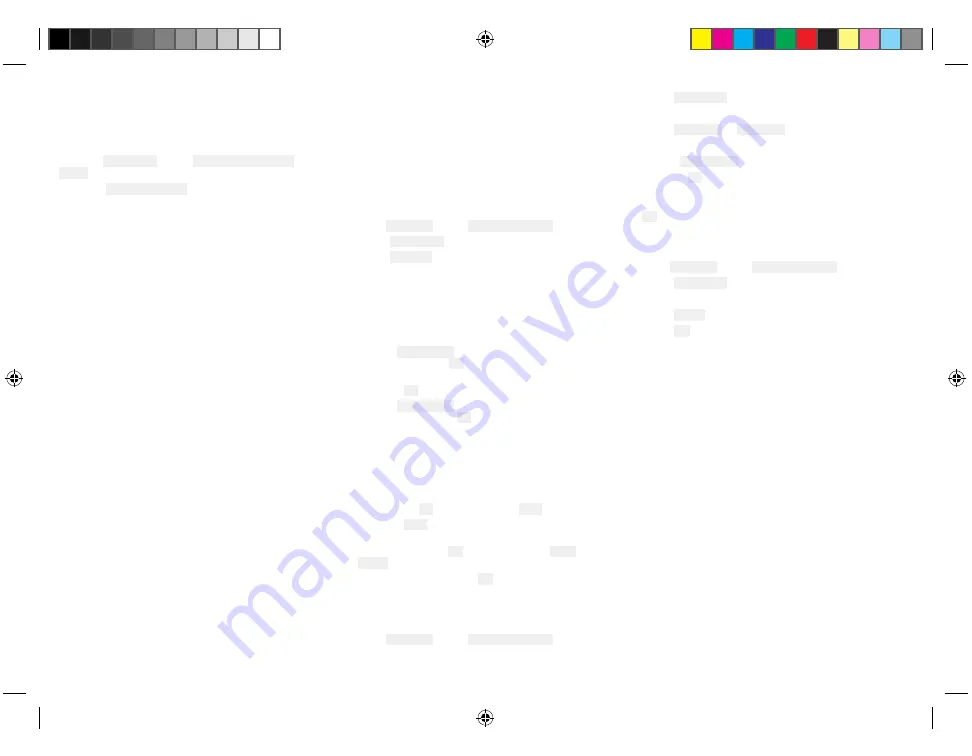
Setting automatic response to
position requests
You can configure your radio to respond to incoming
position requests automatically.
From the DSC set-up menu: Menu > Set-up > DSC
set-up
1. Select Position requests to switch between Manual
accept (default) and Auto accept.
6.8 Phonebook
The phonebook can be used to save up to 100 contacts.
You can add, edit and delete contacts stored in the
phonebook.
Adding a phonebook entry
You can save contacts in the phonebook by entering
their MMSI and assigning a name to the contact.
From the DSC Calls menu: Menu > DSC Calls.
1. Select Phonebook.
2. Select Add new.
3. Select the type of contact.
• Vessel
• Group
• Coast station
4. Use the Rotary knob to cycle through the available
numbers and press OK to confirm and move to the
next digit.
5. Press the OK button to confirm the MMSI.
6. Use the Rotary knob to cycle through the available
characters and press OK to confirm and move to the
next character.
The maximum length for contact names is 10
characters.
7. If the Contact name is less than 10 characters, press
and hold the OK button and select Save.
8. Press the Back button at any time to edit characters
you have already entered.
9. Press and hold the OK button and select Move
cursor to edit an existing character.
10. When complete press the OK button to return to the
Phonebook.
Editing a phonebook entry
From the DSC Calls menu: Menu > DSC Calls.
1. Select Phonebook.
2. Select the contact you want to edit.
3. Select Edit name or Edit MMSI
The contact’s MMSI or name is displayed.
4. Use the Rotary knob to change a character.
5. Press the OK button to confirm each character and
move to the next.
6. When you have completed your changes press the
OK button again to save the changes.
Deleting a phonebook entry
From the DSC Calls menu: Menu > DSC Calls.
1. Select Phonebook.
2. Select the contact you want to edit.
3. Select Delete.
4. Select Yes .
The contact is deleted.
50
81377-1-en_US_PRINT.pdf 50
12/21/2017 9:05:37 PM
Содержание Ray 90
Страница 1: ...81377 1 en_US_PRINT pdf 1 12 21 2017 9 05 36 PM...
Страница 104: ...Owner notes 81377 1 en_US_PRINT pdf 104 12 21 2017 9 05 38 PM...
Страница 105: ...Owner notes 81377 1 en_US_PRINT pdf 105 12 21 2017 9 05 38 PM...
Страница 106: ...Owner notes 81377 1 en_US_PRINT pdf 106 12 21 2017 9 05 38 PM...